Dell OptiPlex G1 User Manual
Page 26
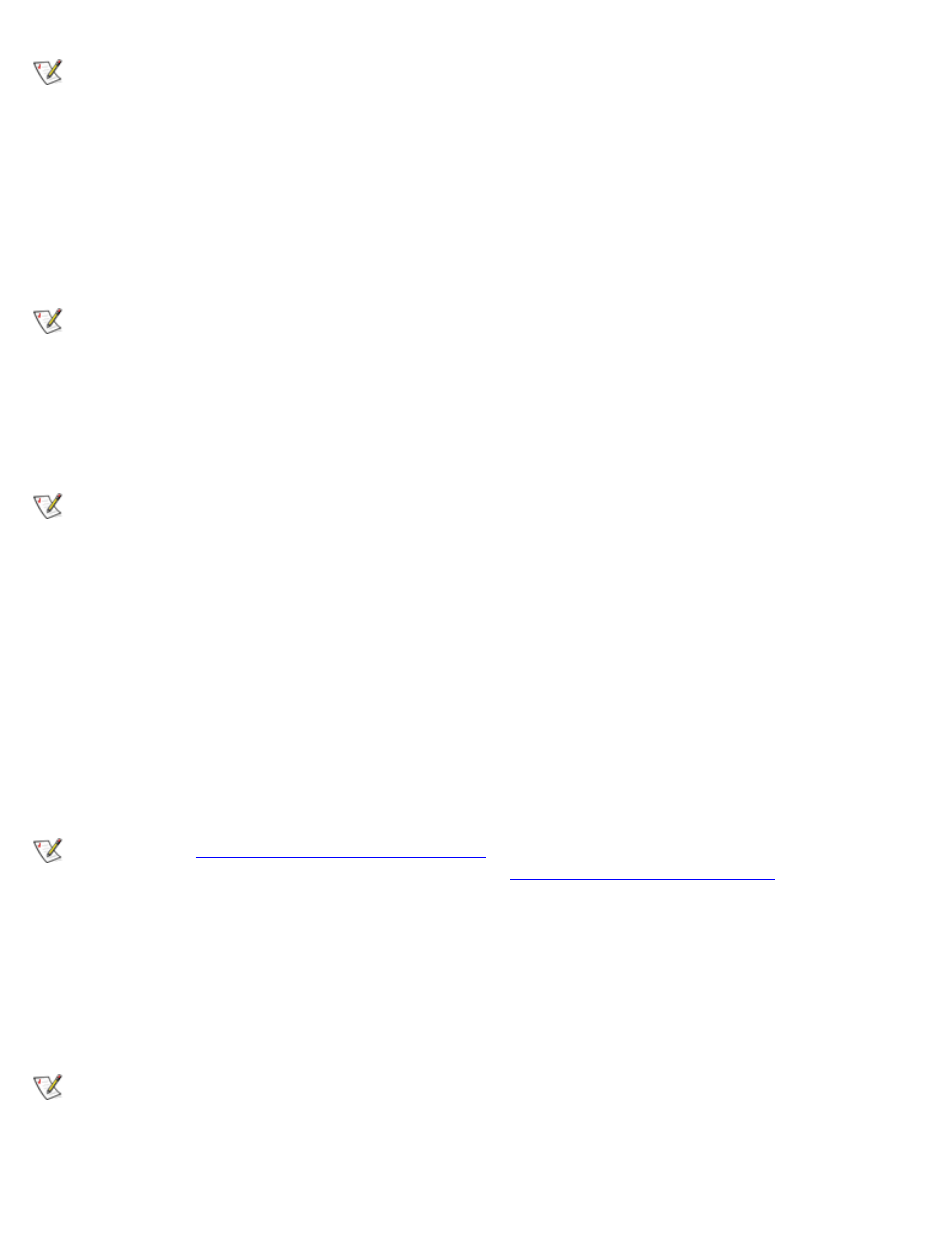
Using the System Setup Program: Dell OptiPlex GX1 Low-Profile Managed PC Systems
file:///C|/infodev/2013/eDoc/OpGX1/SQRG/system.htm[2/21/2013 11:52:58 AM]
NOTE: Non-Plug and Play devices appear in this list as Adapters without ID support.
When determining the order of devices to boot from, the system first considers the order of the devices listed
under the Device Controller Priority option, then the order of devices under Boot Device Priority.
To specify your priority preferences, order the devices under these options so that the highest-priority
controller is at the top of the Device Controller Priority option and the highest-priority device is at the top of
the Boot Device Priority option. Order the remainder of the devices in the Boot Device Priority option
according to your preferences. Move any devices that you want the system to ignore during system start-up
into the Exclude From Boot Device Priority option.
NOTE: The system defines drive C in the Boot Device Priority option as the first hard-disk drive
attached to the highest-priority device controller. Therefore, if you have a SCSI adapter installed in
your computer and you want SCSI drive 0 to be drive C, you must move the SCSI adapter item to the
top of the Device Controller Priority option.
To change the order of the devices, press
original Boot Device Priority option settings, press .
NOTE: If you exit the Device List option by pressing
the Boot Sequence option is set to the Device List option.
Setup Password
Setup Password indicates whether a password is required before you can change option settings on the
System Setup screen. The settings for this option are normally Enabled or Not Enabled. A third setting,
Disabled By Jumper, displays if the Setup Password option is deactivated. (You can set a jumper on the
system board to deactivate the Setup option.)
If Setup Password is set to Enabled, you must enter the correct setup password before you can change the
settings for the majority of the System Setup options. If you do not enter the correct password in three tries,
the system lets you view, but not change, the settings on the System Setup screen, with one exception: if
Password Status is Unlocked, you may change the system password.
NOTE: Read "
Using the Setup Password Feature
" for instructions on assigning a setup password and
using or changing an existing setup password. See "
Disabling a Forgotten Password
" for instructions
on disabling a forgotten setup password.
Auto Power On
Auto Power On allows you to set the time and days of the week to turn on the computer system
automatically. You can set Auto Power On to turn on the system either every day or every Monday through
Friday.
NOTE: This feature does not work if you turn off your system using a power strip or surge protector.
Time is kept in a 24-hour format (hours:minutes). To change the start-up time, press the right-arrow key to
increase the number in the highlighted field or press the left-arrow key to decrease the number. If you prefer,
