Dell OptiPlex G1 User Manual
Page 82
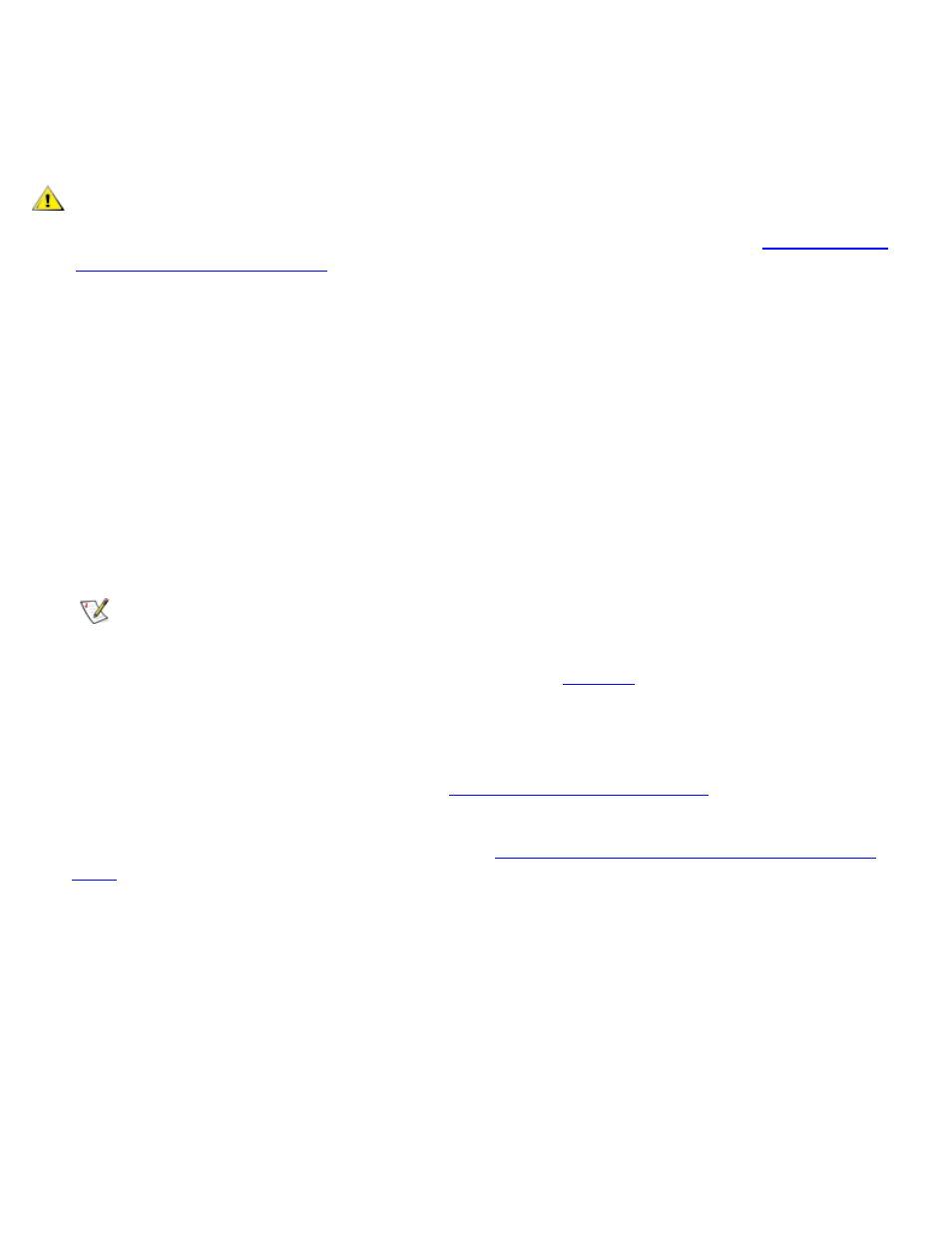
Installing Drives: Dell OptiPlex GX1 Low-Profile Managed PC Systems
file:///C|/infodev/2013/eDoc/OpGX1/SQRG/drives.htm[2/21/2013 11:53:04 AM]
With the two EIDE interface connectors on the system board, your system can support up to four EIDE
devices. EIDE hard-disk drives should be connected to the EIDE interface connector labeled "IDE1." (EIDE
tape drives and CD-ROM drives should be connected to the EIDE interface connector labeled "IDE2.")
Installing an EIDE Hard-Disk Drive in the Hard-Disk Drive Bracket
CAUTION: To avoid the possibility of electric shock, turn off the computer and any peripherals,
disconnect them from their electrical outlets, and then wait at least 5 seconds before you
remove the computer cover. Also, before you install an expansion card, see "
."
Install an EIDE hard-disk drive in the hard-disk drive bracket as follows:
1. If you are replacing a hard-disk drive that contains data you want to keep, be sure to make a backup of
your files before you begin this procedure.
NOTICE: When you unpack the drive, do not set it on a hard surface, which may damage the
drive. Instead, set the drive on a surface, such as a foam pad, that will sufficiently cushion it.
2. Unpack the drive and prepare it for installation.
Check the documentation that accompanied the drive to verify that the drive is configured for your
computer system. Change any settings necessary for your configuration.
NOTE: If you are installing a non-EIDE tape drive, check the documentation for the drive to
determine the jumper or switch settings used to designate the drive as drive address DS4 (not
DS2 or DS3 as may be indicated in the drive documentation). Unless the drive is already set to
drive 4, reconfigure its jumper or switch setting (see "
If you are installing an EIDE CD-ROM or EIDE tape drive, configure the drive for the Cable Select
setting.
3. Remove the computer cover as instructed in "
4. Remove the expansion-card cage as instructed in "
Removing and Replacing the Expansion-Card
."
5. Remove the hard-disk drive bracket from the chassis.
If a hard-disk drive is already installed on the drive bracket and you are replacing it, disconnect the DC
power cable and EIDE cable from the drive. Loosen the captive screw that secures the hard-disk drive
bracket to the chassis. Then rotate the bracket upward, and lift it out of the chassis (see Figure 11).
Detach the hard-disk drive from the bracket by removing the four screws.
Figure 11. Removing the Hard-Disk Drive Bracket
