Dell OptiPlex G1 User Manual
Page 63
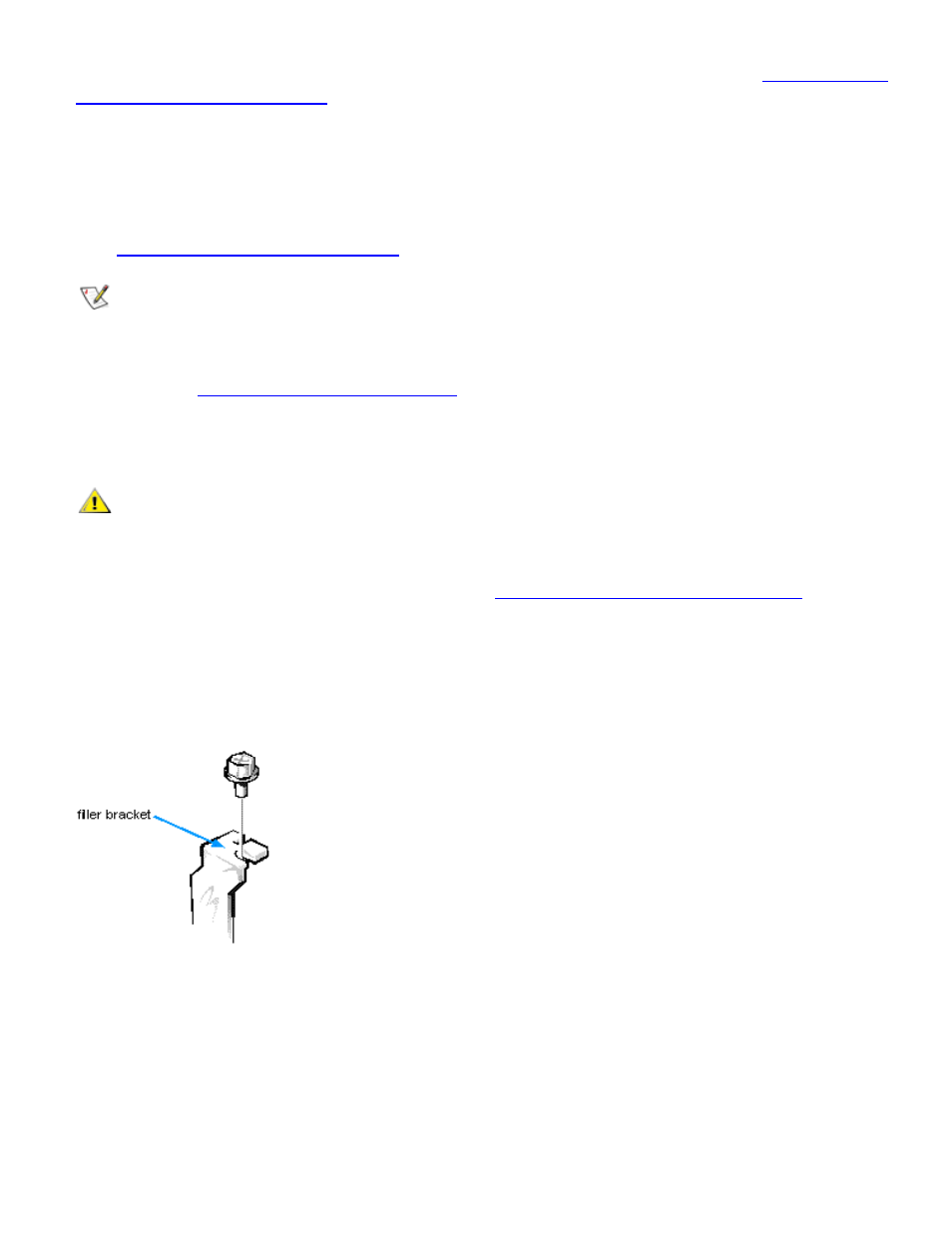
Installing System Board Options: Dell OptiPlex GX1 Low-Profile Managed PC Systems
file:///C|/infodev/2013/eDoc/OpGX1/SQRG/options.htm[2/21/2013 11:53:02 AM]
disconnect them from their electrical outlets, and then wait at least 5 seconds before you
remove the computer cover. Also, before you install an expansion card, see "
."
Follow this procedure to install an expansion card:
1. If you are installing a non-Plug and Play ISA expansion card, enter the ISA Configuration Utility (ICU)
and add the new expansion card to your configuration.
See "
Using the ISA Configuration Utility
" for instructions.
NOTE: If you install a PCI or Plug and Play expansion card, your system automatically performs
any required configuration tasks during the boot routine.
2. Prepare the expansion card for installation, and remove the computer cover according to the
instructions in "
See the documentation that came with the expansion card for information on configuring the card,
making internal connections, or otherwise customizing the card for your system.
CAUTION: Some network cards automatically start up the system when they are
connected. To guard against electrical shock, be sure to unplug your computer from its
electrical outlet before you install any expansion cards.
3. Remove the expansion-card cage as instructed in "
Removing the Expansion-Card Cage
."
4. Unscrew and remove the metal filler bracket that covers the card-slot opening for the expansion slot
you intend to use (see Figure 4).
Save the screw to use when installing the expansion card later in this procedure.
Figure 4. Removing the Filler Bracket
5. Install the expansion card.
Insert the card-edge connector firmly into the expansion-card connector on the riser board. Gently rock
the card into the connector until the card is fully seated (see Figure 5).
Figure 5. Installing an Expansion Card
