Removing a card – Dell OptiPlex G1 User Manual
Page 48
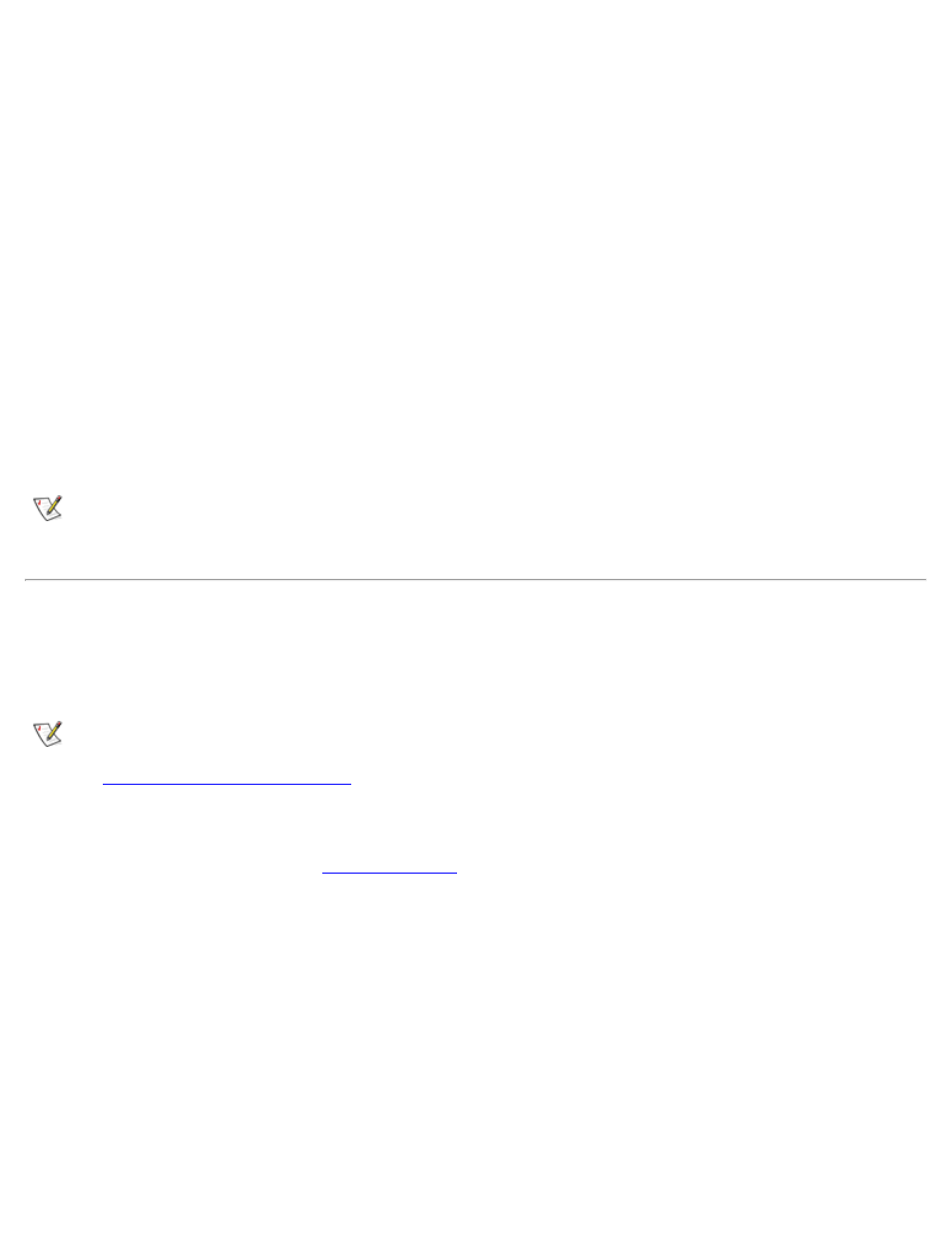
Using the ISA Configuration Utility: Dell OptiPlex GX1 Low-Profile Managed PC Systems
file:///C|/infodev/2013/eDoc/OpGX1/SQRG/utility.htm[2/21/2013 11:53:00 AM]
indicated in the card's documentation), select one of the available values offered by the utility and click
OK.
If you are providing values for the I/O port or memory resource, you must enter the starting and ending
addresses in hexadecimal format using the two fields provided by the Specify Memory or Specify I/O
Port dialog box.
6. When you have finished selecting resources for the unlisted card, click OK in the Configure Unlisted
Card dialog box.
A message box appears, notifying you either that the card is using its default settings or that it cannot
use its default settings and must be reconfigured.
7. Click OK. If the card must be reconfigured, record the resource settings recommended by the ICU.
Click Close to accept the resource settings currently displayed.
8. If you had to assign a disallowed resource value to the card in steps 5, 6, and 7, click each of the other
cards, and then click View until you find another card using a resource value that is allowed for the
unlisted card. Reassign the resource setting for this other card. Then modify the resource settings for
the unlisted card so that it uses an allowable value.
NOTE: After modifying the system configuration, you must turn off the system to install, remove, or
change jumper settings on the non-Plug and Play ISA expansion cards to match the settings you
selected in the ICU.
Removing a Card
Before you remove a non-Plug and Play ISA expansion card from your computer, you must use the ICU to
remove the card from the system configuration.
NOTE: When you remove a Plug and Play or PCI expansion card from your computer, you do not
need to run the ICU. To remove a Plug and Play or PCI expansion card, complete steps 2 through 9
in "
."
Use the following procedure to remove a non-Plug and Play ISA expansion card from your computer:
1. Start the ICU as described in "
."
2. Select the card from the current system configuration list in the ICU window.
3. Select Remove Card from the Configuration menu, or click Remove.
The ICU requests verification that you want to remove the card.
4. Click Yes to free the resources allocated to the card and remove the card name from the list of active
cards, or click No to cancel the operation.
The ICU returns to the ICU window.
NOTICE: After removing a card from the system configuration using the ICU, you must turn off
