Saving the system configuration, Exiting from the icu, Locking and unlocking cards – Dell OptiPlex G1 User Manual
Page 50
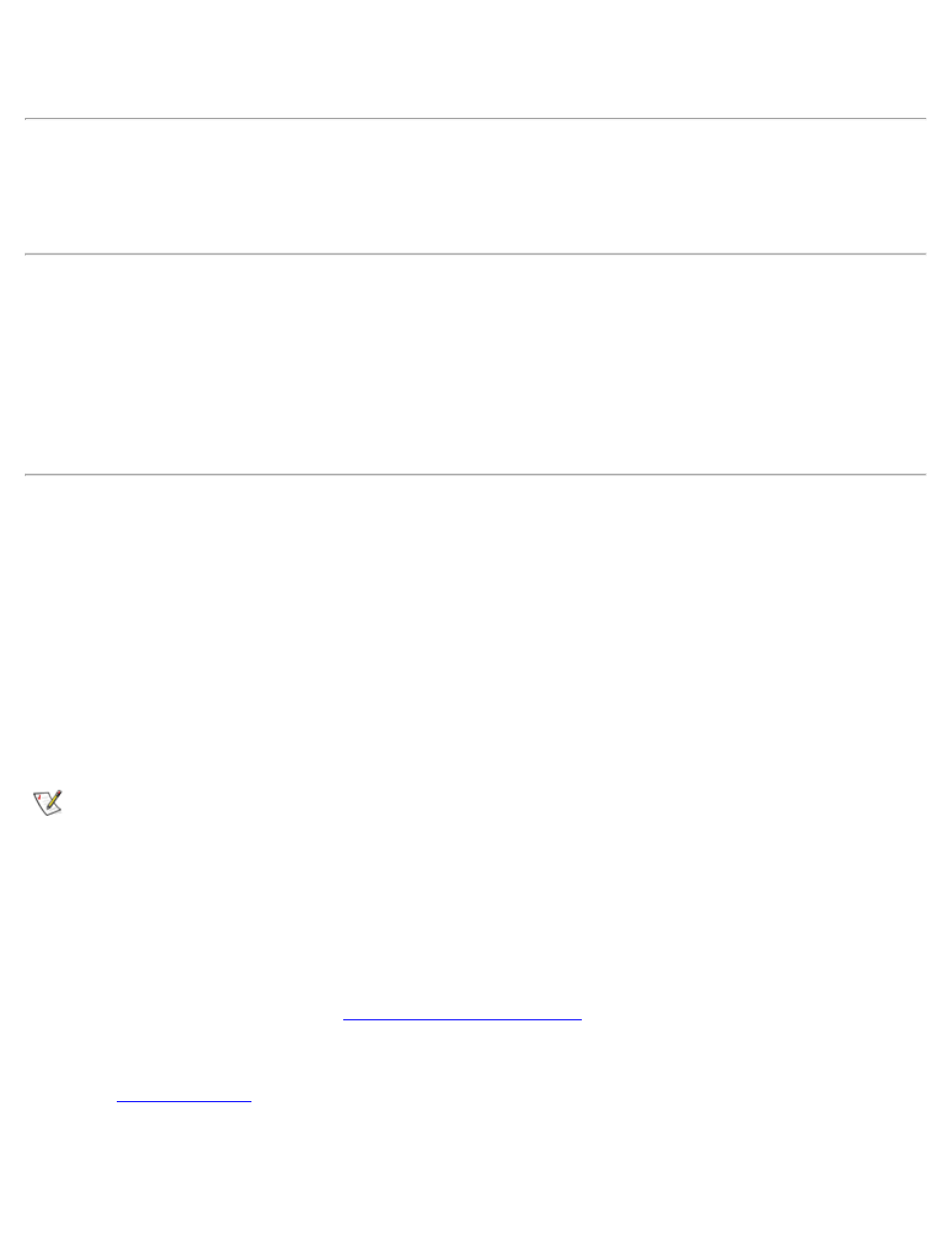
Using the ISA Configuration Utility: Dell OptiPlex GX1 Low-Profile Managed PC Systems
file:///C|/infodev/2013/eDoc/OpGX1/SQRG/utility.htm[2/21/2013 11:53:00 AM]
You can save the information displayed in the Card Resource Usage dialog box by clicking Print To File. The
ICU then prompts you for a filename.
Saving the System Configuration
You can save the system configuration to nonvolatile random-access memory (NVRAM) as you configure
each card's resources. To do so, select Save from the File menu and continue with your operation.
Exiting From the ICU
At the ICU window, select Exit from the File menu to exit the utility. If you have made any changes to the
system configuration, you are asked whether you want to save the changes.
If you click Yes, the ICU saves the updated system configuration information into NVRAM. If you click No,
you exit the ICU without saving any of your configuration changes. If you click Cancel, nothing is saved and
the utility continues to operate.
Locking and Unlocking Cards
The ICU includes a locking mechanism that enables you to allocate the system resources for all or for some
functions of Plug and Play and PCI expansion cards. These expansion cards are dynamic, which means that
they are allocated resources at system start-up. Device drivers that do not support this dynamic card
configuration are referred to as static device drivers.
To determine whether your expansion card has static device drivers, check the documentation that came
with the drivers. If you are using a static device driver, you need to permanently associate resources with a
Plug and Play expansion card, instead of relying on the default Plug and Play behavior. Otherwise, the
device driver might not be able to find the card the next time the system boots. This procedure is referred to
as locking a card.
NOTE: The locking feature of the ICU is valid only for Plug and Play and PCI expansion cards.
Locking and Unlocking All Resources
To lock or unlock all the resources and configurations for a Plug and Play or PCI expansion card, perform
the following steps:
1. If it is not already installed, install the Plug and Play or PCI expansion card. Then turn on the system.
Complete steps 2 through 10 in "
2. Start the ICU.
See "
."
3. Select Locking Enabled from the Advanced menu in the ICU window.
