Dell OptiPlex G1 User Manual
Page 84
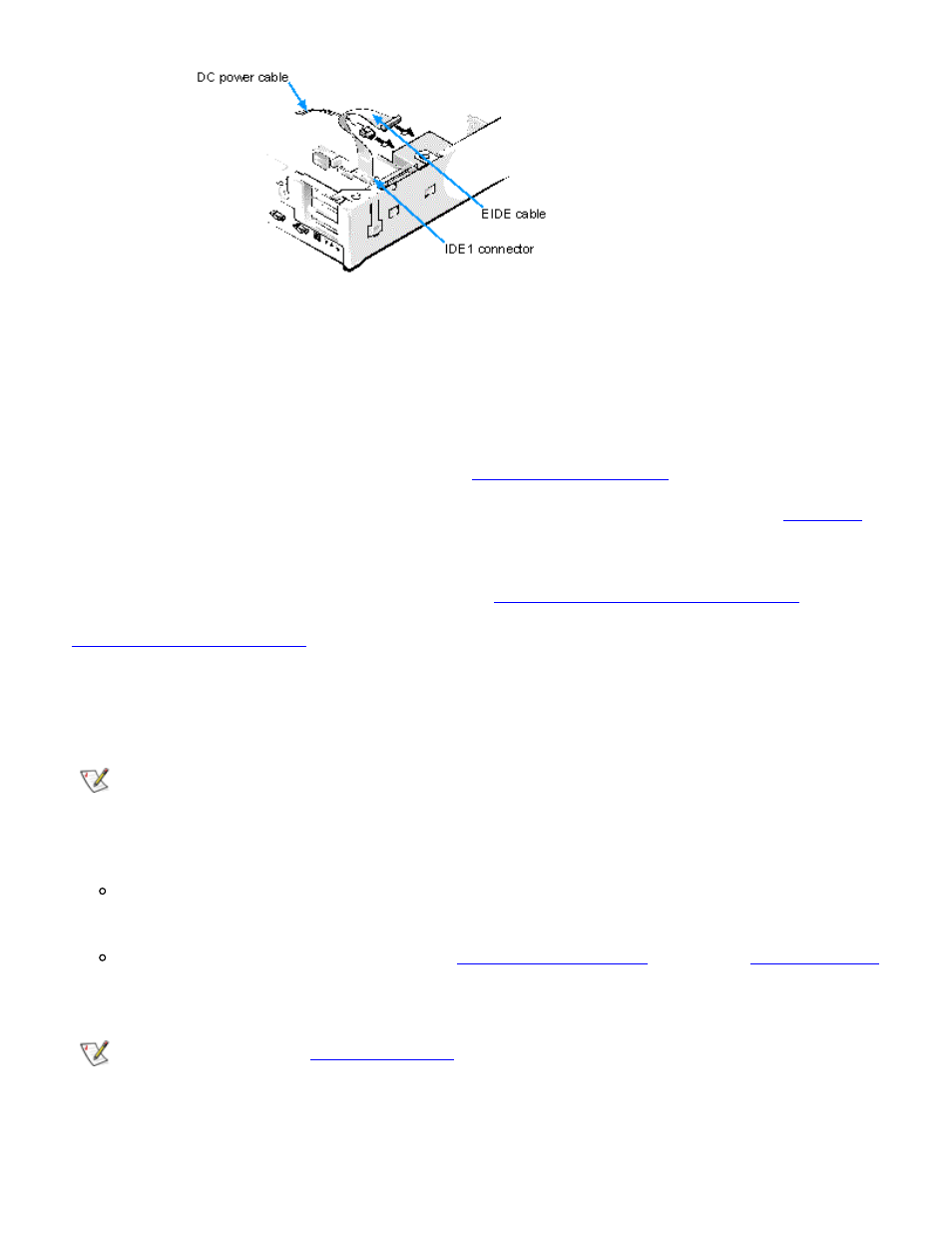
Installing Drives: Dell OptiPlex GX1 Low-Profile Managed PC Systems
file:///C|/infodev/2013/eDoc/OpGX1/SQRG/drives.htm[2/21/2013 11:53:04 AM]
9. If it is not already connected, connect the other end of the EIDE cable to the IDE1 connector on the
system board.
NOTICE: You must match the colored strip on the EIDE cable with pin 1 on the system
board connector to avoid possible damage to your system.
To locate the system board IDE connector, see "
."
10. Connect a DC power cable to the power input connector on the back of the drive (see
Check all connectors to be certain that they are properly cabled and firmly seated.
11. Replace the expansion-card cage as instructed in "
Replacing the Expansion-Card Cage
12.
, and reconnect your computer and peripherals to their power sources.
13. Turn on the peripherals connected to the computer.
14. Start the computer system.
NOTE: If the drive you just installed is the primary drive and no operating system is installed, you
must start the computer using a bootable diskette or CD.
To boot the system from a diskette, insert a bootable diskette (such as an operating system
installation or recovery diskette) into diskette drive A, and turn on the computer.
To boot the system from a CD, enter the
and set the
CD-ROM First. Insert a bootable CD (such as an operating system installation CD or the Dell
ResourceCD) into CD-ROM drive, and turn on the computer.
NOTE: If Enabled, the
option will cause the following message to be displayed
at the next system start-up:
ALERT! Cover was previously removed.
