Removing and replacing front-panel inserts – Dell OptiPlex G1 User Manual
Page 75
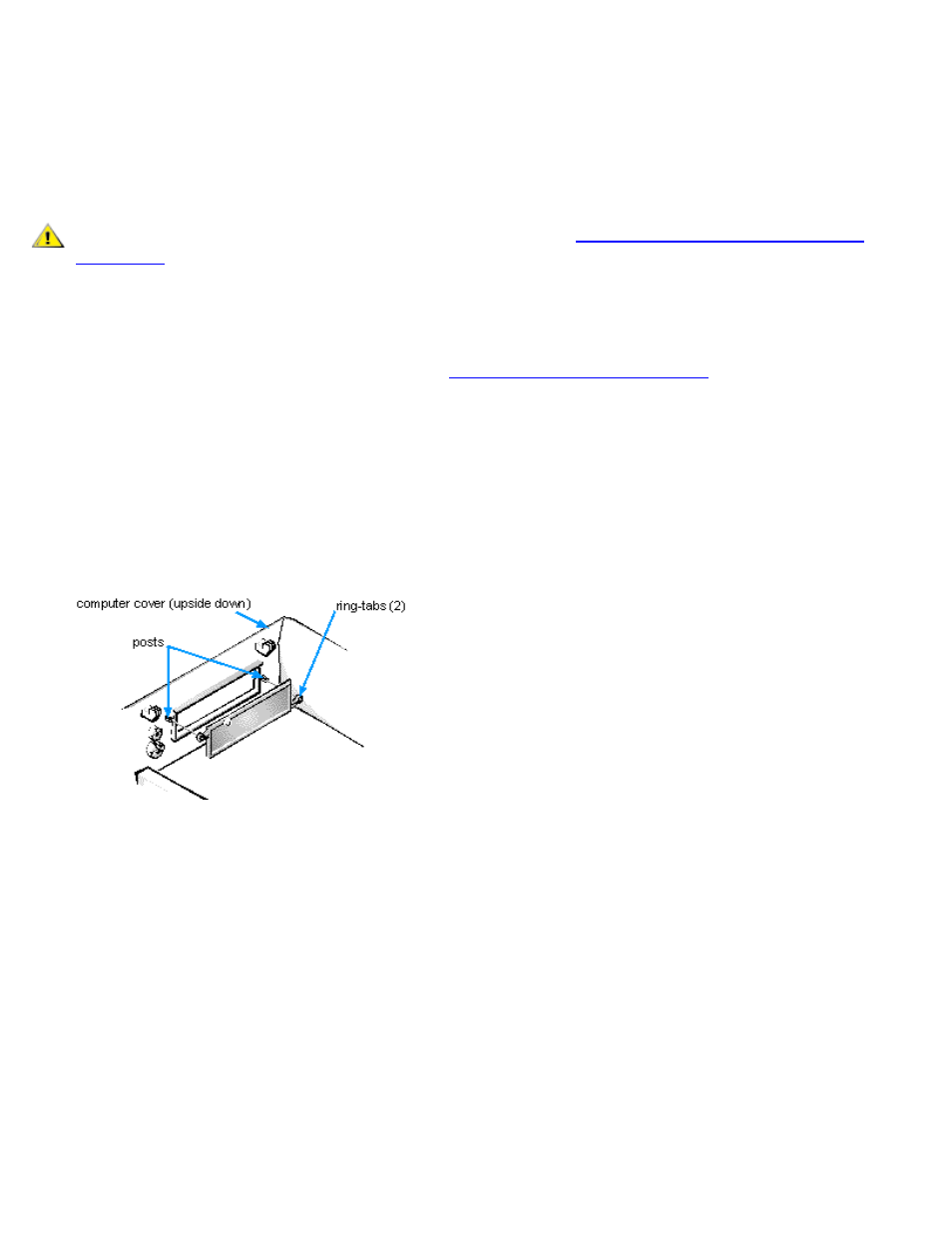
Installing Drives: Dell OptiPlex GX1 Low-Profile Managed PC Systems
file:///C|/infodev/2013/eDoc/OpGX1/SQRG/drives.htm[2/21/2013 11:53:04 AM]
Removing and Replacing Front-Panel Inserts
Empty drive bays contain a front-panel insert to protect the inside of the computer from dust particles and
ensure proper airflow within the computer. Before you install a drive in an empty drive bay, you must first
remove the front-panel insert.
To remove the insert covering a 5.25-inch bay, follow these steps:
CAUTION: Before you remove the computer cover, see "
Safety First — For You and Your
."
1. Turn off the system, including any attached peripherals, and disconnect all the AC power cables from
their power sources.
2. Remove the computer cover as instructed in "
3. Lay the computer cover upside down on a flat work surface, with the front of the cover facing toward
you.
4. With your thumbs, press in each end of the insert until it snaps free of the cover (see Figure 2).
Figure 2. Removing the Front-Panel Insert for a 5.25-Inch Bay
To replace a front-panel insert for a 5.25-inch bay, work from inside the cover. Position the insert behind the
bay opening, insert the two ring-tabs (one on each end of the insert) over the posts on the inside of the
opening, and firmly press both ends of the insert into place (see Figure 2).
To remove the insert covering the 3.5-inch bay, follow these steps:
1. Complete steps 1 and 2 of the procedure for removing a 5.25-inch insert.
2. Inside the cover, locate the eject button mechanism for the 3.5-inch bay (see Figure 3). Press the
mechanism toward the front panel to snap the plastic insert out of its opening.
Figure 3. Removing the Front-Panel Insert for the 3.5-Inch Bay
