Dell OptiPlex G1 User Manual
Page 72
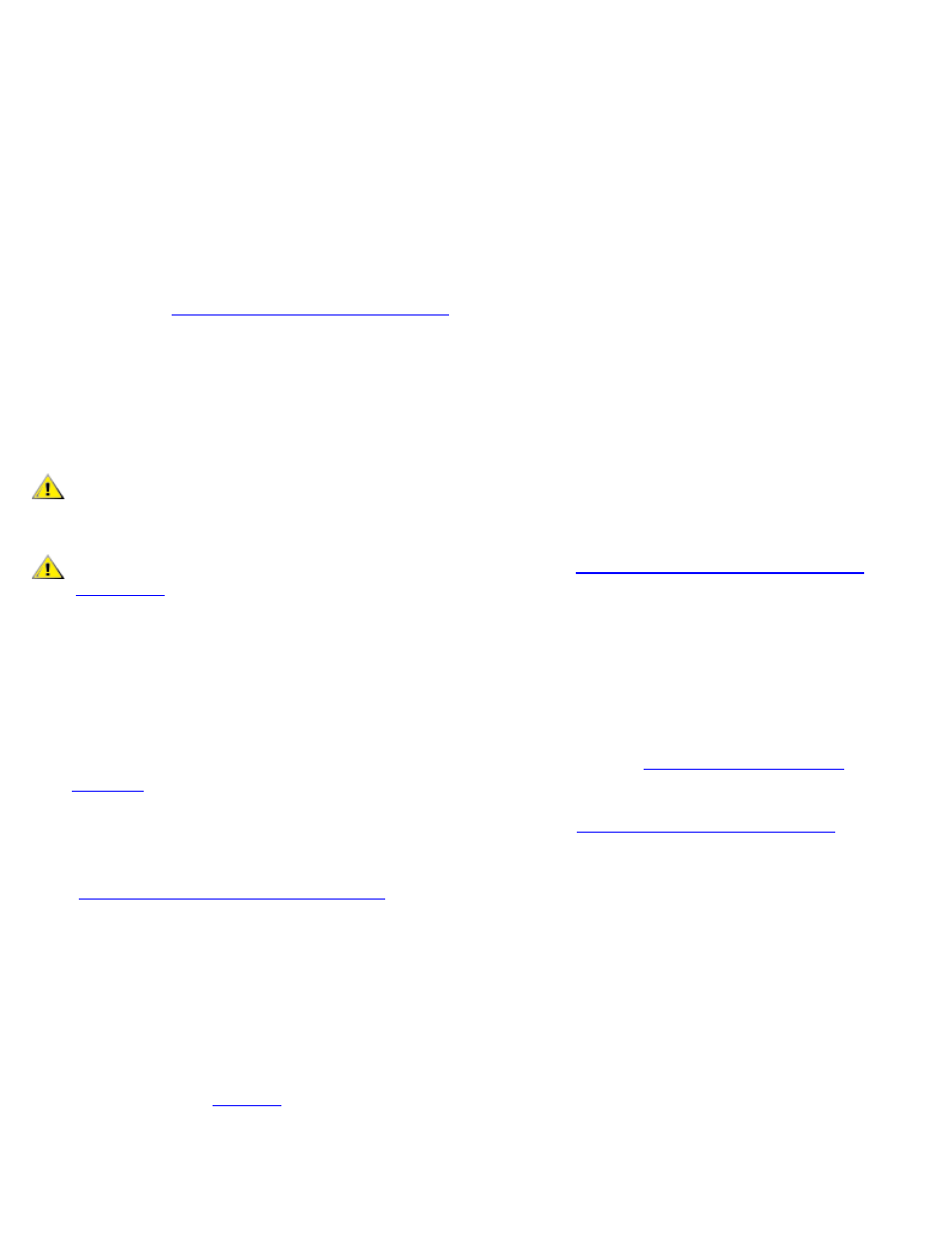
Installing System Board Options: Dell OptiPlex GX1 Low-Profile Managed PC Systems
file:///C|/infodev/2013/eDoc/OpGX1/SQRG/options.htm[2/21/2013 11:53:02 AM]
Time-of-day not set - please run SETUP program
or
Invalid configuration information - please run SETUP program
or
Strike the F1 key to continue, F2 to run the setup utility
To determine whether the battery needs replacing, reenter the time and date through the System Setup
program (not through the MS-DOS® time and date commands) and exit the program properly to save the
information (see "
Using the System Setup Program
" for instructions). Turn off your system and disconnect it
from AC power for a few hours; then reconnect and turn on your system. Enter the System Setup program. If
the date and time are not correct in the System Setup program, replace your battery.
You can operate your system without a battery; however, without a battery, the system configuration
information is erased if the system is turned off or unplugged from AC power. In this case, you must enter the
System Setup program and reset the configuration options.
CAUTION: There is a danger of the new battery exploding if it is incorrectly installed. Replace
the battery only with the same or equivalent type recommended by the manufacturer. Discard
used batteries according to the manufacturer's instructions.
CAUTION: Before you remove the computer cover, see "
Safety First — For You and Your
."
Use the following procedure to replace the system battery with another CR2032 coin-cell battery:
1. If you have not already done so, make a copy of your system configuration information in the System
Setup program.
If the settings are lost while you are replacing the battery, refer to your written or printed copy of the
system configuration information to restore the correct settings. See "
" for instructions.
2. Remove the computer cover according to the instructions in "
3. To access the battery on the system board, remove the expansion-card cage as described in
"
Removing the Expansion-Card Cage
NOTICE: If you pry the battery out of its socket with a blunt object, be careful not to touch the
system board with the object. Make certain that the object is inserted between the battery and
the socket before attempting to pry out the battery. Otherwise, you may damage the system
board by prying off the socket or by breaking circuit traces on the system board.
4. Locate the battery and remove it.
The battery (see
) is mounted in a socket labeled "BATTERY," in the front-right corner of the
system board (as you face the front of the system).
Pry the battery out of its socket with your fingers or with a blunt, nonconductive object, such as a plastic
