Removing intel proset ii network teams – Dell PowerVault 715N (Rackmount NAS Appliance) User Manual
Page 78
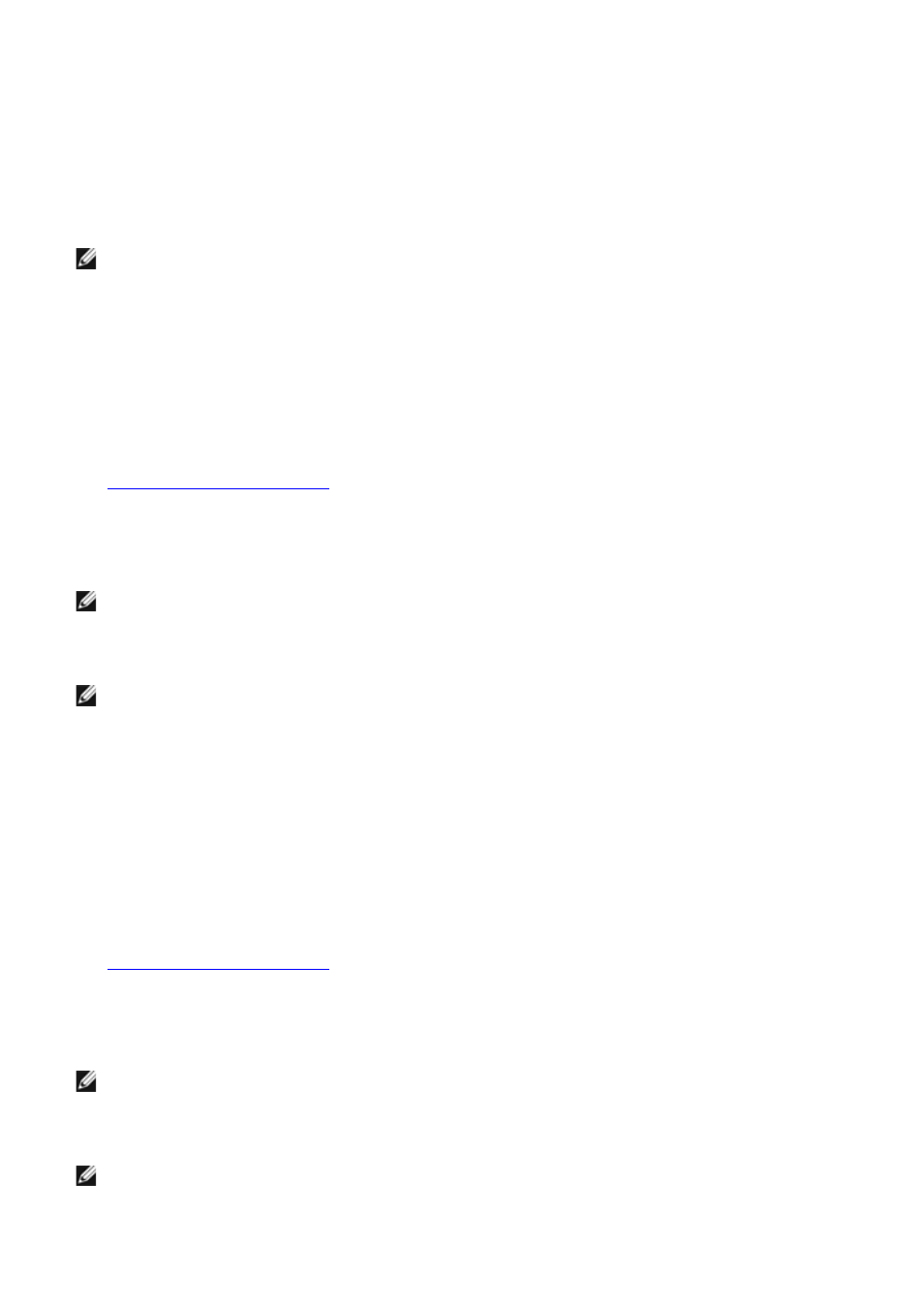
The Teaming Wizard displays.
6. Select the type of team to create, and then click Next.
The types of team include Adapter Fault Tolerance, Adaptive Load Balancing, Fast EtherChannel*/Link
Aggregation, and IEEE 802.3ad.
7. Select the Intel adapters to include with this team, and then click Next.
NOTE:
Broadcom NICs cannot be selected.
8. Verify that the team contains the appropriate members, and then click Finish.
9. If the team needs to be modified, click Back.
Removing Intel PROSet II Network Teams
1. Log in to the NAS Manager.
See "
" in "NAS Manager."
2. Click Maintenance, and then click Terminal Services.
3. Log in to the Terminal Services session as administrator.
NOTE:
The default administrator user name is administrator and the default password is powervault.
4. Under Administrative Tools on the Advanced Administration Menu, click Intel Network Teaming.
NOTE:
If the Advanced Administration Menu does not display, double-click the Advanced Administration
Menu icon on the desktop of the NAS system.
The Network Teaming utility, Intel PROSet II, displays.
5. In the tree view, click the team that you want to remove.
6. Click Action, and then click Remove.
Removing an Intel PROSet II Adapter From a Network Team
1. Log in to the NAS Manager.
See "
" in "NAS Manager."
2. Click Maintenance, and then click Terminal Services.
3. Log in to the Terminal Services session as administrator.
NOTE:
The default administrator user name is administrator and the default password is powervault.
4. Under Administrative Tools on the Advanced Administration Menu, click Intel Network Teaming.
NOTE:
If the Advanced Administration Menu does not display, double-click the Advanced Administration
Menu icon on the desktop of the NAS system.
The Network Teaming utility, Intel PROSet II, displays.
