Dell PowerVault 715N (Rackmount NAS Appliance) User Manual
Page 9
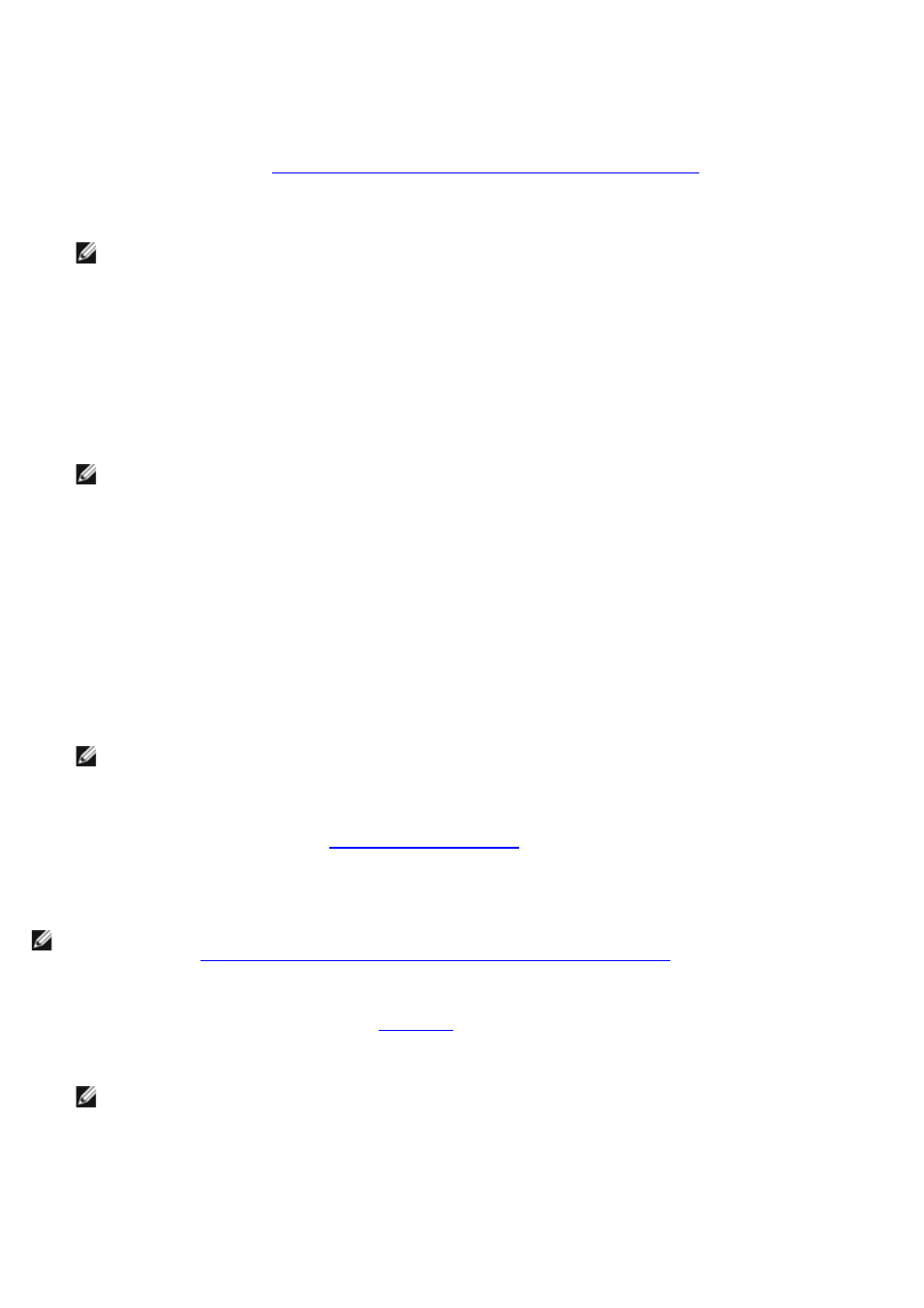
h. Click OK.
Connecting to the NAS System
This section assumes that you have already configured your client system to connect to the NAS system. If you have not
configured the client system, see "
Setting Up the Windows NT Client System for the First Time
1. Ensure that your NAS system is on and that it has had sufficient time to boot into the Windows operating system.
NOTE:
The NAS system takes approximately 5 minutes to boot. You should allow an additional 5 minutes for
the serial connection service on your NAS system to start.
2. From the desktop of the client system, double-click the icon for the connection to the NAS system.
3. Dial into the NAS system:
a. In the Dial-Up Networking window, click Dial.
b. Type the administrative user name, password, and domain for your NAS system when prompted, and then
click OK.
NOTE:
The default administrative user name is administrator and the default password is powervault. For
domain, enter the NAS system's name. The default system name is DELLxxxxxxx, where xxxxxxx is the
system's service tag number. For example, if your service tag number is 1234567, type DELL1234567. You
can find the service tag number on the top cover of your NAS system.
c. Start a Web browser on the client system you are using to configure the NAS system.
d. Type https://192.168.192.1:1279 in the browser and press
192.168.192.1 is the IP address used by your NAS system for this serial cable connection.
e. Click Yes to accept the security certificate.
f. Enter the administrative user name and password for your system when prompted, and then click OK.
NOTE:
The default administrative user name is administrator and the default password is powervault.
The NAS Manager is displayed.
After the NAS Manager is displayed, you can configure your system through the NAS Manager or through the
Terminal Service Client. See "
" in "NAS Manager."
Discovering Your System Using the Kick-Start Utility
NOTE:
Perform the procedures in this section only if you cannot configure your NAS system using a DHCP server on
the network. See "
Configuring Your System Automatically on a Network (with DHCP)
."
1. Plug in the NAS system.
2. Connect one end of an Ethernet cable (see
) into the port labeled "LAN 1" on the back of your NAS
system.
NOTE:
Do not use the Ethernet crossover cable that was shipped with the NAS system.
3. Connect the other end of the Ethernet cable to a functioning Ethernet jack.
4. Connect a client system running Windows 2000 to a functioning Ethernet jack.
5. Enable the Dell OpenManage Kick-Start utility and create your DHCP settings:
a. Insert the Resource CD into the CD drive of the client system.
