Installing multilanguage user interface, Mui) support – Dell PowerVault 715N (Rackmount NAS Appliance) User Manual
Page 74
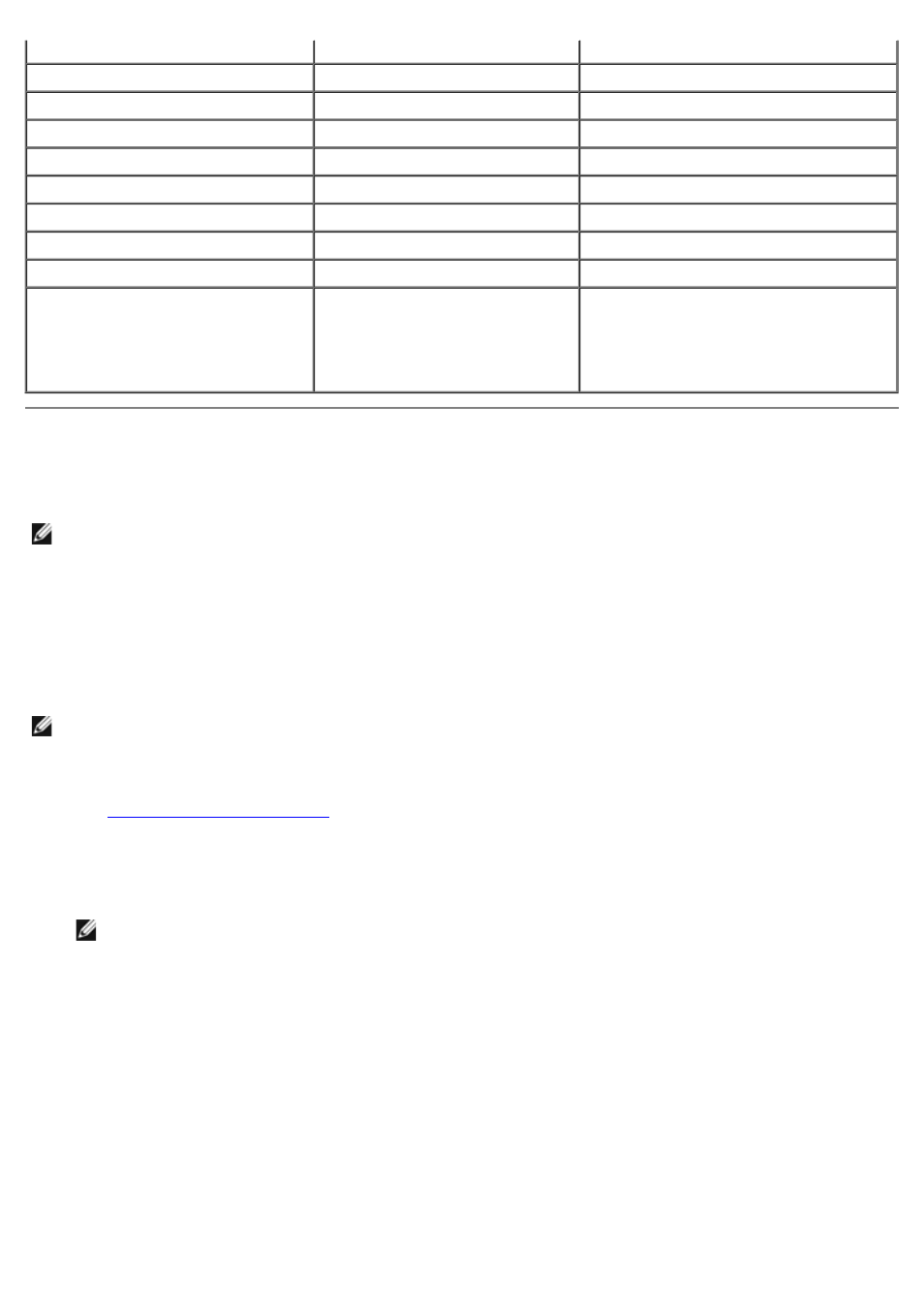
F8
F9
F10
F11
F12
Up arrow
Up arrow
Right arrow
Right arrow
Left arrow
Left arrow
Down arrow
Down arrow
OR
OR
Installing Multilanguage User Interface
(MUI) Support
NOTE:
Installing the MUI for your language automatically installs the appropriate language locale.
The PowerVault 715N NAS system allows you to change languages for its Microsoft Windows Powered operating system's
user interface. The MUI allows the PowerVault 715N to display Windows Powered operating systems menus, dialogs, and
help files in multiple languages. The supported MUI languages are simplified Chinese, traditional Chinese, Dutch, English,
French, German, Italian, Japanese, Korean, Spanish, and Swedish. You must install a language MUI from the Multilingual
Support CD before it can be used on the system. When you receive a PowerVault 715N NAS system from Dell, the root
directory of drive C includes a localization directory, which contains all of the files included in the Multilingual Support
CD. If you have performed the reinstallation procedure, this directory does not exist, and you must install a language MUI
from the Multilingual Support CD.
NOTE:
Installing and configuring the operating system MUI does not affect the language used by the NAS Manager.
1. Log in to the NAS Manager.
See "
" in "NAS Manager."
2. Click Maintenance, and then click Terminal Services.
3. Log in to the system as an administrator.
NOTE:
The default administrator user name is administrator and the default password is powervault.
4. Close the Advanced Administration Menu by clicking Exit.
5. Double-click My Appliance on the NAS desktop.
6. If this is a new system, perform the following steps, and then go to step 8. Otherwise, go to step 7.
a. Double-click Local Disk C: to open the root directory.
b. Double-click the localization directory.
c. Double-click the muisetup.exe file to configure the language.
7. If you performed the reinstallation procedure on your system, perform the following steps:
a. In the Sharing tab on the Compact Disk Properties page, click the radio button next to Share this folder
to share the CD drive, and then insert the Multilingual Support CD that came with your NAS system into your
remote client system's CD drive.
