Navigating with console redirection – Dell PowerVault 715N (Rackmount NAS Appliance) User Manual
Page 73
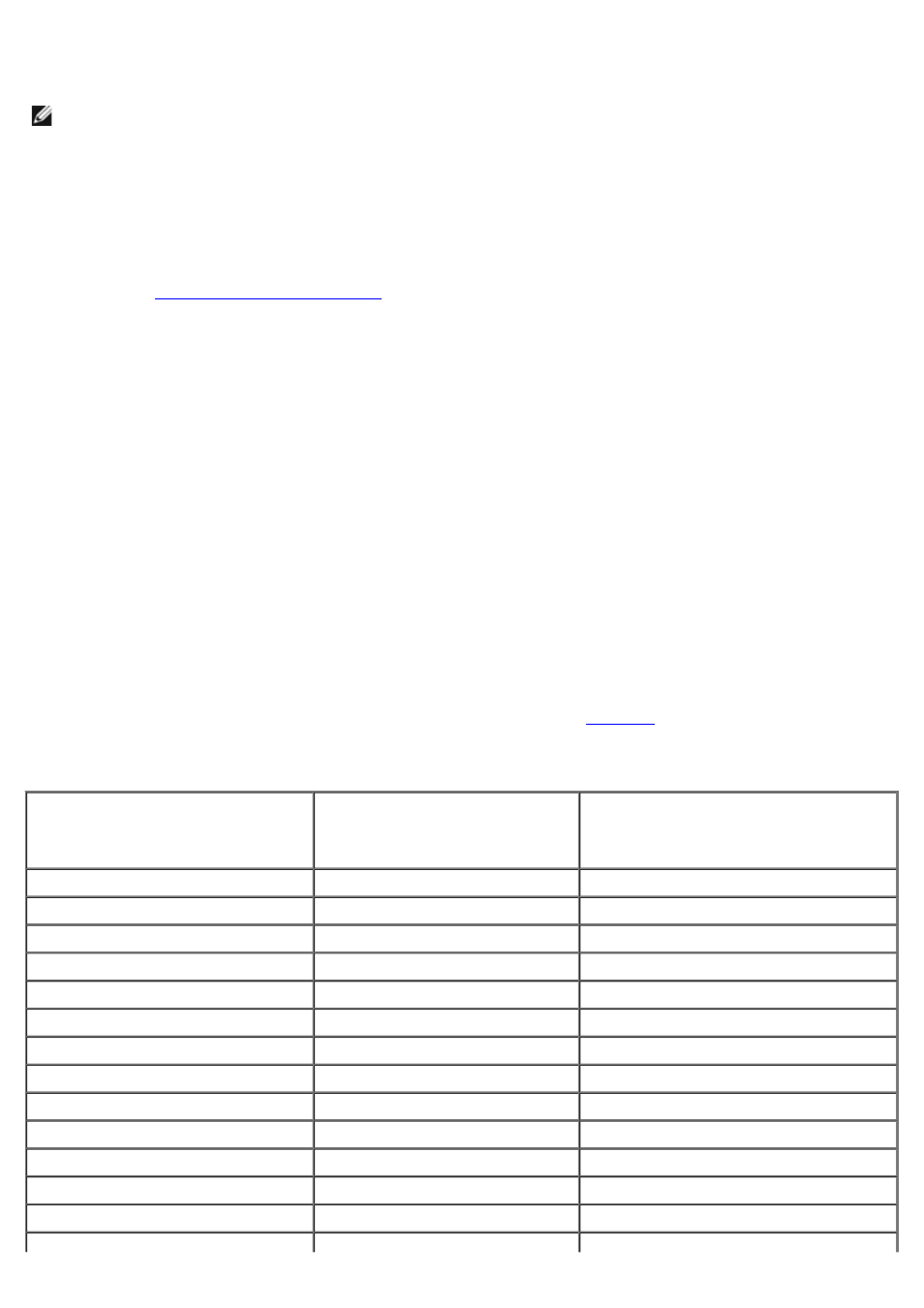
Setting Up Console Redirection in Microsoft® Windows® 2000
NOTE:
You can use clients running operating systems other than Windows 2000 for console redirection. However,
this section provides information for setting up console redirection only on a Windows 2000 client system. For
console redirection information on other operating systems, see the operating system documentation.
To set up console redirection on a Windows 2000 client system to manage your NAS system, perform the following steps:
1. Connect a Windows 2000 client system to the NAS system:
a. Shut down the NAS system, and do not turn it back on until instructed.
See "
" in "NAS Manager."
b. Turn off the client system, if it is running.
c. Connect the serial cable between the COM port on the NAS system and the COM port on the Windows 2000
client system.
The COM port used on your client system is typically labeled COM1 or COM2.
2. Turn on the client system and set up a Hyperterminal connection:
a. Click the Start button and point to Programs® Accessories® Communications® Hyperterminal.
b. Select 115200 for the bits per second, 8 for data bits, None for parity, 1 for stop bits, and Xon\Xoff for
flow control.
3. Restart the NAS system.
You can now use your client system to manage your NAS system. If you need to configure your BIOS settings, see
"Entering the BIOS Setup Utility" in your User's Guide.
Navigating With Console Redirection
Because of ANSI limitations, not all keys can be used with console redirection.
combinations used for the version of Windows on your client system.
Table 7-1. Console Redirection Keys
Normal Keys (As They Appear on
the Keyboard)
Keys Used for
Windows 2000 Prior
to Service Pack 2 and Windows
XP
Keys Used for All Other Windows
Operating Systems
Home
End
Insert
Delete
Page Up
< Esc>
Page Down
F1
F2
F3
F4
F5
F6
F7
