Veritas backup exec – Dell PowerVault 715N (Rackmount NAS Appliance) User Manual
Page 40
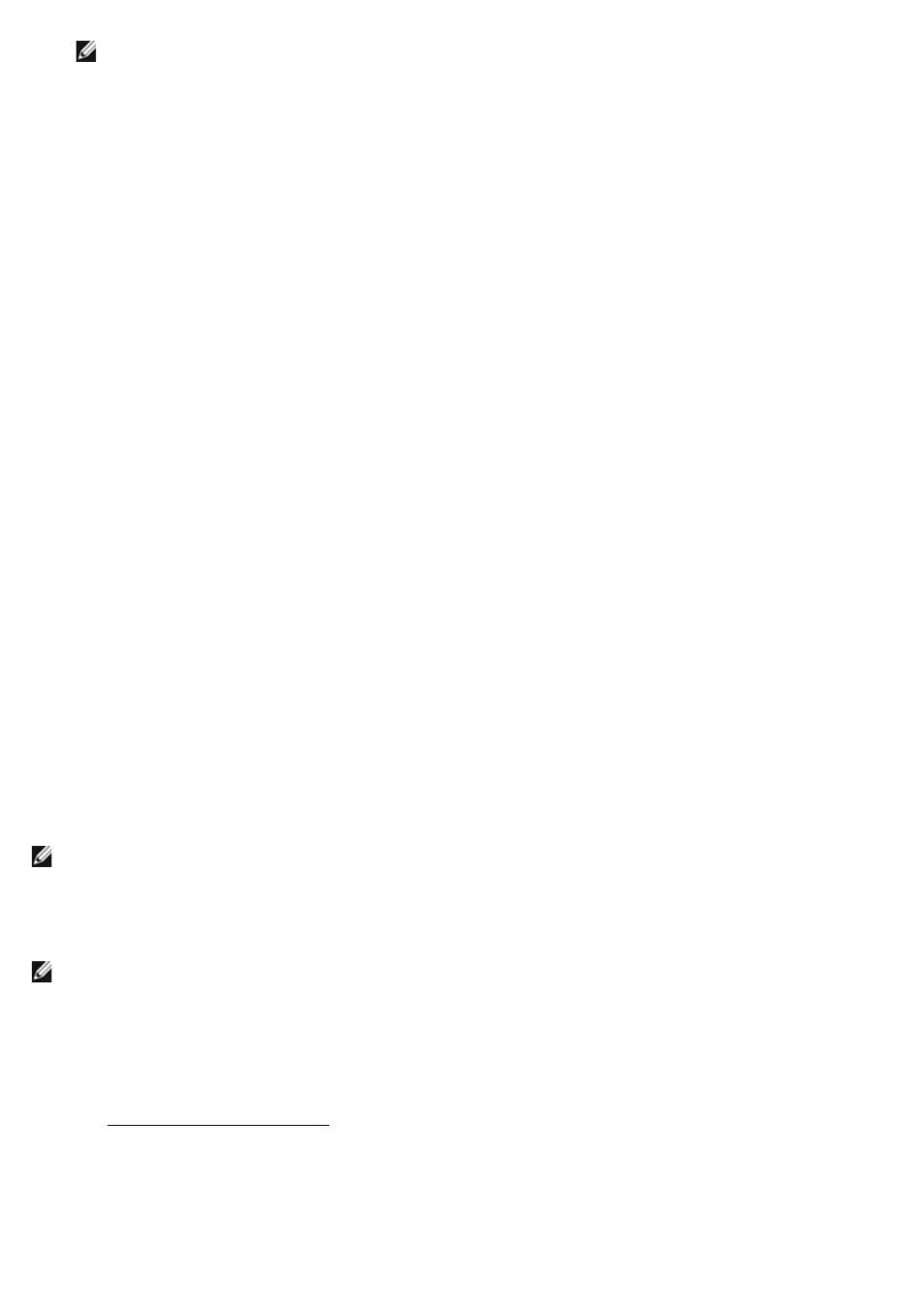
NOTE:
If the Advanced Administration Menu does not display, double-click the Advanced Administration
Menu icon on the desktop of the NAS system.
7. Click Computer Management in the left pane, and then click System Tools.
8. Click Device Manager in the left pane.
9. Click Medium Changers in the right pane.
10. Double-click Unknown Medium Changer.
11. Click Driver in the Properties window.
12. Click Update Driver.
The Upgrade Device Driver Wizard displays.
13. Click Next.
14. Click the radio button next to Search for a suitable driver for my device (recommended), and then click
Next.
15. In Optional search locations, click the check box next to Specify a location, and deselect the other check box.
16. Click Next.
A dialog box displays with a field for you to enter the location of the device driver.
17. In the path for Copy manufacturer's files from, specify the folder name that contains the device drivers, and
then click OK.
18. Click Next.
The Upgrade Device Driver Wizard searches the specified folder for the driver files.
19. Make sure that the Upgrade Device Driver Wizard has selected the appropriate PowerVault tape device, and then
click Next.
20. Click Finish.
21. Click Close.
VERITAS Backup Exec
NOTE:
Before installing the backup software, check the Dell | Support website at support.dell.com for the latest
driver and software updates. You might need to install the updates after completing the procedures below.
Installing VERITAS Backup Exec on the NAS System
NOTE:
VERITAS Backup Exec supports installation using Terminal Services and management using VERITAS
Remote Administrator.
1. Share the CD drive on a remote system, mount that remote CD drive on the NAS system, and then insert the
VERITAS Backup Exec CD in the CD drive of the remote system.
2. Log in to the NAS Manager.
See "
" in "NAS Manager."
3. Click Maintenance.
4. Click Terminal Services.
5. Log in to the NAS system.
