Configuring persistent image volume settings, Using persistent images, Taking a new persistent image on demand – Dell PowerVault 715N (Rackmount NAS Appliance) User Manual
Page 63
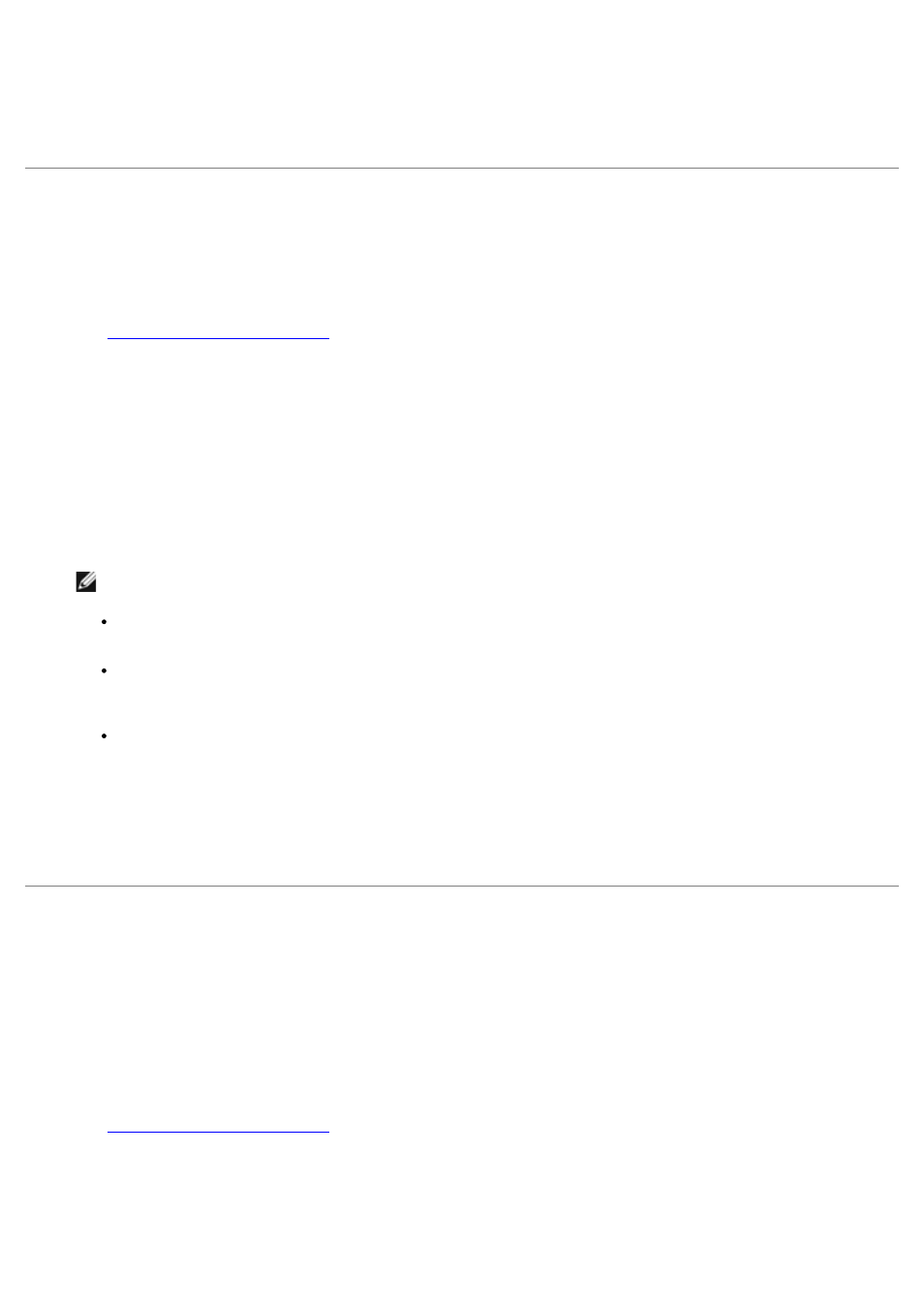
the volume, as it existed when the persistent image was created, appears under this directory.
6. If you need to re-establish the system defaults, click Restore Defaults.
7. Click OK to update the global settings.
Configuring Persistent Image Volume Settings
You can modify volume settings by performing the following steps:
1. Log in to the NAS Manager.
See "
" in "NAS Manager."
2. Click Disks.
3. Click ActiveArchive.
4. Click Volume Settings.
5. Click the volume setting that you want to change.
6. Click Configure.
7. Use the appropriate menus to configure the following options.
NOTE:
Before changing the cache size, you must delete all persistent images on that volume.
Warning threshold reached when — Defines the percentage of cache space used that triggers warning
messages to the system event log.
Begin deleting images when — Defines the percentage of cache space used that triggers automatic
deletion of the oldest persistent images with the lowest retention weight on the system. Automatic persistent
image deletions are recorded in the system log.
Cache size — Specifies the percentage of the volume that is allocated to the cache file. Increasing this value
allows more and larger persistent images to be maintained. Ensure that adequate space is available on the
persistent image files' location drive.
8. If you need to re-establish the system defaults, click Restore Defaults.
9. Click OK.
Using Persistent Images
In addition to scheduling persistent images, you can take new persistent images on demand, delete existing persistent
images, configure the persistent image environment, and set persistent image retention weights.
Taking a New Persistent Image on Demand
1. Log in to the NAS Manager.
See "
" in "NAS Manager."
2. Click Disks.
3. Click ActiveArchive.
4. Click Persistent Images.
