Dell PowerVault 715N (Rackmount NAS Appliance) User Manual
Page 53
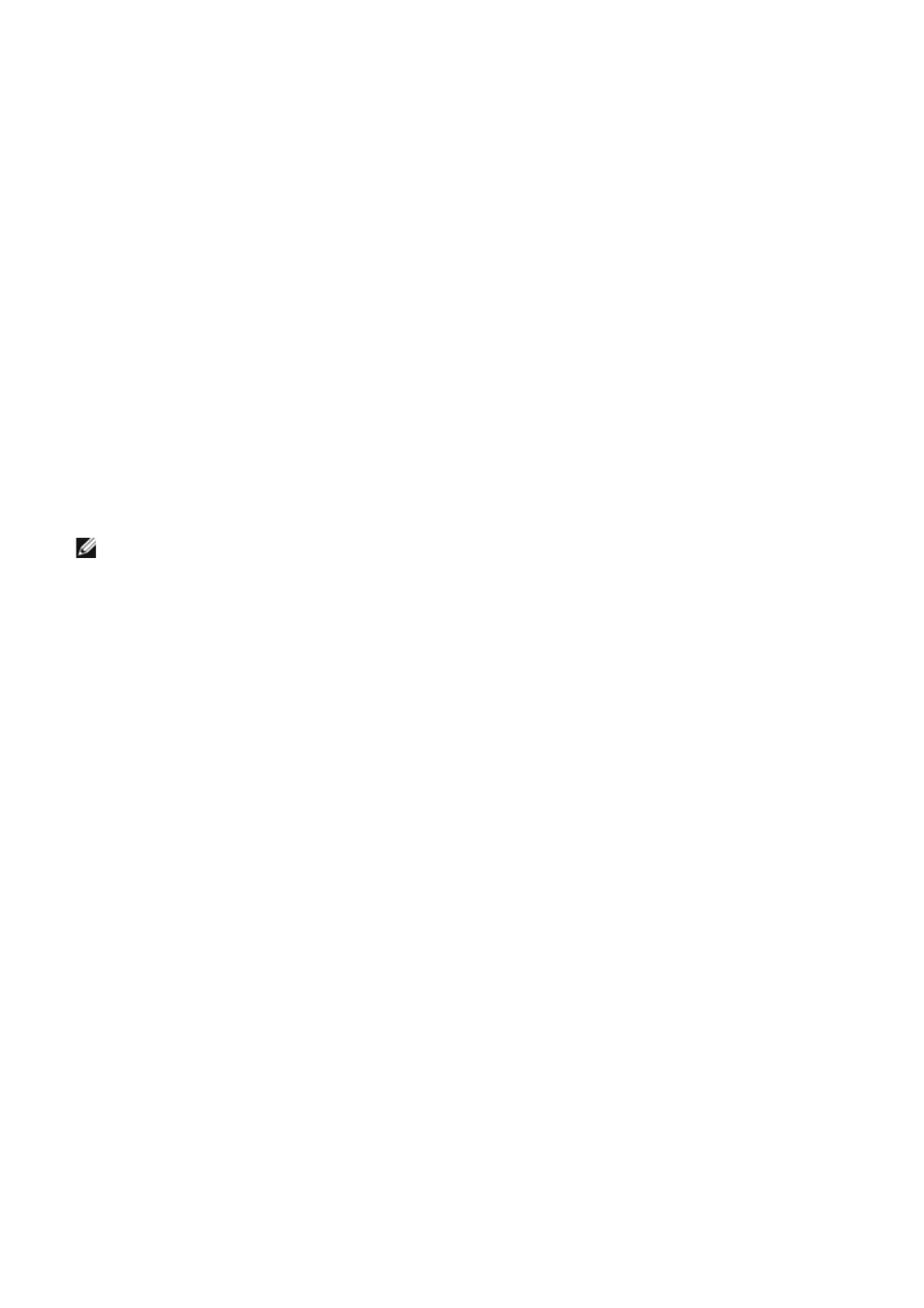
a. If it is not still in the diskette drive, insert the reinstallation diskette that you created in step 9 into the
diskette drive of the networked Windows 2000 client system.
b. Click the Start button and point to Programs® Dell Reinstallation Console® Update boot image.
c. Remove the diskette from the diskette drive and the CD from the CD drive.
d. Reboot the client system.
12. If the Resource CD is still in the CD drive, remove it.
13. Insert the Reinstallation CD in the CD drive.
14. Enable the Dell OpenManage Kick-Start utility and create your DHCP settings:
a. Click the Start button and point to Programs® Dell Reinstallation Console® Dell OpenManage
KickStart.
b. When asked if you want to run the program, click Yes.
c. At the bottom of the Dell OpenManage Kick-Start window, click Setup.
d. Click Add.
e. In the Add Scope window, enter the IP network and subnet mask information.
If you are not sure about what to enter in these fields contact your network administrator.
NOTE:
If you run Kick-Start in a non-DHCP environment, the you must enter a gateway IP address.
f. Click OK.
g. Click Interfaces for DHCP Server so that it is checked.
h. Click OK.
i. Click Enabled at the bottom of the Dell OpenManage Kick-Start window to start the integrated DHCP
server.
15. Start the Intel PXE server and verify that the services are running:
a. Click the Start button and point to Programs® Dell Reinstallation Console® Intel PXE Service.
b. In the PXE Configuration Utility window, right-click the server name, PV715REC, and then select
Start/Stop Services.
c. Verify that the proxy DHCP/Boot PXE and M/TFTP services are installed and running correctly by selecting
Stop and then selecting Start.
If the services are running, the indicator should display Started after you click Start and Stopped after you
click Stop.
d. Click OK.
16. On the client system, create a HyperTerminal connection:
a. Click the Start button and point to Programs® Accessories® Communications® HyperTerminal.
b. In the Connection Description window, enter any name for the connection, and then click OK.
c. In the Connect To window, use the Connect using drop-down menu to select the correct local COM port.
This is the port to which your serial cable is connected.
d. Click OK.
e. In the COMx Properties window, set bits per second to 115,200 baud and flow control to Xon/Xoff.
