Deleting a persistent image – Dell PowerVault 715N (Rackmount NAS Appliance) User Manual
Page 64
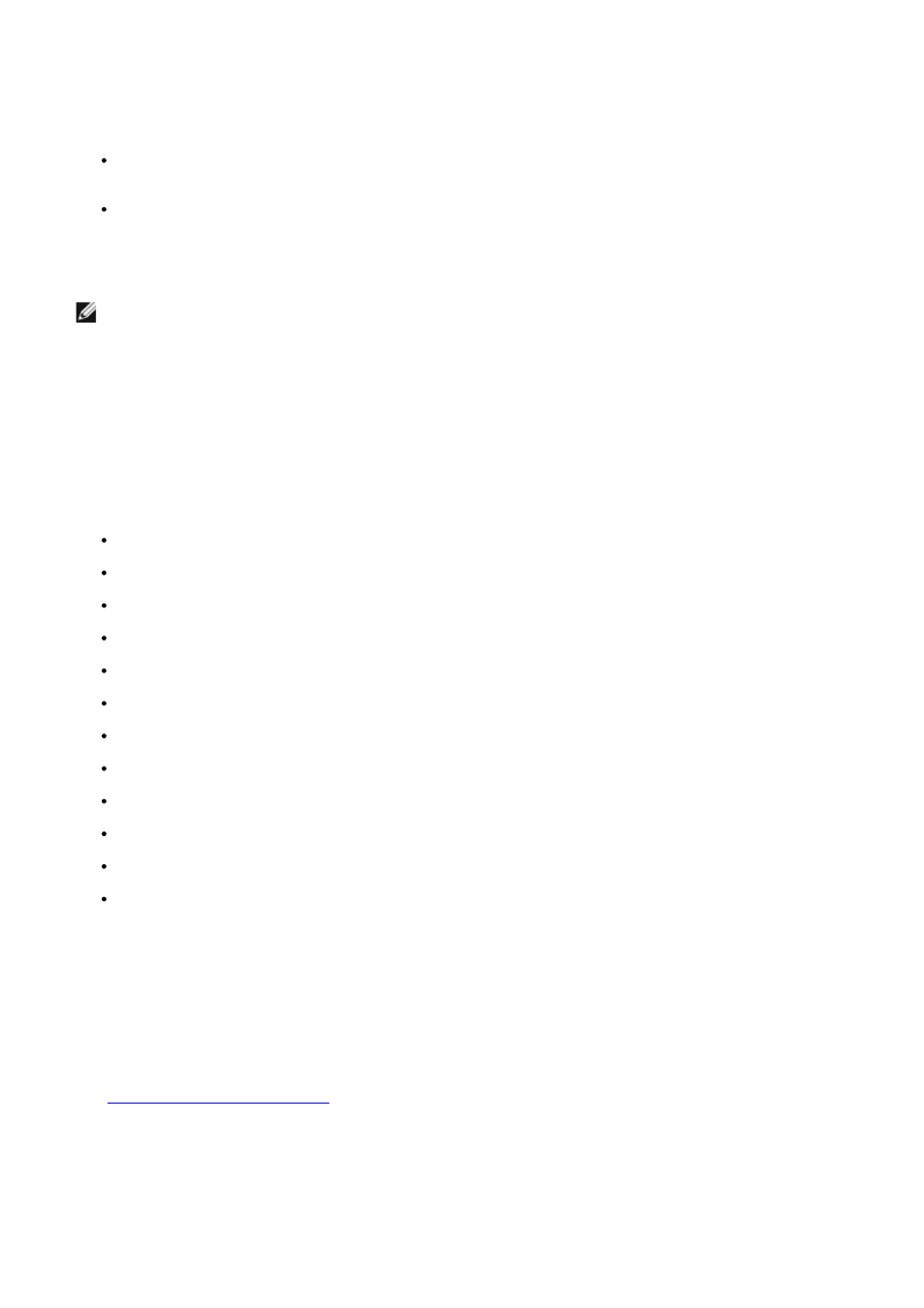
5. In the Tasks list on the Persistent Images page, click New.
6. In the menu that is displayed, select the Volume(s) to preserve.
Consider the following when selecting the volume(s):
You can take persistent images only of volumes with drive letters, not volumes mounted to a directory
(mount points).
If volumes are not protected by RAID 1 or 5 or if volumes are frequently being added and removed, Dell
recommends that you make persistent images of individual volumes. Because multivolume persistent images
are linked to each other, a multivolume persistent image may become inaccessible if one volume in the
multivolume persistent image fails or is removed from the system.
NOTE:
To select multiple volumes, press and hold
the persistent image.
7. Select the Read Only or Read/Write attribute.
8. Select the retention weight for the persistent image.
9. Confirm the persistent image name.
You can use patterns in the persistent image name to differentiate your persistent images. For example if you use a
pattern of Snapshot.%i and you take two persistent images, you have Snapshot.1 and Snapshot.2. The default
persistent image name pattern is Snapshot %M-%D-%Y %H.%m.%s. Valid pattern macros are as follows:
%M = Month
%D = Day
%Y = Year
%h = Hours in 12-hour format
%H = Hours in 24-hour format
%m = Minute
%s = Second
%i = Instance, which increments once per instance
%a = AM/PM
%W = Day of the week
%w = Three-letter day of the week
%% = Percent sign
10. Click OK to create the persistent image.
Deleting a Persistent Image
1. Log in to the NAS Manager.
See "
" in "NAS Manager."
2. Click Disks.
3. Click ActiveArchive.
4. Click Persistent Images.
5. Click the check box next to the persistent image that is to be deleted.
