Nas manager, Logging in to the nas manager – Dell PowerVault 715N (Rackmount NAS Appliance) User Manual
Page 12
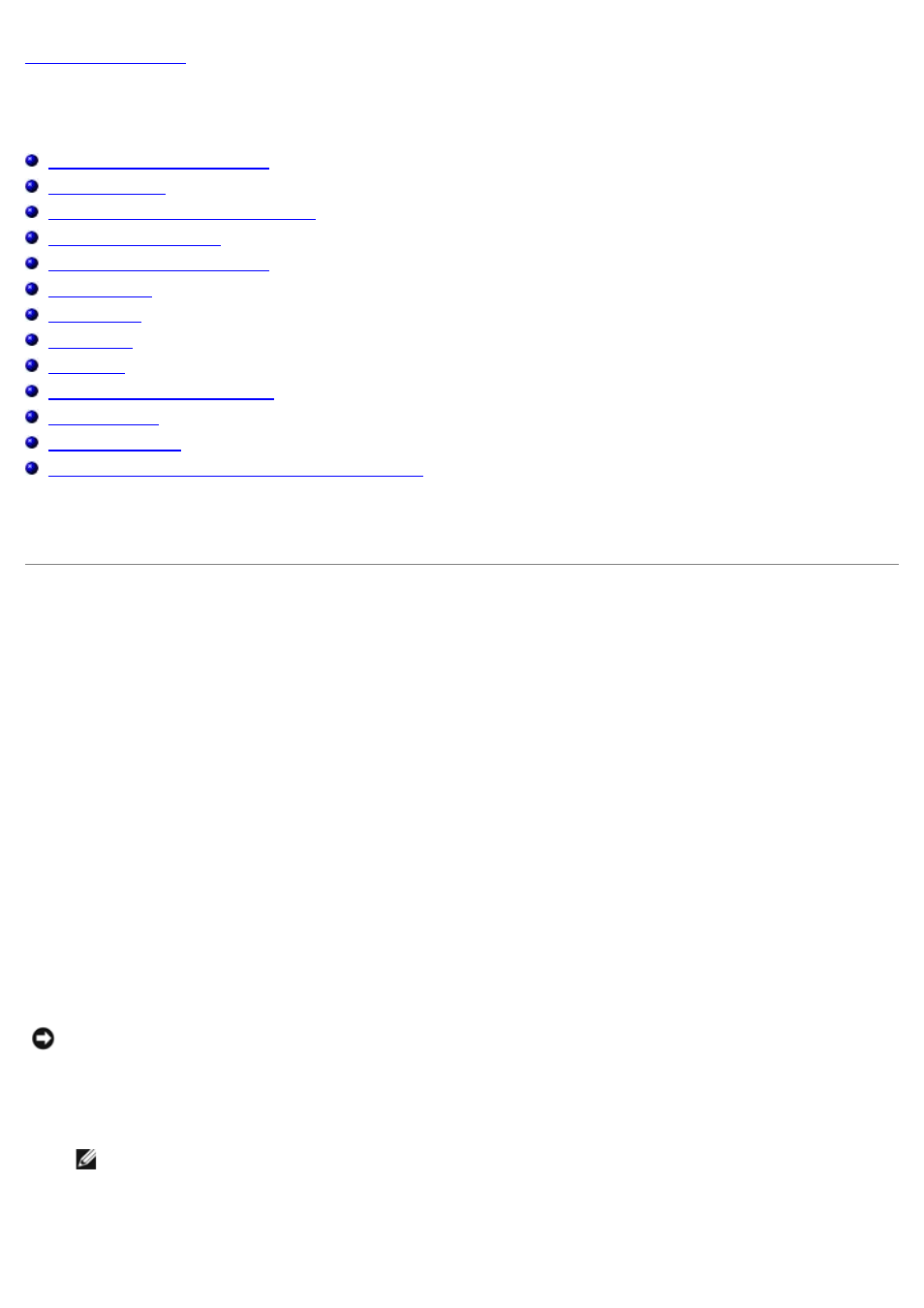
NAS Manager
Dell™ PowerVault™ 715N NAS Systems Administrator's Guide
Changing the NAS Manager Language
Configuring Network Properties
Using the PowerVault Advanced Administration Menu
The Dell™ PowerVault™ NAS Manager is a Web-based user interface that is the primary way to configure NAS systems.
This section describes basic navigation of the NAS Manager.
Logging in to the NAS Manager
To use the NAS Manager, you must be logged in as an administrator. You can log in only if the NAS system is on the
network or if you are connected directly to the NAS system with a serial cable.
To log in to the NAS Manager, perform the following steps:
1. Open a Web browser.
The NAS Manager is compatible with clients running Microsoft® Internet Explorer 5.01 or later (for Red Hat Linux
only, Netscape Navigator 6.1 or later).
2. Type in the name of the NAS system in the URL box, and then press
The default system name is Dellxxxxxxx, where xxxxxxx is the system's service tag number. For example, if your
service tag number is 1234567, enter DELL1234567. You can find the service tag number on the top cover of your
NAS system.
The NAS Manager is served on port 1279 and is accessed by the following URL: https://systemname:1279 or
https://system_ipaddress:1279, where systemname is Dellxxxxxxx and xxxxxxx is the system's service tag
number. For example, if your service tag number is 1234567, you would enter https://DELL1234567:1279. Port
1279 uses secure socket layer (SSL) to encrypt data going to and coming from the NAS system to provide data
security.
NOTICE:
Although port 1278 can be used, it uses plain text authentication, which can be a significant security risk.
Therefore, using port 1278 is not recommended.
3. When the Enter Network Password window displays, type a user name and password and then click OK to log in
as the administrator.
NOTE:
The NAS Manager default administrator user name is administrator and the default password is
powervault.
4. Click the Administer this server appliance link.
5. When the Enter Network Password window appears again, enter the same user name and password that you
