Limitations on backing up persistent images – Dell PowerVault 715N (Rackmount NAS Appliance) User Manual
Page 42
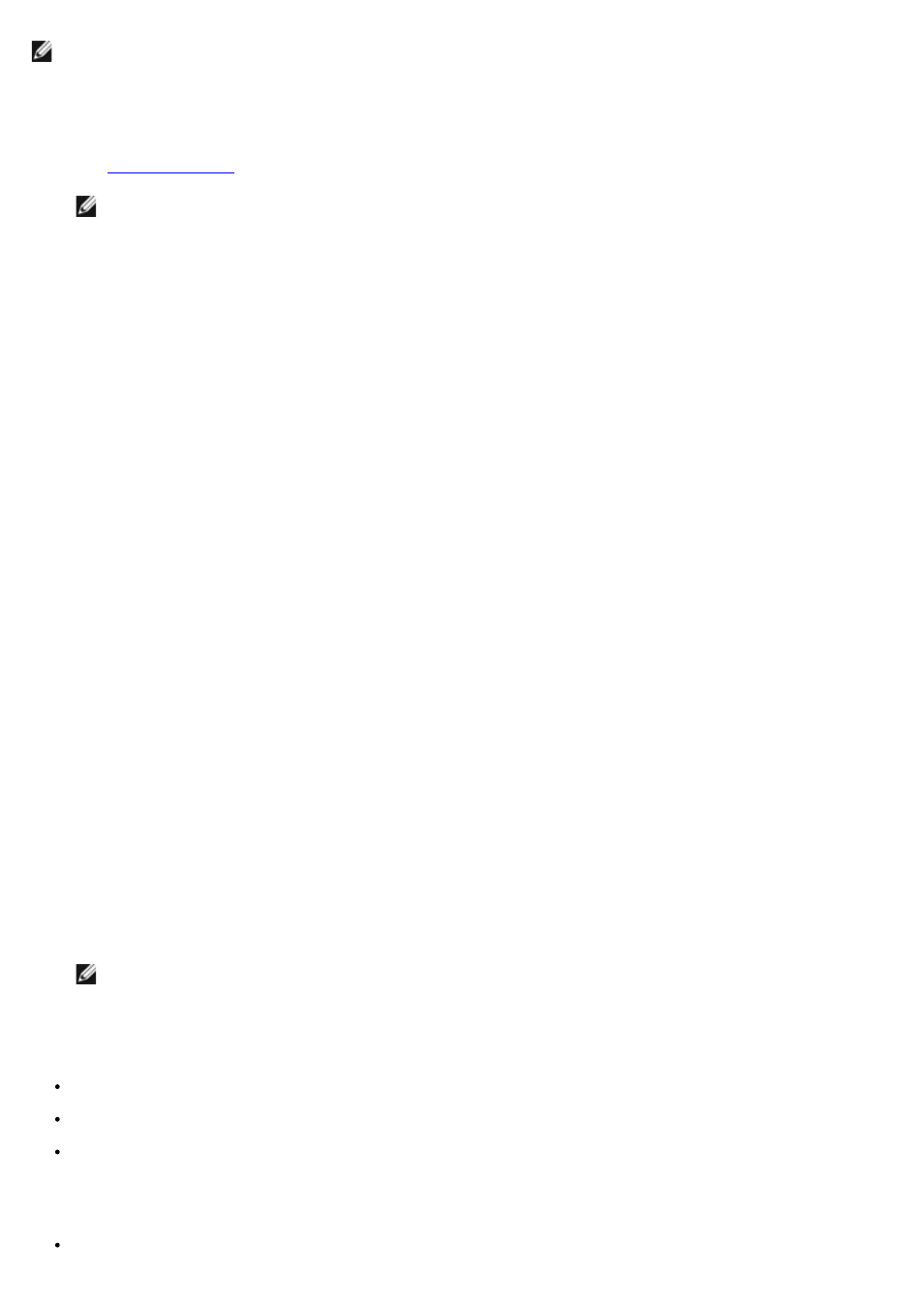
NOTE:
Do not use Computer Associates ARCserve to back up persistent images.
To back up a persistent image, perform the following steps:
1. Use the NAS Manager to create a persistent image.
See "
."
NOTE:
For increased performance, back up only read-only persistent images.
2. On the NAS Manager primary menu, click Maintenance.
3. Click Terminal Services and log in to the NAS system.
4. When the PowerVault Advanced Administration window displays, click Exit.
5. Double-click My Appliance and browse to the persistent image you created in step 1.
Persistent images are located in the Dell ActiveArchive directory of the volume on which you created the persistent
image in step 1.
6. Right-click the persistent image, and then click Sharing.
7. Click Share this folder.
8. Type the name of the share in the Share name field.
9. Click Permissions.
10. Set the required permissions in the Permissions window, and then click OK.
11. Click OK in the Properties window.
12. On the system that is running VERITAS Backup Exec, set up VERITAS Backup Exec so that it is able to back up
user shares.
You can find this option in Tools® Options menu on the Network tab.
13. In the VERITAS Backup Exec Backup Selections window, browse to your NAS system under Entire Network.
14. Select the share name that you created in step 8 for your persistent image.
15. Deselect the Persistent Storage Manager State directory when performing persistent image backups.
This directory contains files needed for persistent images. However, to save space on your backup media, backing
up the files is not recommended.
16. Click Backup.
17. Select Run Now to run the backup now or Schedule to schedule your backup job to run at a later time.
NOTE:
Although you are backing up your persistent image from a network share, it does not create network
traffic if you are backing up to a local backup device.
Limitations on Backing Up Persistent Images
You cannot do incremental or differential backups of persistent images.
You cannot use GFS rotation schemes when backing up persistent images.
You cannot schedule a backup of a persistent image.
You must perform a manual backup of persistent image files because each persistent image filename is unique in
that it includes the date and time (hour-minute-second) that the persistent image was taken.
When you restore a persistent image, you must redirect the restore to a location other than the original persistent
