Repairing a volume – Dell PowerVault 715N (Rackmount NAS Appliance) User Manual
Page 25
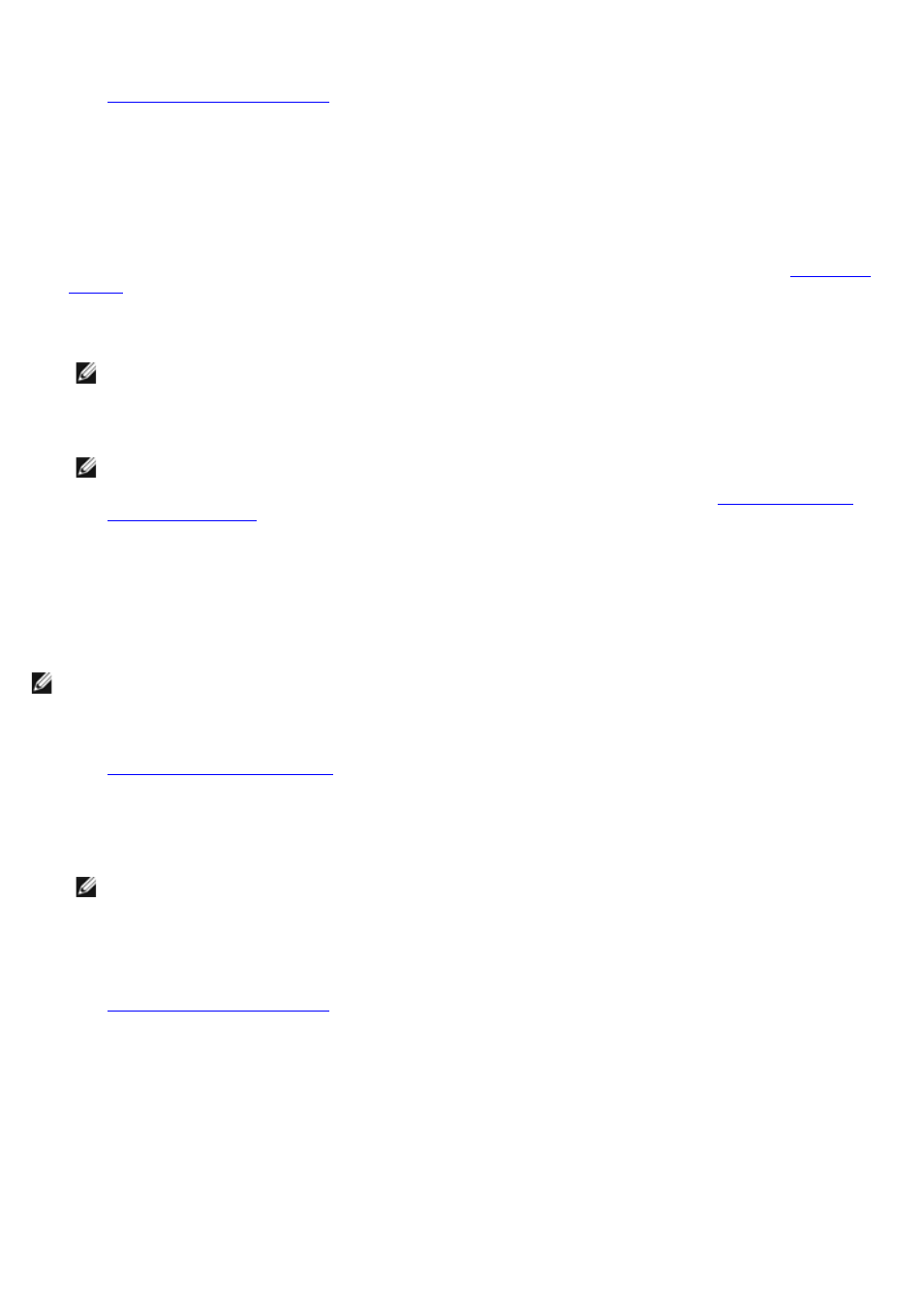
3. Log in to the NAS Manager.
See "
4. Click Disks.
5. Click Volumes.
6. In the Volumes column, select the volume whose properties you want to view.
7. On the Tasks list, click Reconfigure.
If Repair appears instead of Reconfigure, your volume is damaged and needs to be repaired. See "
8. Select the New Layout, which is either Single RAID-5 or Single RAID-0.
NOTE:
RAID 0 volumes are not fault-tolerant and do not provide data protection if a drive fails.
9. Click OK to delete and reconfigure the volume.
NOTE:
If the volume is in use—for example, the volume is open in a browser window, the volume contains
shares or snapshots, or another application is using the volume—a message displays stating that the
operation has failed and that you need to use Dell OpenManage Array Manager. See "
" for more information.
Repairing a Volume
The operating system is loaded on a fault-tolerant RAID 1 mirrored volume, and data drives are originally configured as
RAID 5 volumes. If an operating system drive or a data drive fails, use the NAS Manager to repair the volume to make it
fault-tolerant again.
NOTE:
RAID 0 volumes are not fault-tolerant and cannot be repaired.
1. Shut down the NAS system.
See "
2. Remove the failed hard drive.
3. Insert a new hard drive ordered from Dell that is the same size as or larger than the failed drive.
NOTE:
The repair feature will not work if you insert a hard drive that is smaller than the failed drive.
4. Power on the NAS system.
5. Log in to the NAS Manager.
See "
6. Click Disks.
7. Click Volumes.
8. Click Repair.
If the repair button does not appear, then you do not have a drive that is the same size as or larger than the failed
drive, or you did not have the drive in the system when the system booted.
9. Click OK.
