Snmp considerations, Configuring snmp community properties – Dell PowerVault 715N (Rackmount NAS Appliance) User Manual
Page 94
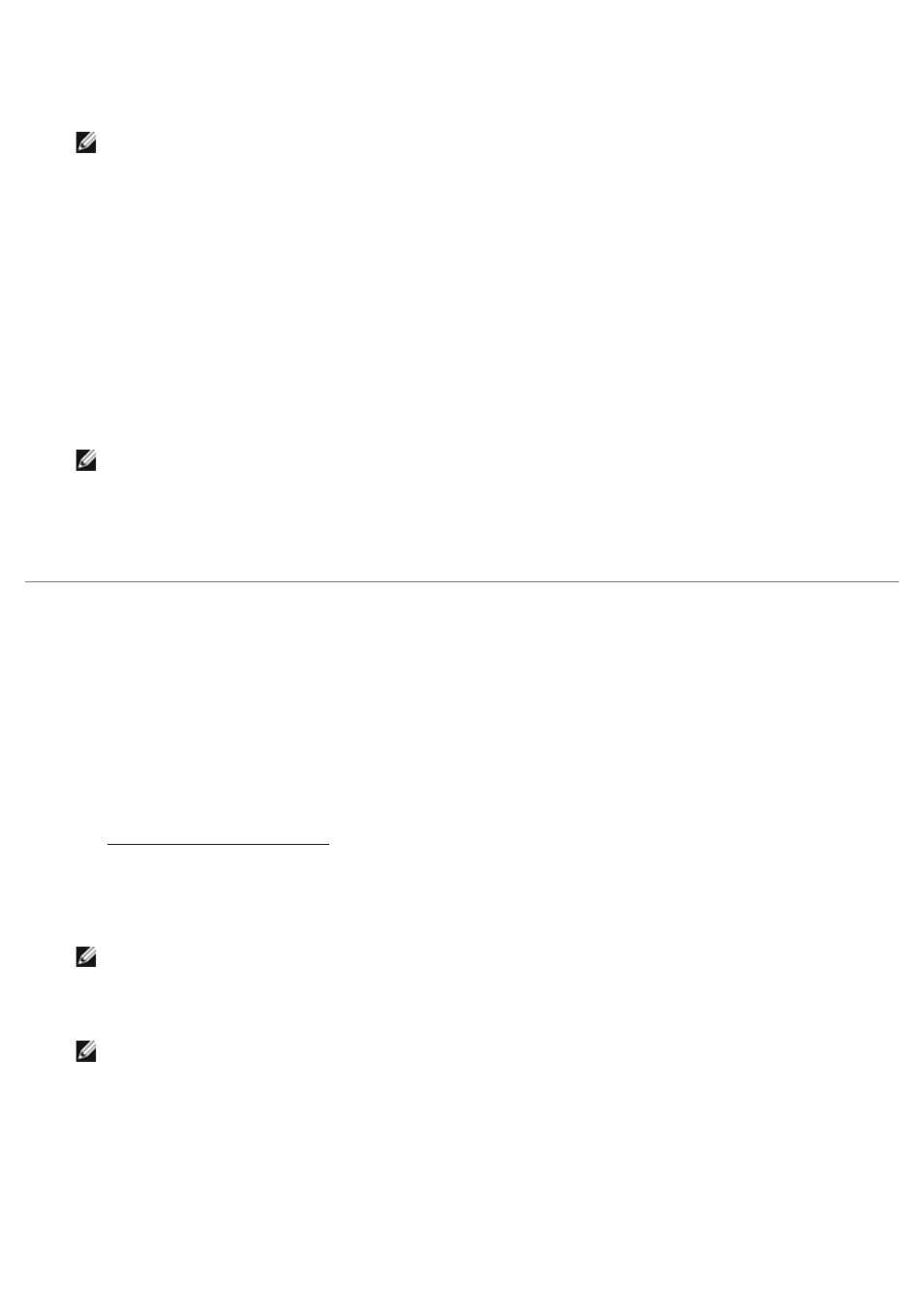
2. Click Maintenance, and then click Terminal Services.
3. Log in to the NAS system as an administrator.
NOTE:
The default administrative user name is administrator and the default password is powervault.
The Advanced Administration Menu displays. If it does not display, double-click the Advanced Administration
Menu icon on the desktop of the NAS appliance.
4. Click System Management, and then from the list, click Internet Information Services.
5. Navigate to and right-click the Administration site section, and then select Properties.
6. Under Secure Communications on the Directory Security property sheet, click Server Certificate to access
the Web Server Certificate Wizard.
7. Use the Web Server Certificate Wizard to create a certificate request.
8. Send the certificate request to the certification authority.
The certification authority processes the request and sends you the certificate.
NOTE:
Some certification authorities require you to prove your identity before processing your request or
issuing you a certificate.
9. Use the Web Server Certificate Wizard to install your certificate.
For more information about SSL, see the Internet Information Server online help.
SNMP Considerations
Your NAS system uses the simple network management protocol (SNMP), which is a set of protocols used by systems to
provide information to a central management information database. The NAS Manager provides a method for configuring
the community and agent properties.
Configuring SNMP Community Properties
1. Log in to the NAS Manager.
See "
" in "NAS Manager."
2. Click Maintenance, and then click Terminal Services.
3. Log in to the Terminal Services session as administrator.
NOTE:
The default administrator user name is administrator and the default password is powervault.
4. From the Advanced Administration Menu, select System Management, and click Computer Management.
NOTE:
If the Advanced Administration Menu does not display, double-click the Advanced Administration
Menu icon on the desktop of the NAS system.
5. From the Computer Management console tree, click Services and Applications.
6. Click Services.
7. In the details pane, right-click SNMP Service.
8. From the Action menu, click Properties.
9. From the Security tab, click Send authentication trap.
