Advanced disk and volume management, Using the array manager to manage your disks, And volumes – Dell PowerVault 715N (Rackmount NAS Appliance) User Manual
Page 28: Advanced disk and, Volume management, How the drives are configured, Launching array manager from the nas manager
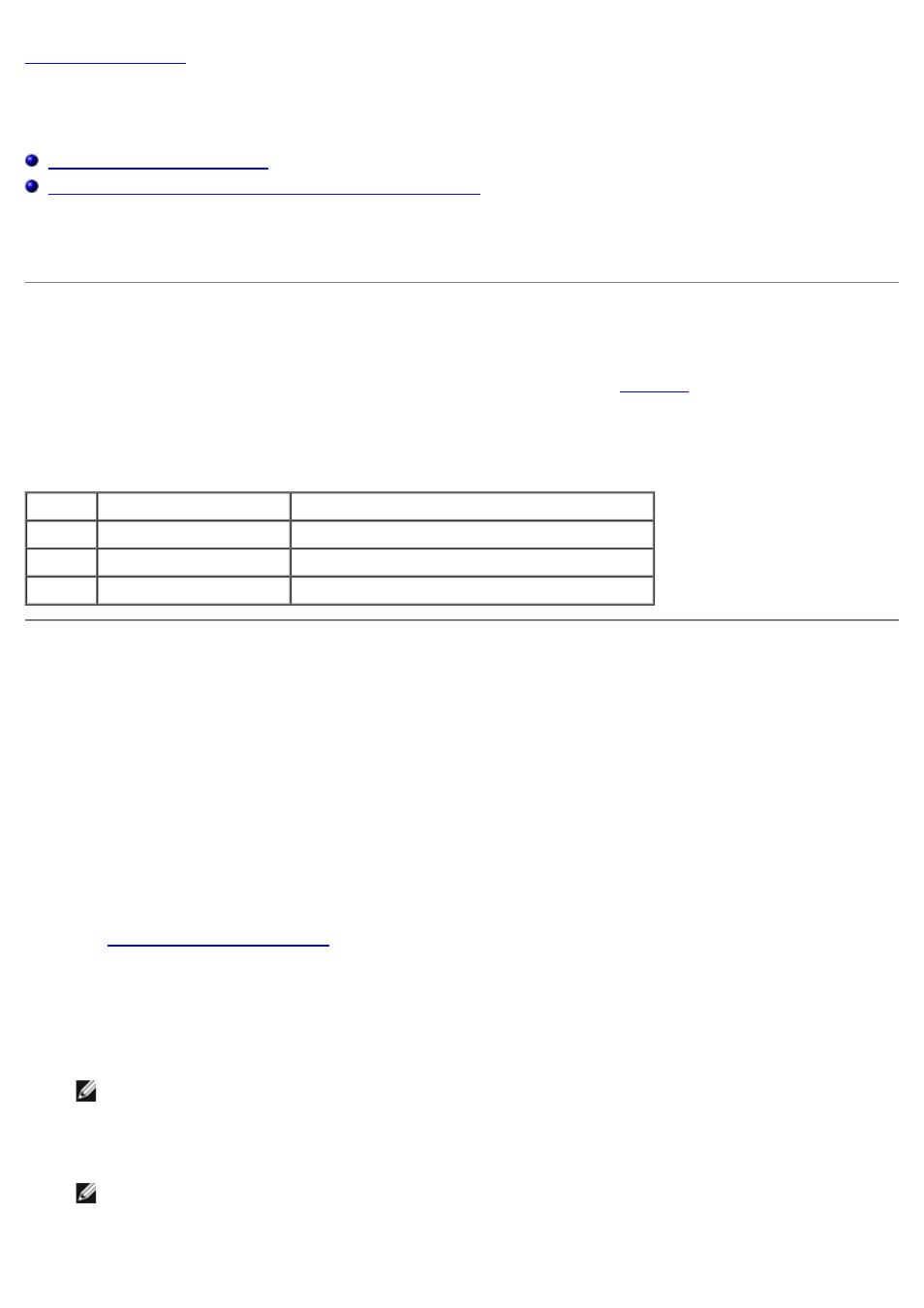
Advanced Disk and Volume Management
Dell™ PowerVault™ 715N NAS Systems Administrator's Guide
Using the Array Manager to Manage Your Disks and Volumes
This section provides information about the drives on your NAS system and how to use Dell OpenManage™ Array Manager
to manage your disks and volumes and your physical hard drives.
How the Drives Are Configured
The NAS system, which is a rack-mounted system, has four IDE hard drives that are in a RAID configuration. Each drive
contains both a copy of the operating system and one or more data partitions (see
). The working copies of the
Microsoft® Windows® Powered operating system and boot sectors are installed on two hard drives in partitions that are
RAID 1 (mirrored) partitions. Additional copies of the operating system are placed on the other two drives in RAID 1
partitions. Data can be stored on all four drives in partitions that are configured as RAID 5.
Table 3-1. Hard Drive Partitions
Volume Disks and RAID Layout Description
C:
0 and 1: RAID 1
Primary operating system volume (3 GB)
D:
2 and 3: RAID 1
Recovery operating system volume (3 GB)
E:
0, 1, 2, and 3: RAID 5
Data volume (remaining space on all hard drives)
Using the Array Manager to Manage Your Disks and Volumes
Although Dell OpenManage Array Manager provides a comprehensive solution to storage management, you should use it
for advanced features that cannot be performed from the Disks tab in the NAS Manager.
Array Manager allows you to configure your storage devices and the logical volumes contained in your system. Array
Manager displays storage configuration in both a physical and a logical view. The physical view shows the physical
connections between the storage devices. The logical view shows a logical representation of your storage as logical
volumes.
Launching Array Manager From the NAS Manager
1. Log in to the NAS Manager.
See "
" in "NAS Manager."
2. Click Maintenance.
3. Click Terminal Services.
4. Log in to the Terminal Services session as an administrator.
NOTE:
The NAS Manager default administrator user name is administrator and the default password is
powervault.
5. From the Advanced Administration Menu, click Disk Management under System Management.
NOTE:
If the Advanced Administration Menu does not display, double-click the Advanced Administration
Menu icon on the desktop of the NAS system.
6. If a Dell OpenManage Array Manager window with buttons such as Create Volume or Create Virtual Disk
