Menu settings – Dell 3130cn Color Laser Printer User Manual
Page 25
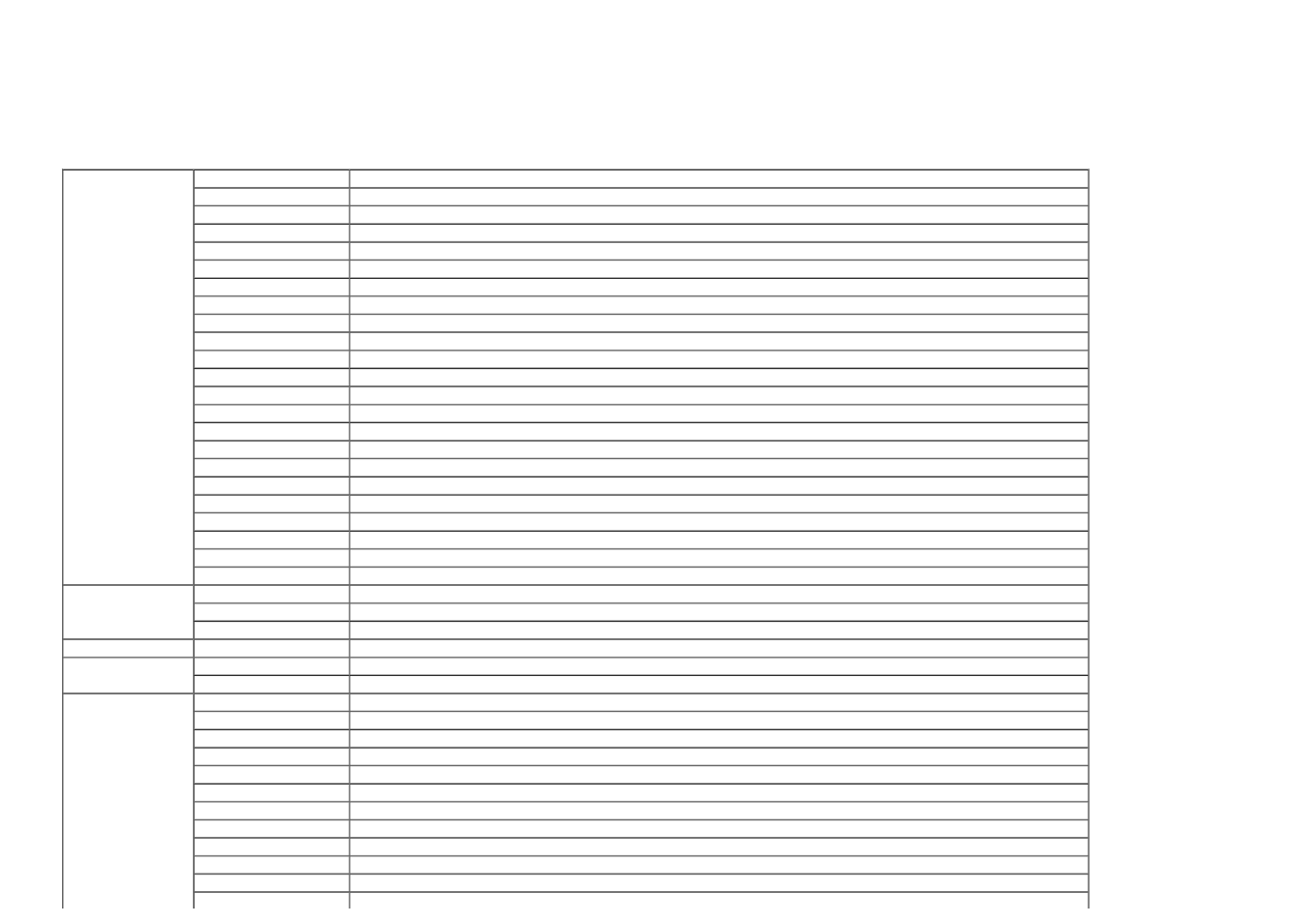
Printer Settings Report
The Printer Settings Report tab includes the Menu Settings and Reports pages.
Menu Settings
Purpose:
To display the current settings of the operator panel menus.
Values:
System Settings
Power Saver Timer Mode 1
Displays the time for transition to Power Saver Mode 1.
Power Saver Timer Mode 2
Displays the time for transition to Power Saver Mode 2.
Control Panel Tone
Displays whether to emit the tone when the operator panel input is correct. Off indicates that the tone is disabled.
Invalid Key Tone
Displays whether to emit the tone when the operator panel input is incorrect. Off indicates that the tone is disabled.
Machine Ready Tone
Displays whether to emit the tone when the printer becomes ready. Off indicates that the tone is disabled.
Job Completed Tone
Displays whether to emit the tone when a print job is complete. Off indicates that the tone is disabled.
Fault Tone
Displays whether to emit the tone when a job ends abnormally. Off indicates that the tone is disabled.
Alert Tone
Displays whether to emit the tone when a problem occurs. Off indicates that the tone is disabled.
Out of Paper Alert Tone
Displays whether to emit the tone when the printer runs out of paper. Off indicates that the tone is disabled.
Low Toner Alert Tone
Displays whether to emit the tone when toner or some other consumable is low. Off indicates that the tone is disabled.
Base Tone
Displays whether to emit the tone when the operator panel screen is returned to the default by scrolling the loop menu. Off indicates that the tone is disabled.
Fault Time-Out
Displays the amount of time the printer cancels for a job stops abnormally.
Time-Out
Displays the amount of time the printer waits for data to arrive from the computer.
Panel Language
Displays the language used on the operator panel screen.
Auto Log Print
Displays whether to automatically output a log of completed jobs.
Print ID
Displays where to print a user ID on the output paper.
Print Text
Displays whether the printer outputs PDL (Page Description Language) data, which is not supported by the printer, as text when the printer receives it.
Banner Sheet Insert Position Displays where to insert a banner sheet.
Banner Sheet Specify Tray
Displays which input tray to use to insert a banner sheet.
RAM Disk*1
Displays whether to allocate RAM for the file system for the Secure Print and Proof Print features.
Substitute Tray
Displays whether to use another size paper when the paper that is loaded in the specified tray does not match the paper size settings for the current job.
mm / inch
Displays the measurement unit used on the operator panel screen.
Odd Page 2 Sided*2
Displays how the odd last page is printed when using duplex printing.
Parallel Settings
Port Status
Displays whether the parallel interface is enabled.
ECP
Displays the ECP communication mode of the parallel interface.
Adobe Protocol
Displays PostScript communication protocol for each interface.
Network Settings
Adobe Protocol
Displays PostScript communication protocol for each interface.
USB Settings
Port Status
Displays whether the USB interface is enabled.
Adobe Protocol
Displays PostScript communication protocol for each interface.
PCL Settings
Paper Tray
Displays the paper tray setting.
Paper Size
Displays the paper size setting.
Custom Size - Y
Displays the length of custom size paper.
Custom Size - X
Displays the width of custom size paper.
Orientation
Displays how text and graphics are oriented on the page.
2 Sided*2
Displays whether to do duplexing as the default for all print jobs.
Font
Displays the selected font from the list of registered fonts.
Symbol Set
Displays a symbol set for the specified font.
Font Size
Displays the font size for scalable typographic fonts.
Font Pitch
Displays the font pitch for scalable monospaced fonts.
Form Line
Displays the number of characters in a line.
Quantity
Displays the number of copies to print.
