Disabling panel lock – Dell 3130cn Color Laser Printer User Manual
Page 150
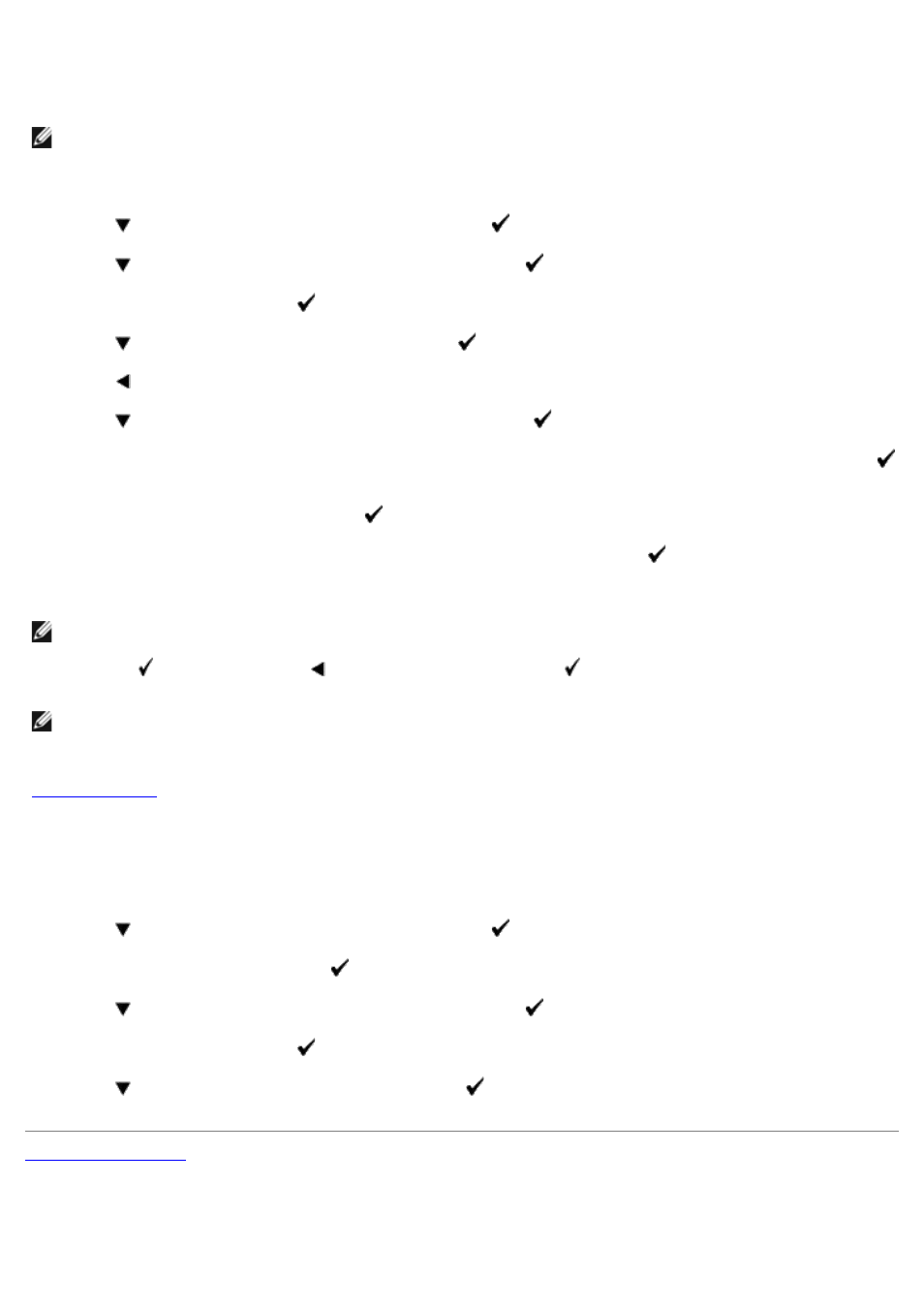
This feature prevents unauthorized personnel from changing settings made by the administrator. For regular printing,
items can be selected from the menu and printer settings remain unchanged. For regular printing, items can be
configured using the printer driver.
NOTE:
Disabling the operator panel menus does not prevent access to the Stored Print and Tray Settings
menus.
1. Press Menu button.
2. Press
button until Admin Menu appears, and then press
(Set) button.
3. Press
button until Panel Settings appears, and then press
(Set) button.
4. Panel Lock is displayed. Press
(Set) button.
5. Press
button until Enable appears, and then press
(Set) button.
6. Press
button.
7. Press
button until Change Password appears, and then press
(Set) button.
8. Enter the old password (when you enter it for the first time after doing the settings, enter 0000), and then press
(Set) button.
9. Enter the new password, and then press
(Set) button.
10. Reenter the password to confirm the password that you entered, and then press
(Set) button.
The Password has been changed.
NOTE:
If you forget your password, turn off the printer. Then, while holding Menu button, turn on the printer.
Continue to hold Menu button until the display indicates Init Password Are you sure? Release Menu button
and press
(Set) button. Press
button to select Yes, then press
(Set) button. The display will briefly
indicate Password reset. This will recover the factory default panel password.
NOTE:
If panel lock is Enable, the factory-default panel password is 0000.
See also:
"
Disabling Panel Lock
1. Press Menu button.
2. Press
button until Admin Menu appears, and then press
(Set) button.
3. Enter the password, and then press
(Set) button.
4. Press
button until Panel Settings appears, and then press
(Set) button.
5. Panel Lock is displayed. Press
(Set) button.
6. Press
button until Disable appears, and then press
(Set) button.
