The color registration is out of alignment, Misfeed jam – Dell 3130cn Color Laser Printer User Manual
Page 198
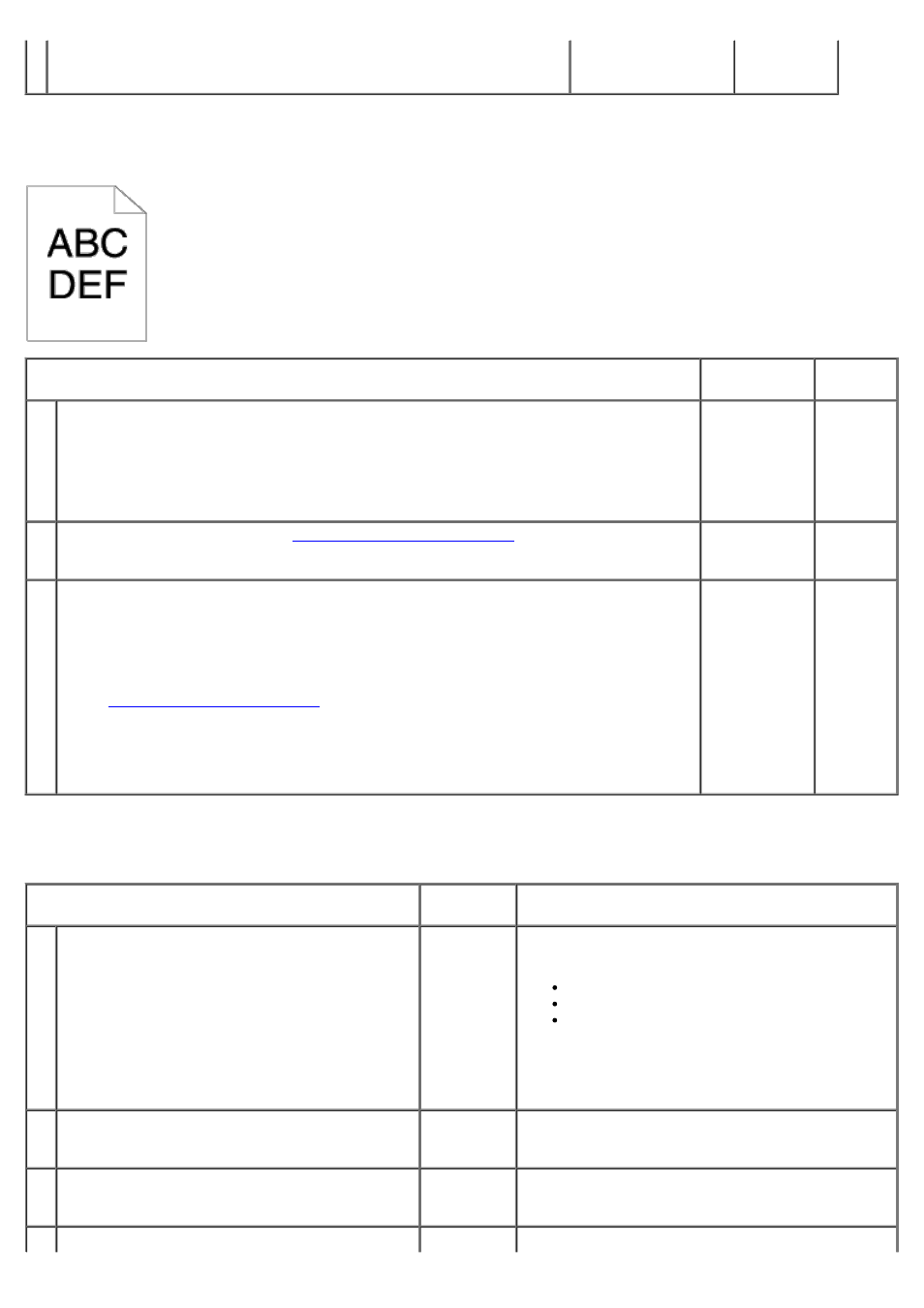
1
Ensure that the margins are set correctly on the application being used.
Is the problem recovered?
The task is complete. Contact Dell.
The color registration is out of alignment.
Action
Yes
No
1
Execute auto color registration adjustment.
1. Launch the Tool Box, and click Registration Adjustment on the Printer
Maintenance tab.
2. Click Auto Correct under Color Registration Adjustments.
Is the problem recovered?
The task is
complete.
Go to
action 2.
2a
Replace the print cartridge. See
"Installing the Print Cartridges"
Is the problem recovered?
The task is
complete.
Contact
Dell.
2b
Print the Color Regi Configuration Chart and manually correct the color registration.
1. On the Registration Adjustment page, click the Color Regi Chart button.
The Color Regi Configuration Chart is printed.
2. Identify the offset values from the chart and enter them in Enter Number. See
"Adjusting Color Registration"
3. Click the Apply New Settings button.
4. Click the Color Regi Chart button to print the Color Regi Configuration Chart
again.
Is the problem recovered?
The task is
complete.
Contact
Dell.
Misfeed jam
Action
Yes
No
1
Ensure that the tray 1 is properly inserted.
Is the problem recovered?
The task is
complete.
Proceed to the action corresponding to the type of
the print media being used:
Thick - 2a
Thin - 2b
Coated - 2c
If performing duplex printing, go to action 2d.
If using paper other than the above or if not
performing duplex printing, go to action 2e.
2a
Use Thick paper that is 216 gsm or less.
Is the problem recovered?
The task is
complete.
Go to action 3a.
2b
Use Thin paper that is 216 gsm or less.
Is the problem recovered?
The task is
complete.
Go to action 3a.
Load Coated paper one sheet at a time.
