When using the operator panel, When using the tool box – Dell 3130cn Color Laser Printer User Manual
Page 111
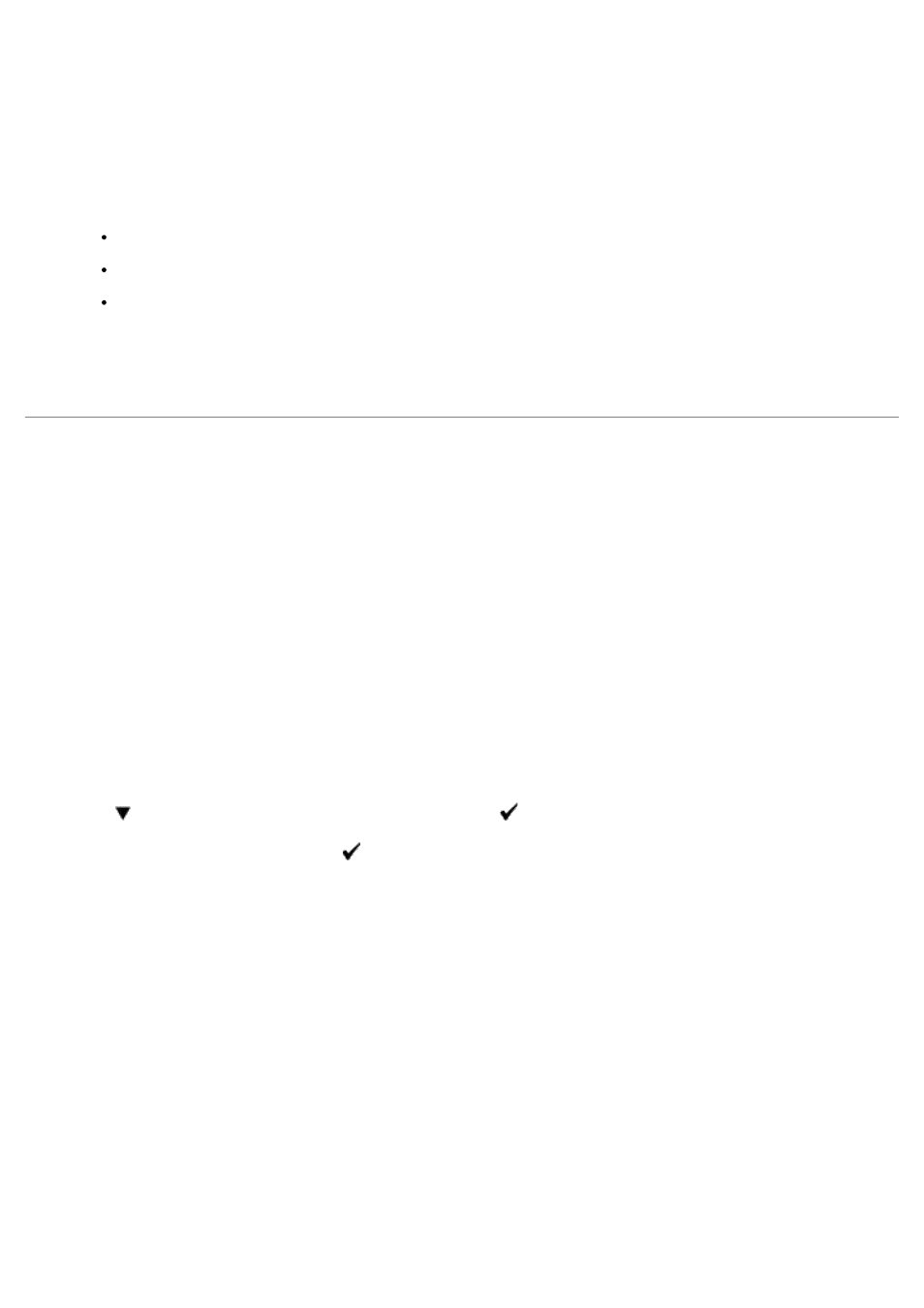
2. Click Dell 3130cn Color Laser PCL 6 listed in Printer Name, and then click OK.
The Tool Box opens.
3. Click the Printer Maintenance tab.
4. Select the desired menu item.
Each menu item has a list of values for the menu item. A value can be:
A phrase or word to describe a setting
A numerical value that can be changed
An On or Off setting
5. Select the desired value, and then click the associated button with each menu item.
Driver settings may override changes previously made and may require you to change the Tool Box defaults.
Using the Dell Printer Configuration Web Tool to Change
Printer Settings
If your printer is connected to the network, you can change the device settings from your Web browser. If you are a
network administrator, you can clone the printer settings of one printer to one or all printers on the network.
Type your printer's IP address in your Web browser. Choose Printer Settings from the topics list, and then select the
Printer Settings you want to change.
To copy your printer settings to another printer on the network, choose Copy Printer Settings from the topics list, and
then type the other printer's IP address.
If you do not know your printer's IP address, see the printer settings page. To print a printer settings page:
When Using the Operator Panel
1. Press Menu button.
2. Press
button until Report/List appears, and then press
(Set) button.
3. Printer Setting is displayed. Press
(Set) button.
The printer settings page is printed.
When Using the Tool Box
1. Click start
® All Programs® Dell Printers® Dell 3130cn Color Laser Printer® Tool Box.
The Select Printer dialog box opens.
2. Click Dell 3130cn Color Laser PCL 6 listed in Printer Name, and then click OK.
The Tool Box opens.
3. Click the Printer Settings Report tab.
4. Select Reports from the list at the left side of the page.
The Reports page is displayed.
