Troubleshooting expansion cards – Dell PowerEdge T300 User Manual
Page 159
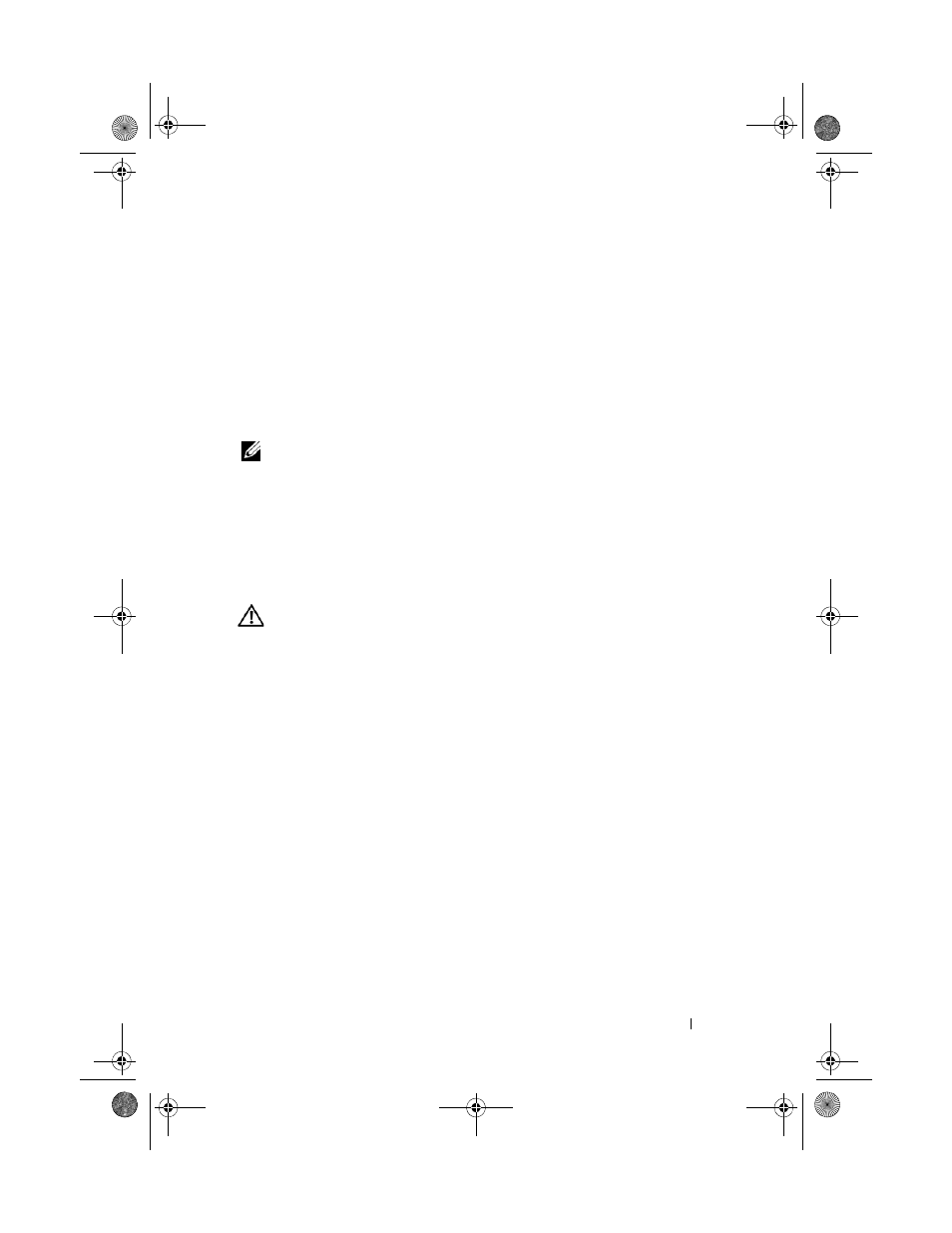
Troubleshooting Your System
159
12 Replace the processor airflow shroud (see "Installing the Processor Airflow
13 Close the system (see "Installing the System Cover" on page 67).
14 Reconnect the system to its electrical outlet, and turn on the system and
attached peripherals. If the problem persists, see "Getting Help" on
page 175.
Troubleshooting Expansion Cards
NOTE:
When troubleshooting an expansion card, see the documentation for your
operating system and the expansion card.
Problem
•
Error message indicates a problem with an expansion card.
•
Expansion card performs incorrectly or not at all.
Action
CAUTION:
Many repairs may only be done by a certified service technician. You
should only perform troubleshooting and simple repairs as authorized in your
product documentation, or as directed by the online or telephone service and
support team. Damage due to servicing that is not authorized by Dell is not covered
by your warranty. Read and follow the safety instructions that came with the
product.
1 Run the appropriate online diagnostic test for the expansion card which is
exhibiting issues (see "Using Dell PowerEdge Diagnostics" on page 163).
Follow any recommended actions provided by the diagnostics. If the
problem persists, go to the next step.
2 Turn off the system and attached peripherals, and disconnect the system
from the electrical outlet.
3 Open the system (see "System Cover" on page 66).
4 Remove the processor airflow shroud (see "Removing the Processor Airflow
5 Ensure that each expansion card is firmly seated in its connector (see
"Installing an Expansion Card" on page 95).
book.book Page 159 Sunday, June 21, 2009 10:04 AM
