Troubleshooting a hard drive – Dell PowerEdge T300 User Manual
Page 153
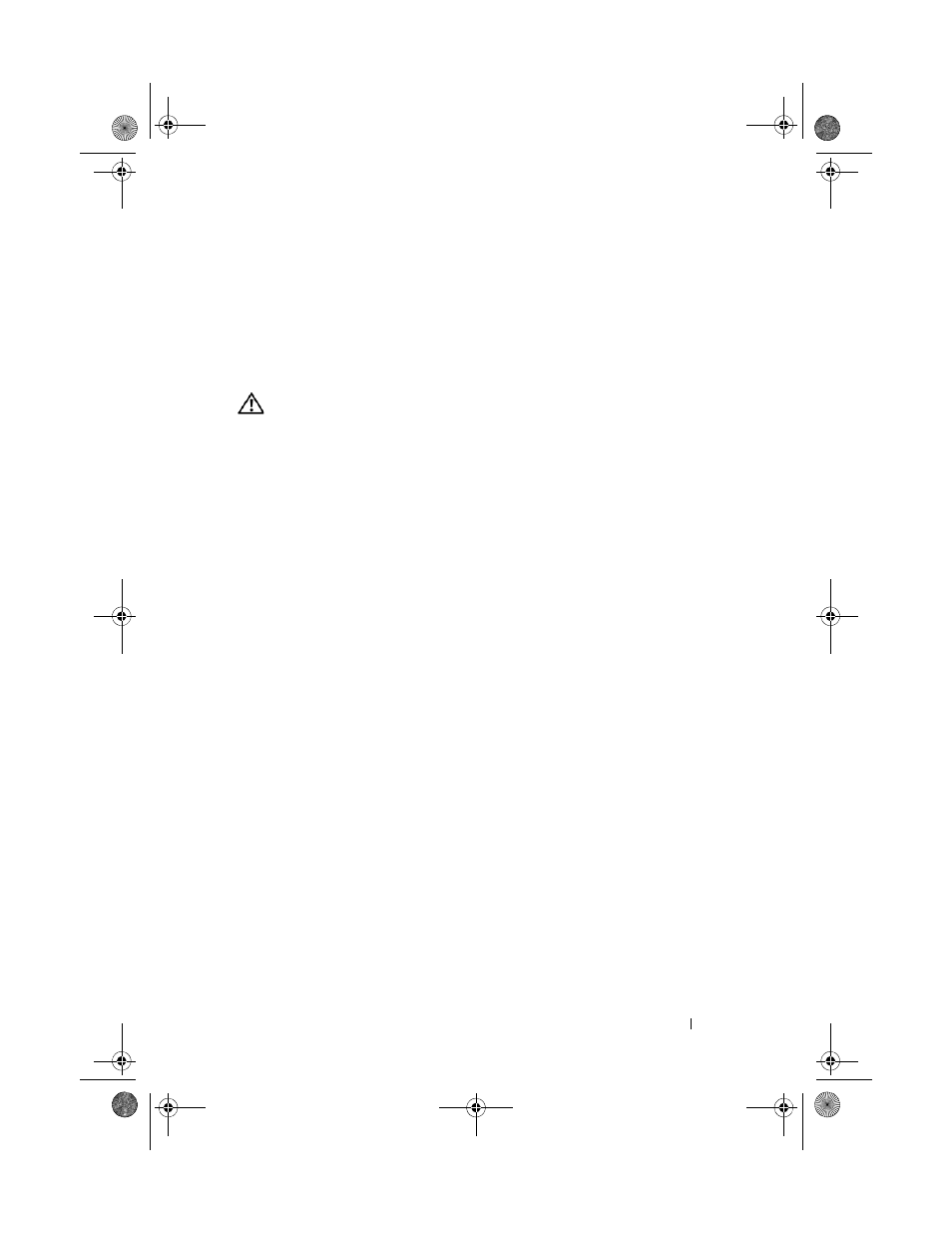
Troubleshooting Your System
153
See the documentation for the tape drive for instructions on selecting the
SCSI ID number and enabling or disabling termination.
6 Run the appropriate online diagnostics tests (see "Using Dell PowerEdge
7 Turn off the system and attached peripherals, and disconnect the system
from the electrical outlet.
CAUTION:
Many repairs may only be done by a certified service technician. You
should only perform troubleshooting and simple repairs as authorized in your
product documentation, or as directed by the online or telephone service and
support team. Damage due to servicing that is not authorized by Dell is not covered
by your warranty. Read and follow the safety instructions that came with the
product.
8 Open the system (see "System Cover" on page 66).
9 Remove the processor airflow shroud (see "Removing the Processor Airflow
10 Ensure that the SCSI controller card is firmly seated in its connector (see
"Installing an Expansion Card" on page 95).
11 Replace the processor airflow shroud (see "Installing the Processor Airflow
12 Close the system (see "Installing the System Cover" on page 67).
13 Reconnect the system to the electrical outlet, and turn on the system and
attached peripherals.
14 If the problem is not resolved, see the documentation for the tape drive for
additional troubleshooting instructions.
15 If you cannot resolve the problem, see "Getting Help" on page 175 for
information on obtaining technical assistance.
Troubleshooting a Hard Drive
If your system has hot-pluggable hard drives in a front-loading hard drive bay
(when available), see "Troubleshooting a Hot-pluggable Hard Drive" on
page 155.
Problem
•
Device driver error.
book.book Page 153 Sunday, June 21, 2009 10:04 AM
