Dell PowerEdge T300 User Manual
Page 158
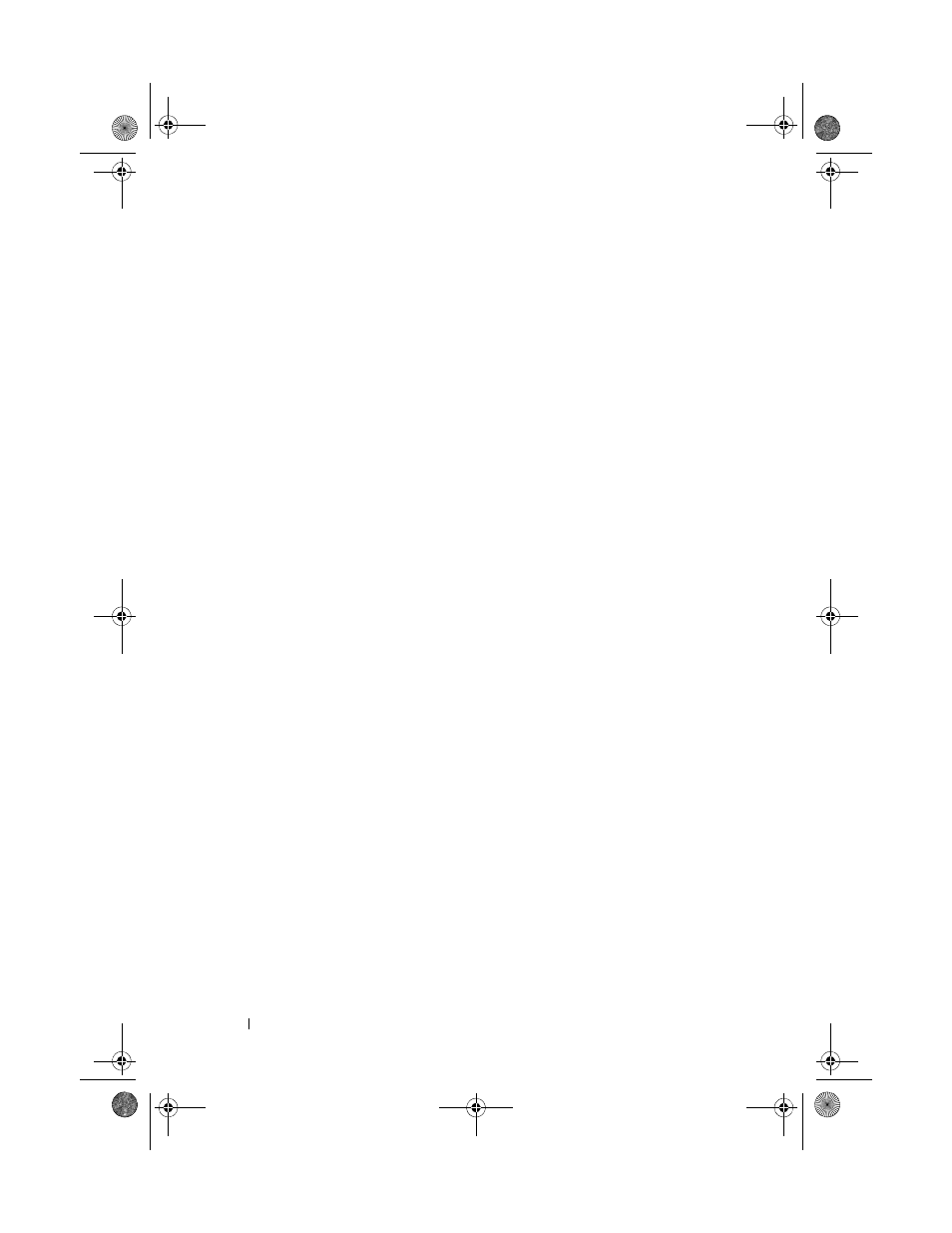
158
Troubleshooting Your System
2 Enter the System Setup program and ensure that the SAS or SAS RAID
controller is enabled (see "Entering the System Setup Program" on
page 41).
3 Restart the system and press the applicable key sequence to enter the
configuration utility program:
•
•
See the controller's documentation for information about configuration
settings.
4 Check the configuration settings, make any necessary corrections, and
restart the system.
If the problem is not resolved, continue to the next step.
5 Turn off the system and attached peripherals, and disconnect the system
from its electrical outlet and peripherals.
6 Open the system (see "System Cover" on page 66).
7 Remove the processor airflow shroud (see "Removing the Processor Airflow
8 Ensure that the controller card is firmly seated into the system board
connector (see "Installing an Expansion Card" on page 95).
9 If you have a SAS RAID controller, ensure that the following RAID
components are properly installed and connected:
•
Memory module
•
Battery
10 Verify that the cable connections between the hard drives and the SAS
controller are correct (see "Hard Drives" on page 77).
Ensure that the cables are firmly connected to the SAS controller and the
hard drives.
11 If your system has hot-pluggable hard drives in a front-loading drive bay
(when available), verify that the cable connections between the SAS/SATA
backplane and the SAS controller are correct (see "Installing the SAS
Backplane" on page 127).
book.book Page 158 Sunday, June 21, 2009 10:04 AM
