Installing the system battery, Chassis intrusion switch, Removing the chassis intrusion switch – Dell PowerEdge T300 User Manual
Page 121
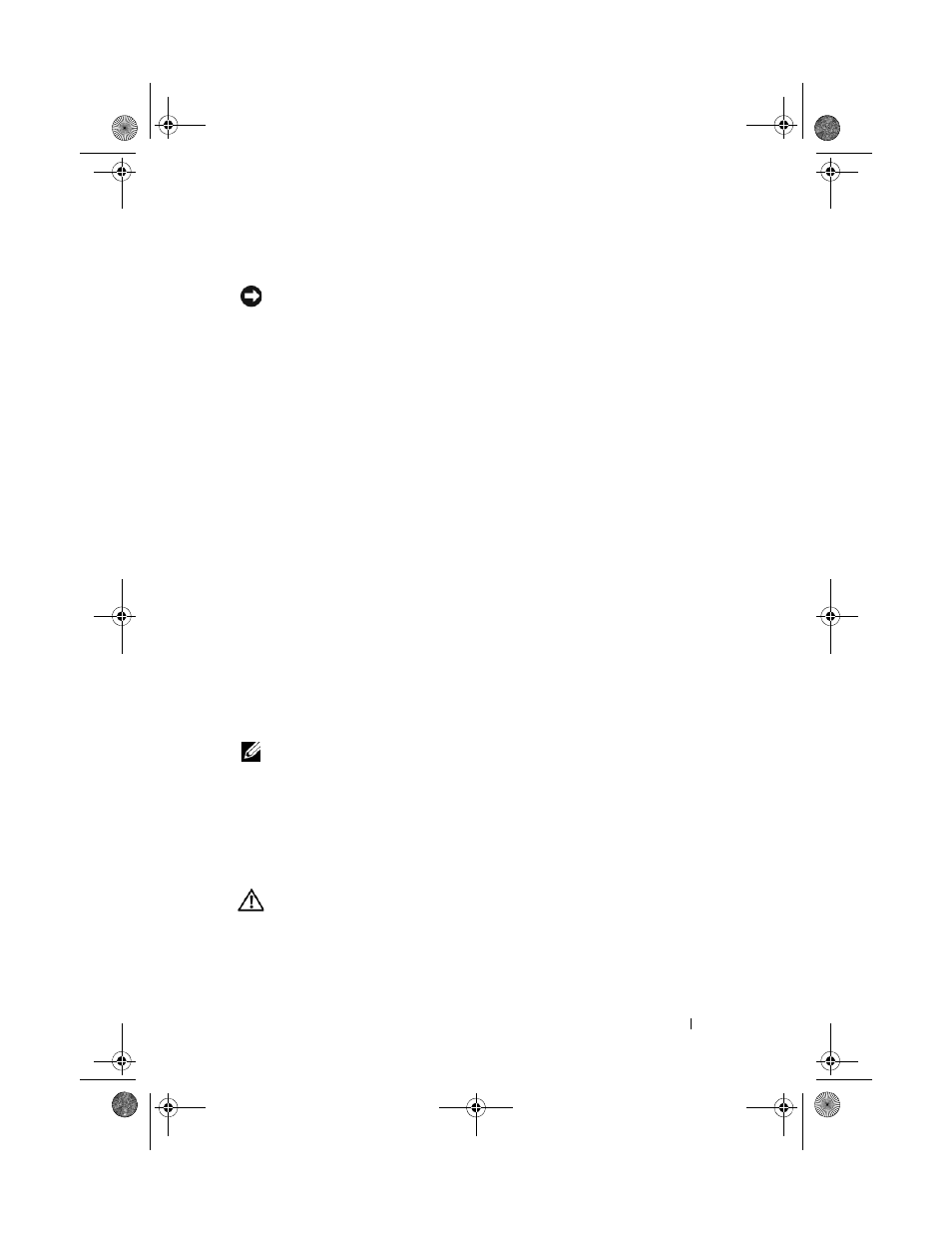
Installing System Components
121
Installing the System Battery
NOTICE:
To avoid damage to the battery connector, you must firmly support the
connector while installing or removing a battery.
1 Support the battery connector by pressing down firmly on the positive side
of the connector.
2 Hold the battery with the "+" facing up, and slide it under the securing
tabs at the positive side of the connector.
3 Press the battery straight down into the connector until it snaps into place
(see Figure 3-29).
4 Close the expansion card cover (see Figure 3-7).
5 Replace the system cover (see "Installing the System Cover" on page 67).
6 Place the system upright on a flat, stable surface.
7 Rotate the system feet outward into the open position (see Figure 3-5).
8 Reattach any peripherals you disconnected, then connect the system to
the electrical outlet.
9 Turn on the system and attached peripherals.
10 Enter the System Setup program to confirm that the battery is operating
properly (see "Entering the System Setup Program" on page 41).
11 Enter the correct time and date in the System Setup program's Time and
Date fields.
12 Exit the System Setup program.
NOTE:
To test the newly installed battery, turn off the system and disconnect it from
the electrical outlet for at least an hour, then reconnect the system to its electrical
outlet and turn it on.
Chassis Intrusion Switch
Removing the Chassis Intrusion Switch
CAUTION:
Many repairs may only be done by a certified service technician. You
should only perform troubleshooting and simple repairs as authorized in your
product documentation, or as directed by the online or telephone service and
book.book Page 121 Sunday, June 21, 2009 10:04 AM
