Troubleshooting a sas or sas raid controller – Dell PowerEdge T300 User Manual
Page 157
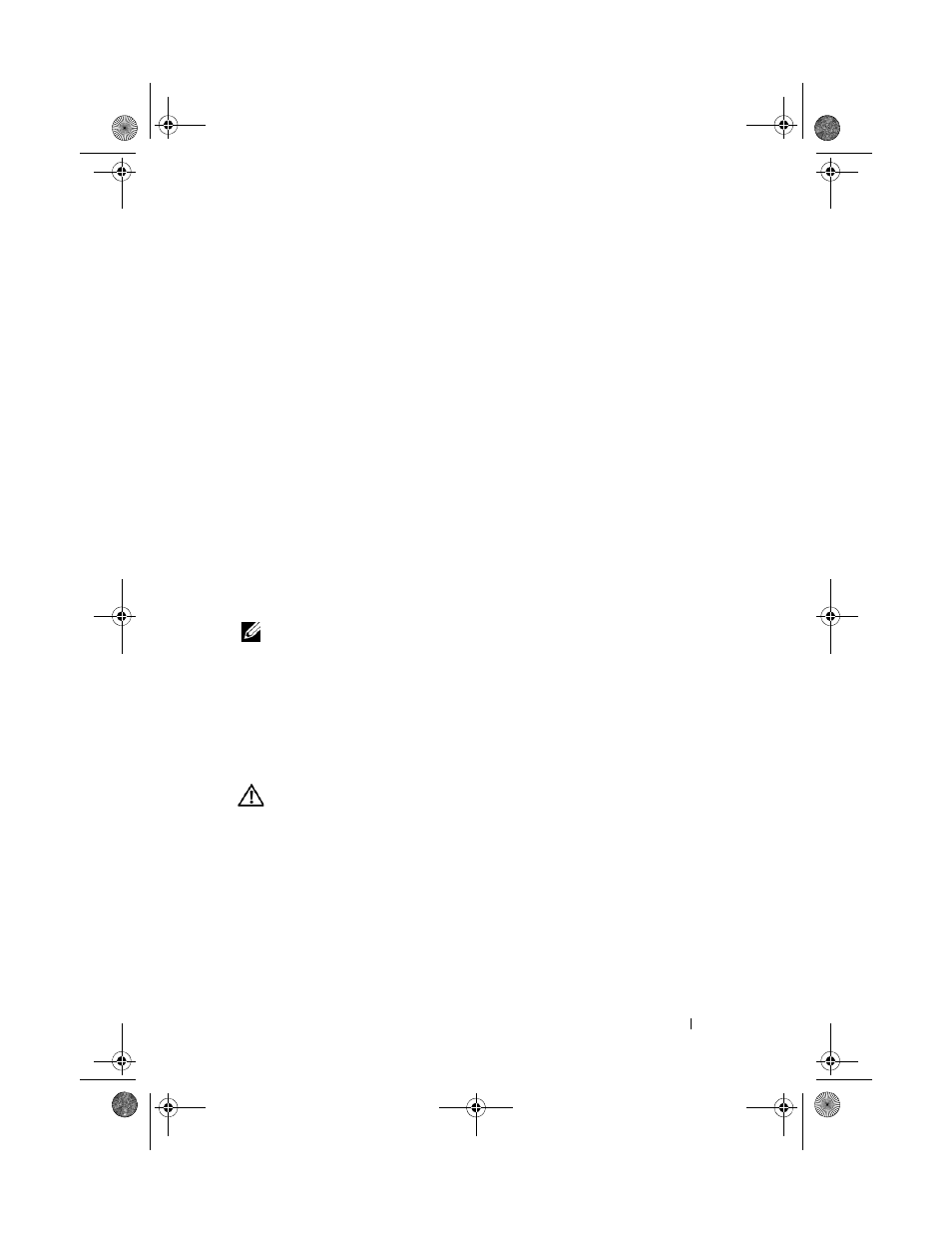
Troubleshooting Your System
157
c
Remove the processor airflow shroud (see "Removing the Processor
Airflow Shroud" on page 70).
d
Verify that the cable connections between the SAS/SATA backplane
and the SAS controller are correct (see "Installing the SAS Backplane"
on page 127).
e
Verify that the SAS cables are securely seated in their connectors.
f
Verify that the power cable on the SAS/SATA backplane is securely
seated in the connector.
g
Install the processor airflow shroud (see "Installing the Processor
Airflow Shroud" on page 72).
h
Close the system (see "Installing the System Cover" on page 67).
i
Reconnect the system to the electrical outlet, and turn on the system
and attached peripherals.
If the problem persists, see "Getting Help" on page 175.
Troubleshooting a SAS or SAS RAID Controller
NOTE:
When troubleshooting a SAS or SAS RAID controller, also see the
documentation for your operating system and the controller.
Problem
•
Error message indicates a problem with the SAS or SAS RAID controller.
•
SAS or SAS RAID controller performs incorrectly or not at all.
Action
CAUTION:
Many repairs may only be done by a certified service technician. You
should only perform troubleshooting and simple repairs as authorized in your
product documentation, or as directed by the online or telephone service and
support team. Damage due to servicing that is not authorized by Dell is not covered
by your warranty. Read and follow the safety instructions that came with the
product.
1 Run the appropriate online diagnostic test (see "Using Dell PowerEdge
book.book Page 157 Sunday, June 21, 2009 10:04 AM
