Installing a redundant power supply, Removing a non-redundant power supply – Dell PowerEdge T300 User Manual
Page 75
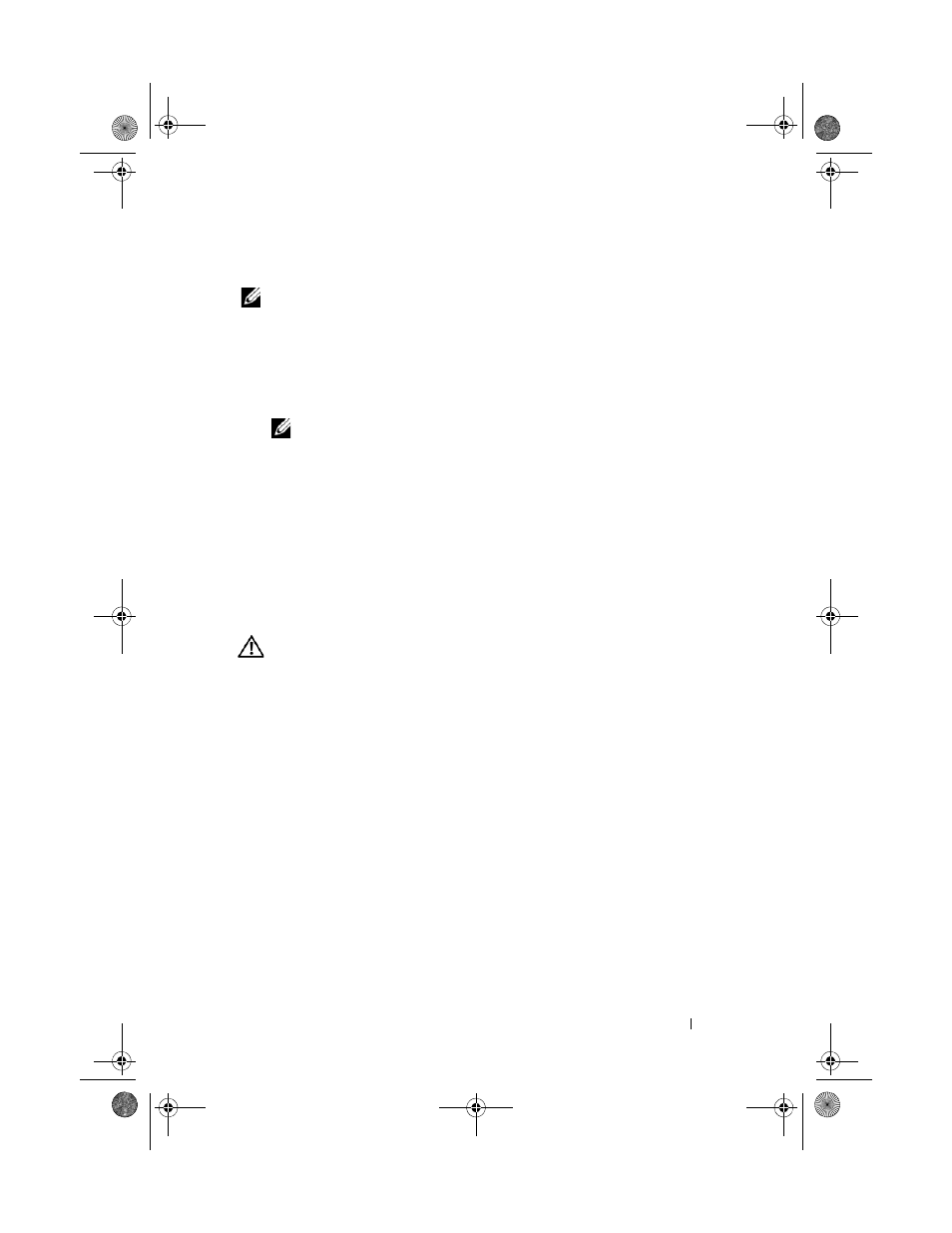
Installing System Components
75
Installing a Redundant Power Supply
NOTE:
When installing a redundant power supply, allow several seconds for the
system to recognize the power supply and determine if it is functioning properly.
1 With the power supply handle in the extended position, slide the power
supply into the chassis (see Figure 3-9).
2 Press down on the power supply handle until the the locking tab snaps into
NOTE:
You may have to manually press the locking tab into place in order to
secure the power supply.
3 Connect the power cable to the power supply.
4 Route the power cable through the cable retention bracket (see
5 Connect the power cable to the electrical outlet.
The power supply status indicator turns green if the power supply is
functioning properly (see Figure 1-3).
Removing a Non-redundant Power Supply
CAUTION:
Many repairs may only be done by a certified service technician. You
should only perform troubleshooting and simple repairs as authorized in your
product documentation, or as directed by the online or telephone service and
support team. Damage due to servicing that is not authorized by Dell is not covered
by your warranty. Read and follow the safety instructions that came with the
product.
1 Turn off the system and attached peripherals, and disconnect the system
from the electrical outlet and from the peripherals.
2 Remove the system cover (see "Removing the System Cover" on page 66).
3 Remove the processor airflow shroud (see "Removing the Processor Airflow
4 Disconnect all power cables from the system board, drives, and SAS
backplane (if installed).
Note the routing of the power cables as you disconnect the cables from the
system board and drives. You must route these cables properly when you
replace them to prevent them from being pinched or crimped.
book.book Page 75 Sunday, June 21, 2009 10:04 AM
