Lcd status messages – Dell PowerEdge T300 User Manual
Page 19
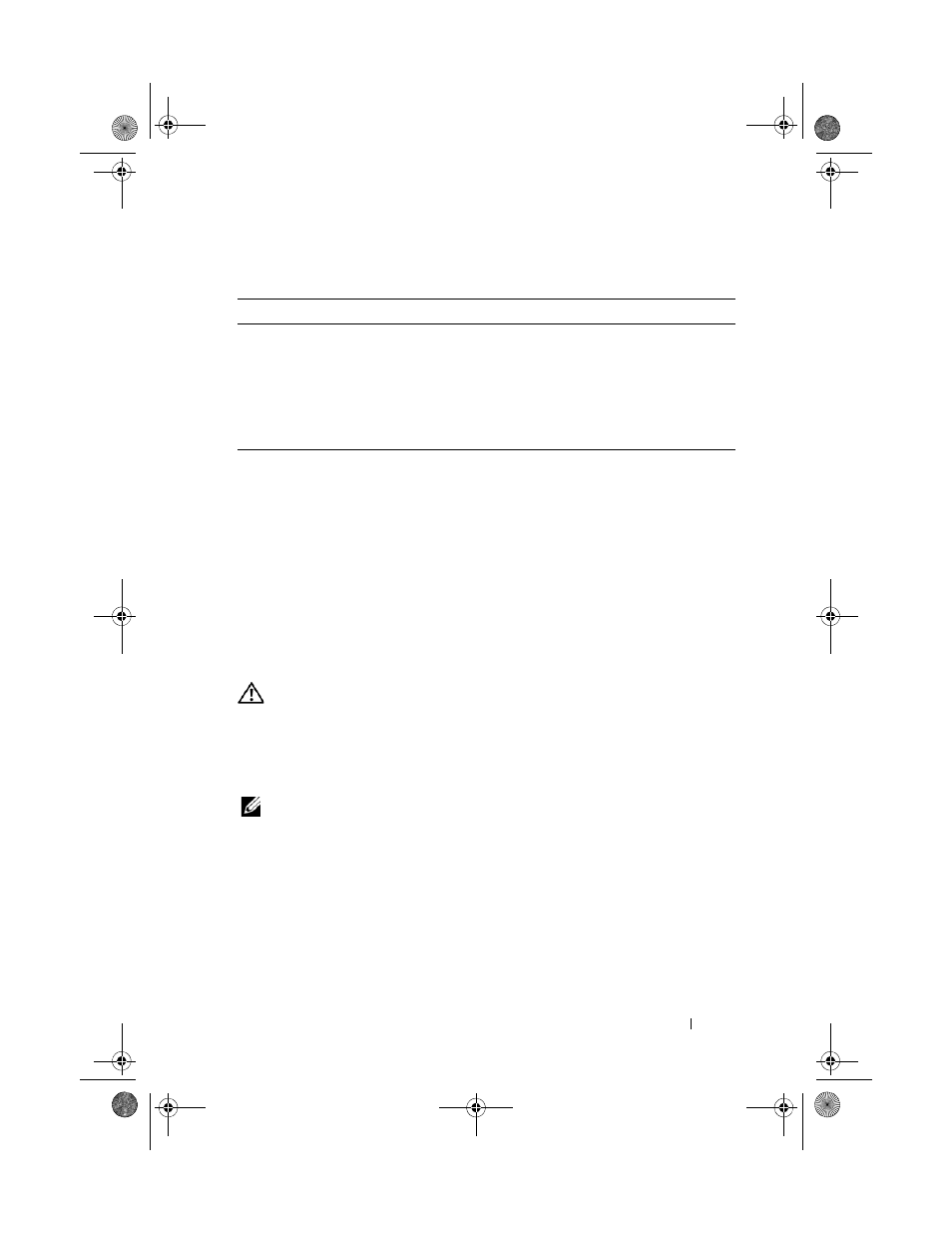
About Your System
19
LCD Status Messages
The system's control panel LCD provides status messages to signify when the
system is operating correctly or when the system needs attention.
The LCD lights blue to indicate a normal operating condition, and lights
amber to indicate an error condition. The LCD scrolls a message that
includes a status code followed by descriptive text. Table 1-5 lists the LCD
status messages that can occur and the probable cause for each message. The
LCD messages refer to events recorded in the System Event Log (SEL). For
information on the SEL and configuring system management settings, see
the systems management software documentation.
CAUTION:
Many repairs may only be done by a certified service technician. You
should only perform troubleshooting and simple repairs as authorized in your
product documentation, or as directed by the online or telephone service and
support team. Damage due to servicing that is not authorized by Dell is not covered
by your warranty. Read and follow the safety instructions that came with the
product.
NOTE:
If your system fails to boot, press the System ID button for at least five
seconds until an error code appears on the LCD. Record the code, then see "Getting
Help" on page 175.
Table 1-4.
NIC Indicator Codes
Indicator
Indicator Code
Link and activity
indicators are off
The NIC is not connected to the network.
Link indicator is green
The NIC is connected to a valid link partner on the
network.
Activity indicator is
amber blinking
Network data is being sent or received.
book.book Page 19 Sunday, June 21, 2009 10:04 AM
