1 setting input configuration (in cnf), 2 scaling your meter with your sensor connected – Cooper Instruments & Systems DFI INFINITY Digital Force Indicator/Controller User Manual
Page 28
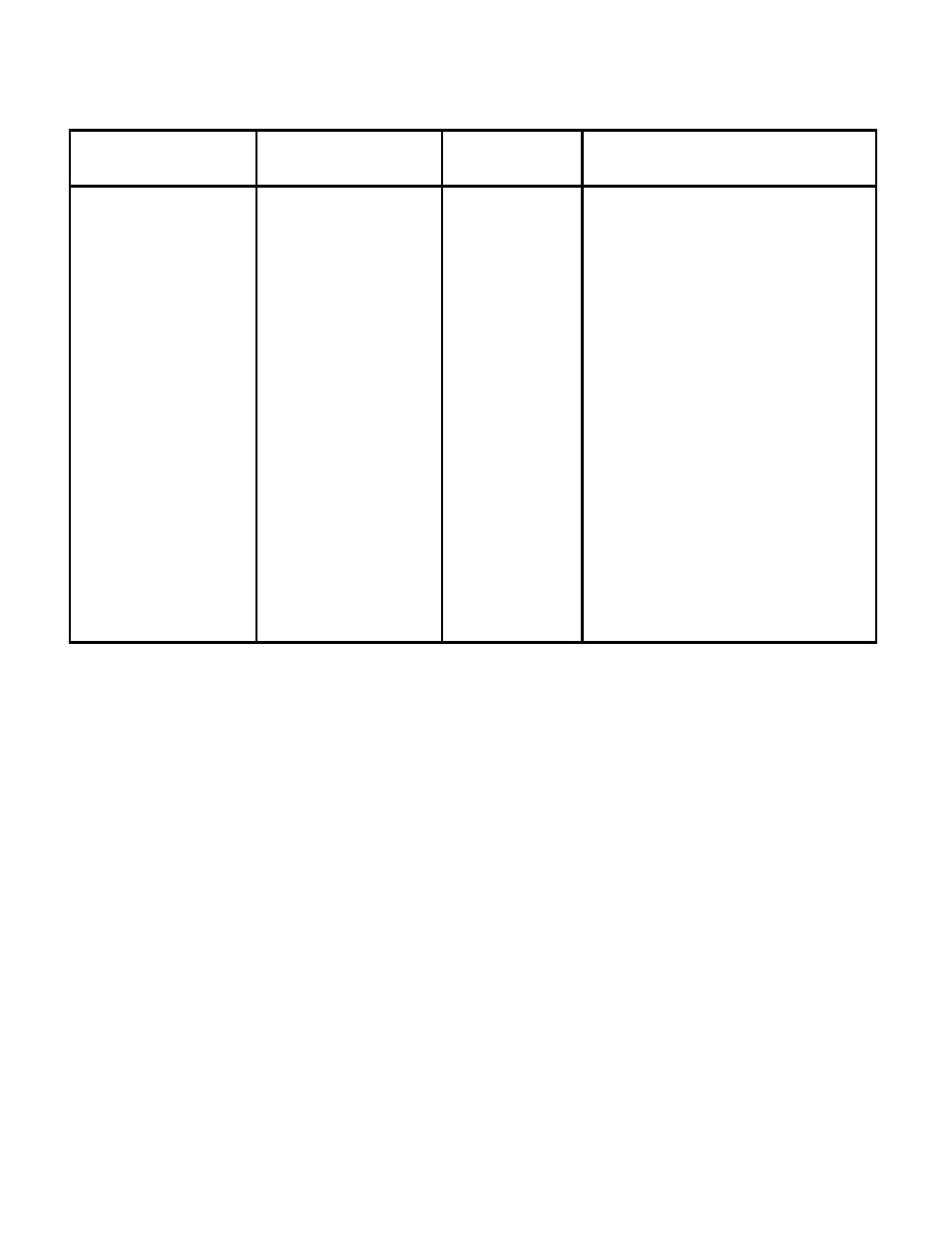
8.3.1 SETTING INPUT CONFIGURATION (IN CNF)
PRESS
THEN PRESS (TO
CHANGE
PRESS IF REQUIRED)
UNTIL DISPLAY
SHOWS
COMMENTS
‘MENU’
“IN CNF”
Press the ‘MENU’ button until the
display shows “IN CNF”.
‘MIN’
“INP.3=0”
Press the ‘MIN’ button until the display
shows “INP.3=0” or
“INP.3=1”.
‘MAX’
“INP.3=0”
Press the ‘MAX’ button to select
“INP.3=0”- Unipolar input for current,
voltage and potentiometer inputs.
OR
‘MAX’
“INP.3=1”
Press the ‘MAX’ button to select
“INP.3=1”- Bipolar input for voltage or
potentiometer inputs.
‘MIN’ “INP.6=0”
OR
“INP.6=1”
Press the ‘MIN’ button until the display
shows “INP.6=0” or
“INP.6=1”.
‘MAX’
“INP.6=1”
Press the ‘MAX’ button until the display
shows “INP.6=1” to enable Input Scale
and Offset
(“IN.SC.OF”).
‘MENU’
“IN.SC.OF”
Press the ‘MENU’ button to store your
selection and the display will
momentarily show “STORED” then
“IN.SC.OF”.
If you need to re-scale your meter, you must proceed with the following steps:
8.3.2 Scaling Your Meter With Your Sensor Connected
Before proceeding, you must first apply a low input (“INPUT 1”) and a high input (“INPUT 2”) into your meter and
record the exact display shown. As explained in Section 8.3, the display you will be recording will be 0 and 100000
if your meter has not been changed from the typical factory setup and calibration. The following is an example
using the numbers below as the recorded input displayed on the meter. You should use the numbers you have
recorded:
Low input:
0 mVdc
Meter display (“INPUT 1”):
000000
High input:
100 mVdc
Meter display (“INPUT 2”):
100000
NOTE: If you are using an input signal that is reverse acting (e.g. 100-0 mVdc), then the 100 mV reading would be
“INPUT 1” and the 0 mV reading would be “INPUT 2”.
In addition to recording your display readings for your two inputs, you must also decide what you want these inputs
to display on your meter.
In order to simplify this (especially if you want to display numbers to the right of the decimal point position), you
should think of your meter as a process indicator and your decimal point as being passive or cosmetic.
As an example, if you wanted your display to read 0.000 to 68.000, you would record and enter your “READ 1”
number as 000000. and your “READ 2” number as 068000. Then after storing these numbers, you would then
place your decimal point position (refer to Section 8.3.4) so that your display would show 0.000 to 68.000.
CF 67
23
M1291/N/0403 11279ML-02 Rev. A
