Key to colour change – Autocue WinCue Pro News User Manual
Page 92
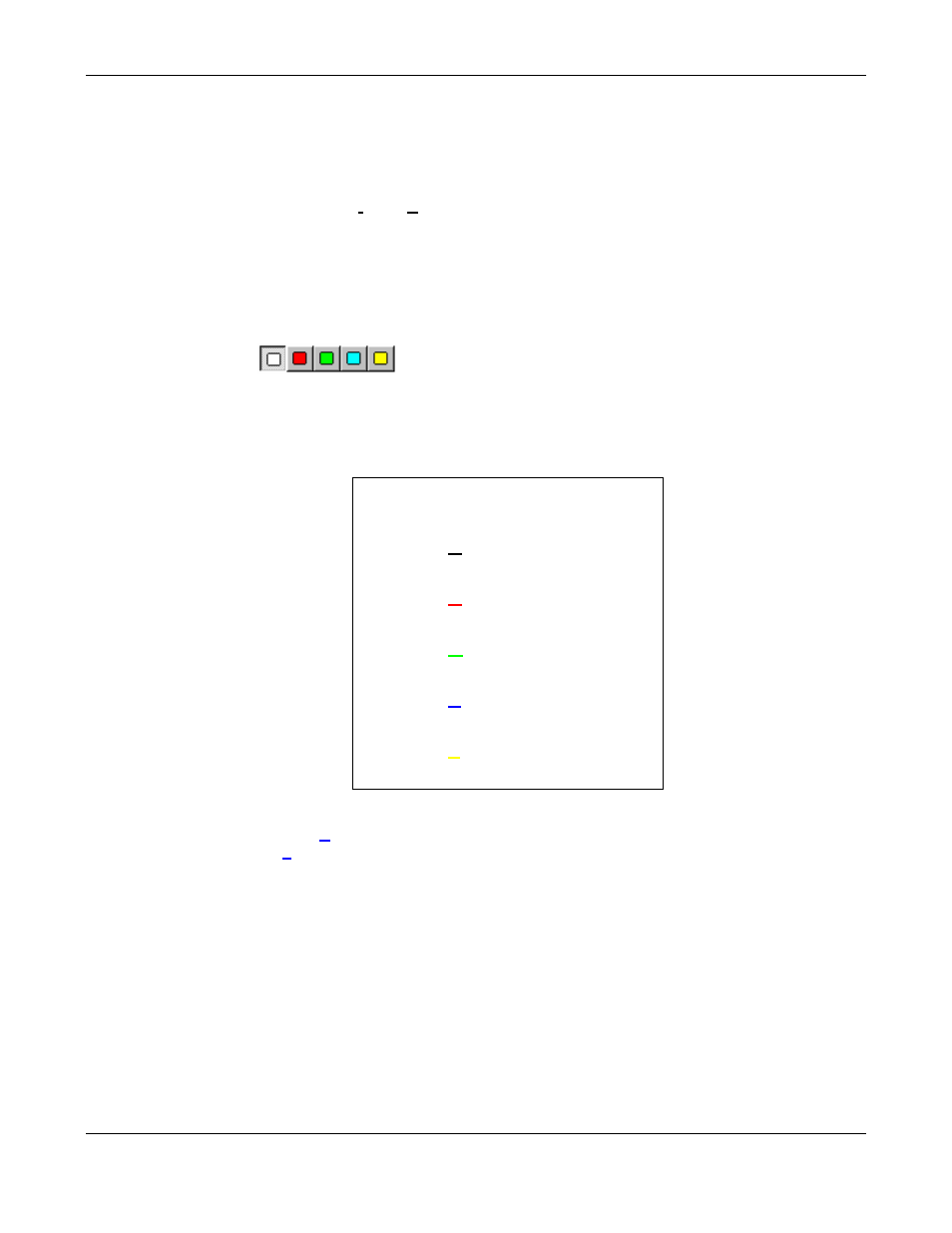
WINCUEPRONEWS USER GUIDE
VERSION 1.30B515
92
QTV 1998
5.2.3 Changing the Colour of the Text
In addition to changing the style of characters in a script, you can also change their colour.
Choose Format, then Colour from the menu. A sub menu appears and from this you can
select the colour required. When you begin typing the characters will appear in the colour you
selected.
There are also shortcut keyboard controls as shown in the table.
Key
To colour change
Ctrl + 0
Default*
Ctrl + 1
Red
Ctrl + 2
Green
Ctrl + 3
Blue
Ctrl + 4
Yellow
5.2.4 Inverting the Background Colour and the Text
The background colour of the text can be changed in WinCueProNews. The default colour is
a black background with the characters in white. Using the Inverse function the characters will
be black on a white background. For another example, if the characters are blue with a black
background, when the inverse function is used the characters will be black on a blue
background.
* The Default colour is usually white characters on a black background. If
Inverse is selected the characters will be black.
Toolbar
Click on the colour buttons on the toolbar:
