Autocue WinCue Pro News User Manual
Page 60
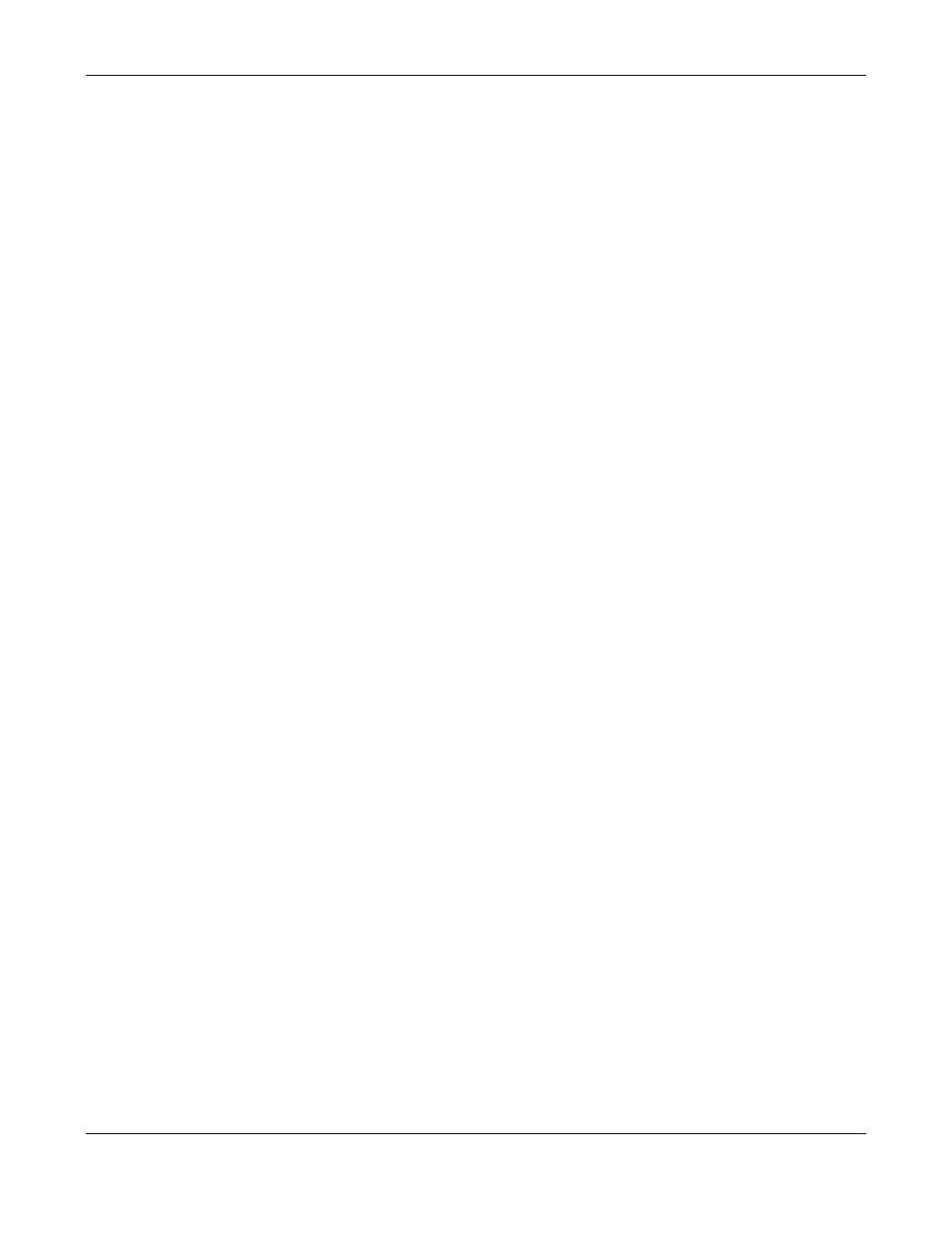
WINCUEPRONEWS USER GUIDE
VERSION 1.30B515
60
QTV 1998
Left-click (select) the story that you want to delete/drop and then press the 'Delete' key
OR
Right-click on the story you want to delete/drop. From the drop-down menu select 'Delete'.
The story will then be removed from the runorder and will appear in the 'Trashcan' at the
bottom of the screen. Story's can be retrieved from the 'Trashcan' by moving (dragging) them
back into the runorder.
Editing/viewing a story on WinCue:
NOTE: The editor works in the similar way to a word processor.
Double-click on the story in the runorder.
OR
Select the story in the runorder and press the 'Enter'/return key.
To exit the editor and return to the runorder, press the 'Esc'/escape key.
3.3.7 Prompting a BASYS runorder on WinCue
Information displayed on the WinCue runorder:
A yellow bar on the runorder indicates which story you are currently prompting, the 'prompt
bar'.
A black bar on the runorder indicates which story you have 'selected'. This can be done by
left-clicking on with the mouse, this black bar can be ignored.
Double left-click on a story to view the text of the story, use the far-right scroll bar to view
more of the story.
The runorder word count column displays the number of words in a story. If there are no
words in a story its word count box will be coloured
red
to indicate that it may be worth
querying the gallery why there is no text in the story. It is only worthwhile querying a story if
you believe that there should be some text in the story.
The runorder status column displays information about the status of a story.
