Autocue WinCue Pro News User Manual
Page 76
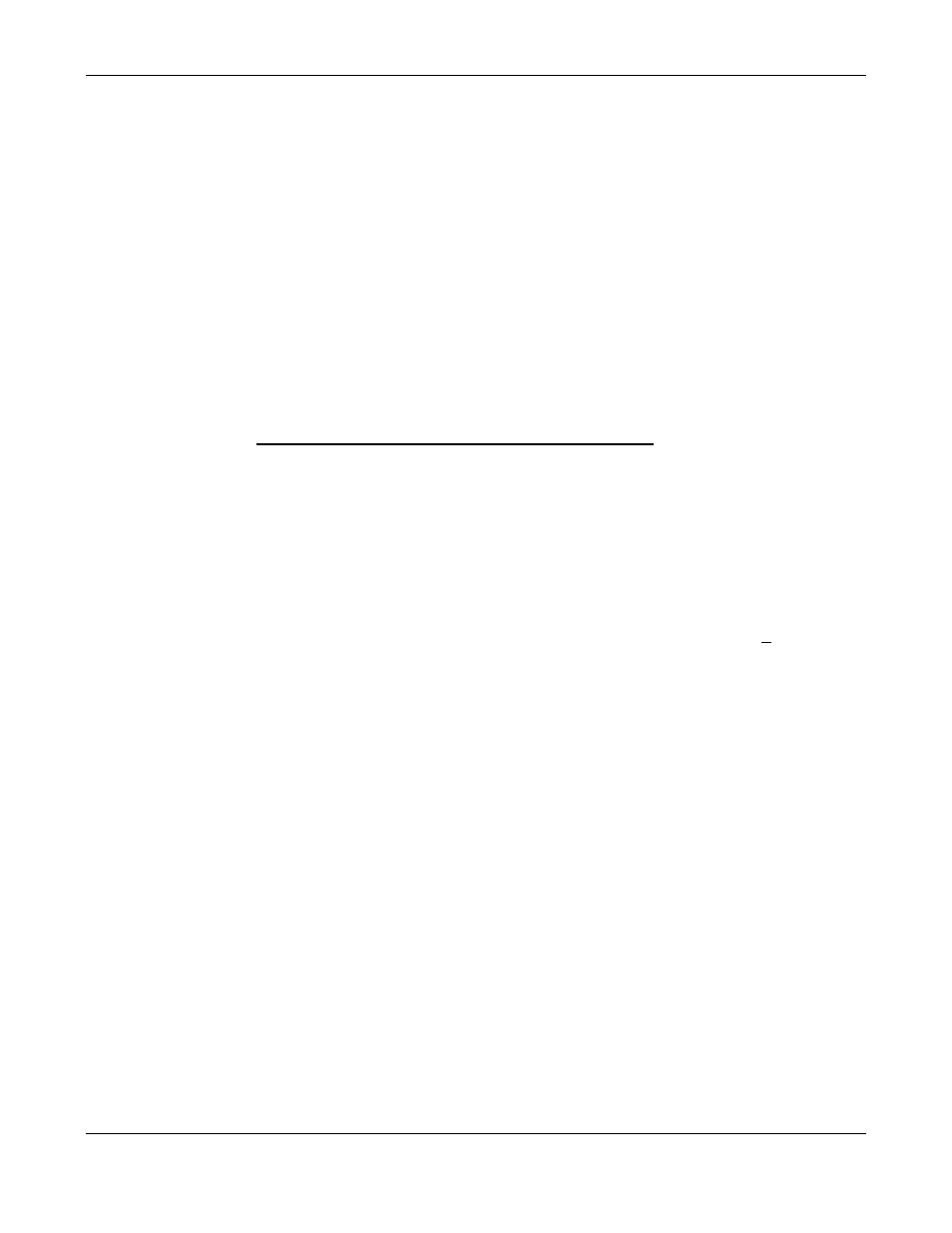
WINCUEPRONEWS USER GUIDE
VERSION 1.30B515
76
QTV 1998
Using the Foot Control to prompt
The scroll speed is controlled by increasing and decreasing the pressure applied to the
foot pedal (much like a car accelerator pedal). The red button on the foot control
changes the scroll direction in the same way as the Multibutton controllers FWD REV
button.
If the Foot Control is attached to the back of a Multibutton Hand Control then the Foot
Control can be used in combination with the Multibutton Controls buttons.
Using WinCue to select the next story to prompt:
If it is necessary to jump the prompt to a story that is not the next or previous story in the
runorder then you can use any of the following three methods.
1:
Hold down the left 'Alt' key and double left-click on the story you want to start
prompting.
2:
Right-click on the story you want to start prompting, then select 'Prompt From
Here' from the drop-down menu that appears.
3:
Left-click on the story you want to start prompting, this will select the story
(shown by the black bar), then hold down the left 'Alt' key and press the 'Return' or
'Enter' key.
After using any one of these methods, the prompt and the WinCue prompt (yellow) bar
will move/jump to the chosen story.
3.4.8 Using 'Panic Mode' if NewsMaker stops working:
WinCue has a 'Panic Mode' option that allows NewsMaker Runorders and stories to be
manipulated from WinCue if the NewsMaker system stops working for any reason such
as a network failure.
