Autocue WinCue Pro News User Manual
Page 65
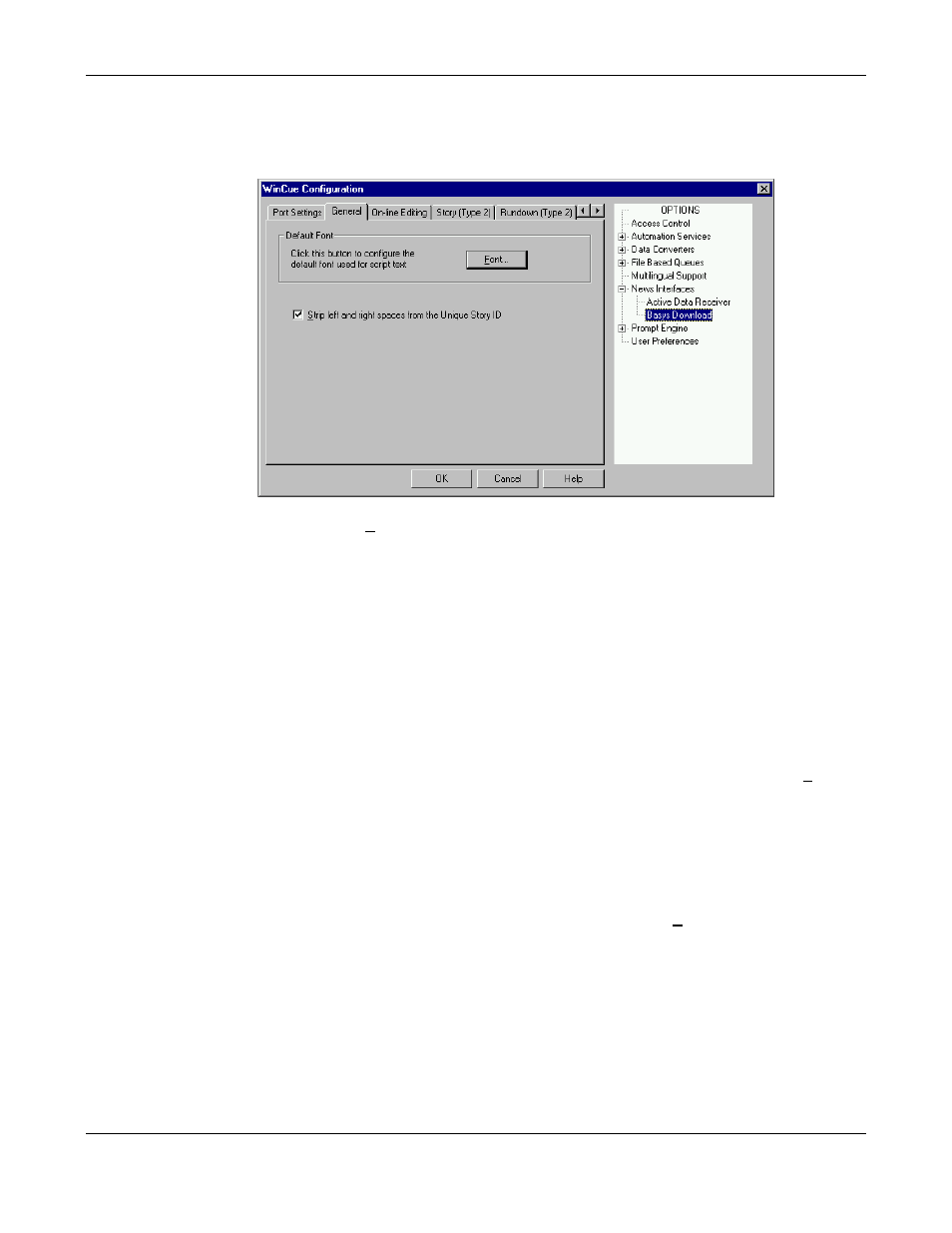
WINCUEPRONEWS USER GUIDE
VERSION 1.30B515
65
QTV 1998
Left-click on the 'General' tab.
Left-click on the 'Font' button.
Now go to 'Changing Font and/or Font Size' below.
3.3.14 Changing Font and/or Font Size
The following presumes that the 'Select Font' dialog box is currently visible, if it is not then go
to page 8, 'Changing the Font and Font Size for prompting on WinCue'.
To change the Font Size:
Left-click (select) the new font size or use the arrow buttons on the right of the 'Font Size'
box to select a new font size, a preview of the font is visible in the box at the bottom of the
dialog box.
To change the Font:
Left-click (select) the new font that you want to use in the 'Available Fonts' list box, a
preview of the font is visible in the box at the bottom of the dialog box.
If you are happy with your new Font and/or Font Size, left-click on the 'OK' button.
If you are not happy and do not want to use your new Font and/or Font Size, left-click on the
'CANCEL' button.
