Autocue WinCue Pro News User Manual
Page 107
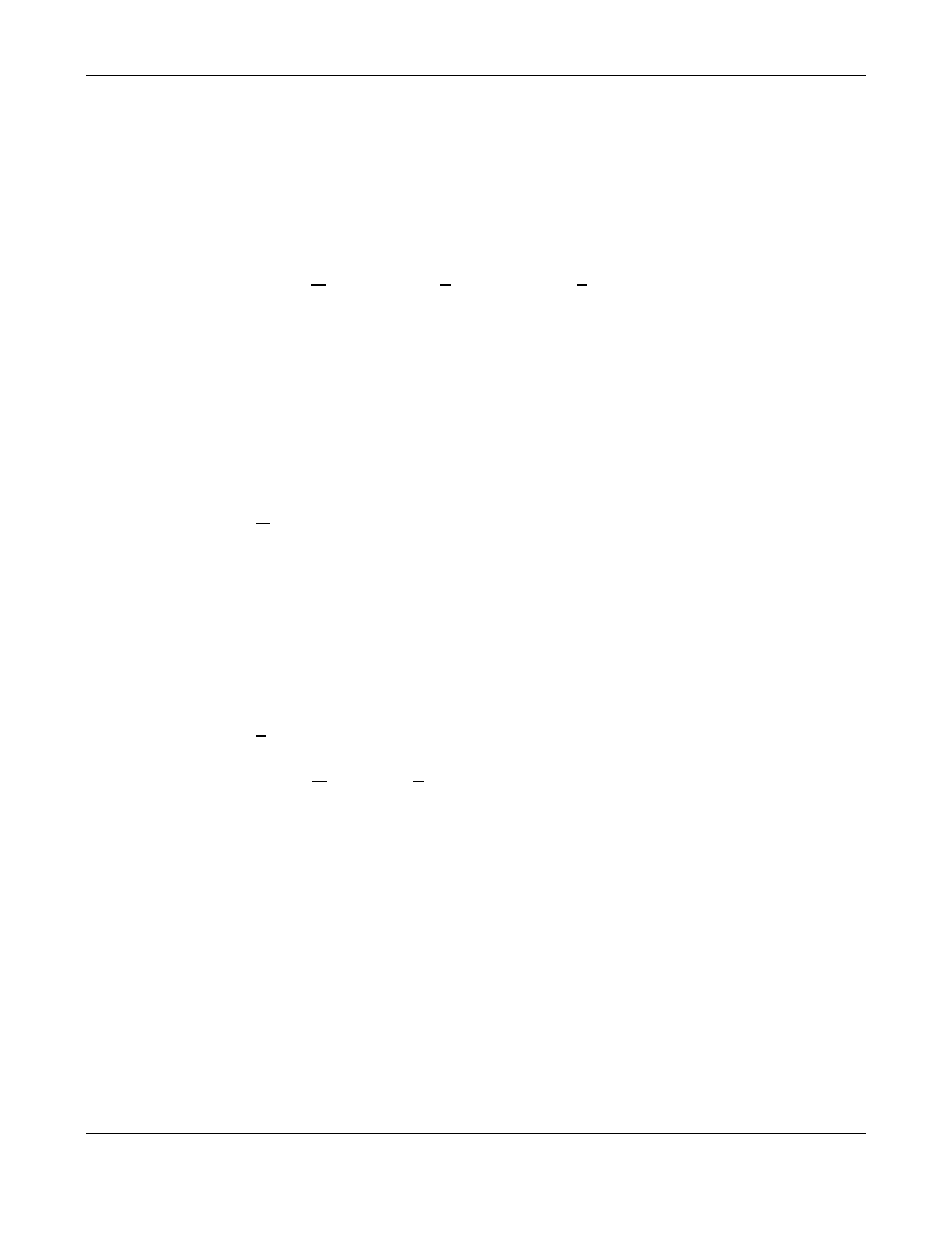
WINCUEPRONEWS USER GUIDE
VERSION 1.30B515
107
QTV 1998
6.4.1 Tiling windows
The windows can be tiled this enables the operator to see part of all the rundowns on one
screen. The way in which the windows are tiled depends on how many are open.
If you wish to see only the Rundown windows, then close all the Script Editors windows.
Choose Window, then Tile Horizontally or Tile Vertically from the menu. The tilling can be
horizontal or vertical depending on what you prefer. To make a window active choose the
corresponding Rundown name from the window and click on it.
6.4.2 Cascading Windows
Cascading windows arranges all the open windows one behind each other with their titles
visible. The top window is the only one that can be seen complete.
Once again if only the Rundowns are to be cascaded, close all the script editors. Choose
Window, then Cascade from the menu. All the open windows are stacked so their titles are
visible.
To bring a chosen rundown to the front, choose click on the rundown name in the stack or
click on title on the status bar.
6.4.3 Arranging Icons
All the open windows can be minimised to icons. These icons can become disorganised;
Arrange places them in an orderly fashion.
Choose Window, then Arrange from the menu. All the icons will be arranged in an orderly
fashion at the bottom of the WinCueProNews window in the Status bar.
6.4.4 Moving Stories Between Rundowns
Stories can be moved between Rundowns very easily using the drag and drop facility in
WinCueProNews. Drag-and–drop is the easiest way to move a story between Rundowns.
Select the story you want to move by pointing to it and hold down the left-hand mouse button.
When the drag and drop pointer appears, drag the dotted insertion point to the new location.
Release the mouse button to drop the story in its new place in the Rundown.
