Change logic – Rockwell Automation DeviceLogix System User Manual User Manual
Page 86
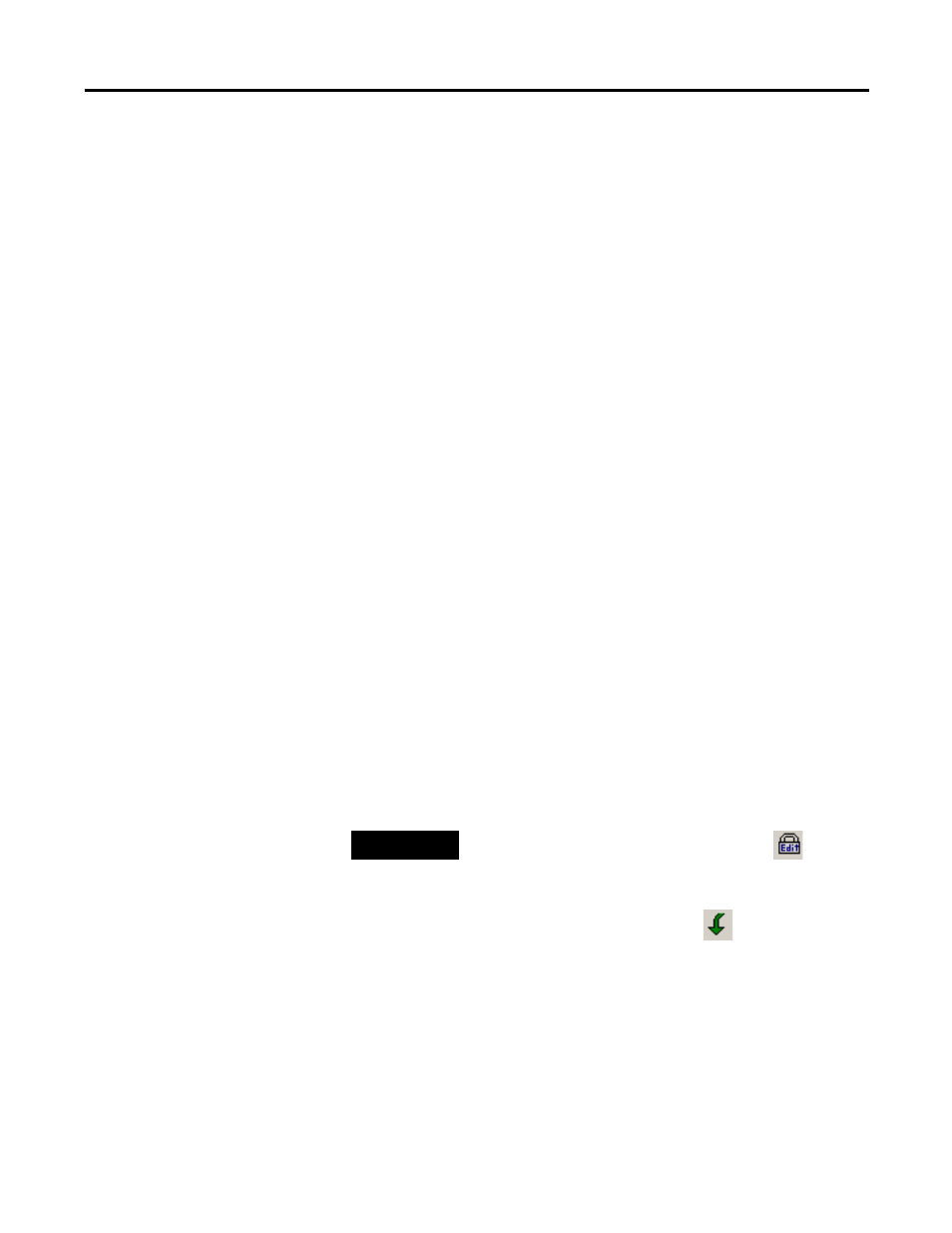
86
Publication RA-UM003B-EN-P - February 2010
Chapter 3 Bind Function Blocks with I/O
Change Logic
While the Function Block Editor is running and animated, you can
change the logic that appears on the schematic by first pressing the
Edit button or selecting Tools > Edit. When you change the logic, the
Function Block Editor will change from the Animated mode into
Pending Edits mode. The logic in the device will not be affected and
the current program will continue to run. However, the screen will not
reflect the real-time status of the logic. The data on the wires will be
frozen to whatever it was when you modified the logic. To ensure
your changes take affect, perform the following steps:
1. Select Tools > Edit so that a check mark appears on the menu,
indicating that you are in Edit mode.
2. Select Communications > Download.
You see a message that tells you that logic is running and asks
you if you would like to stop it. If you:
• Select No - the logic is not downloaded to the device and the
current logic continues to run in the device.
• Select Yes - the logic does not continue to run in the device and
new logic is downloaded to the device. When the download is
complete, you are asked if you want to start the logic running
again. If you:
– Select No - the online toolbar displays Logic Enable Off.
– Select Yes - the online toolbar displays Logic Enabled On; the
Function Block Editor is animated. The message Not Saved
displays in the status bar until you exit the Function Block
Editor and save the new configuration in RSNetWorx for
DeviceNet software.
TIP
Note that you can use the edit mode icon
on the
standard toolbar to enter edit mode.
You can use the download icon
on the online
toolbar to download logic to the device.
