Upload and download logic – Rockwell Automation DeviceLogix System User Manual User Manual
Page 161
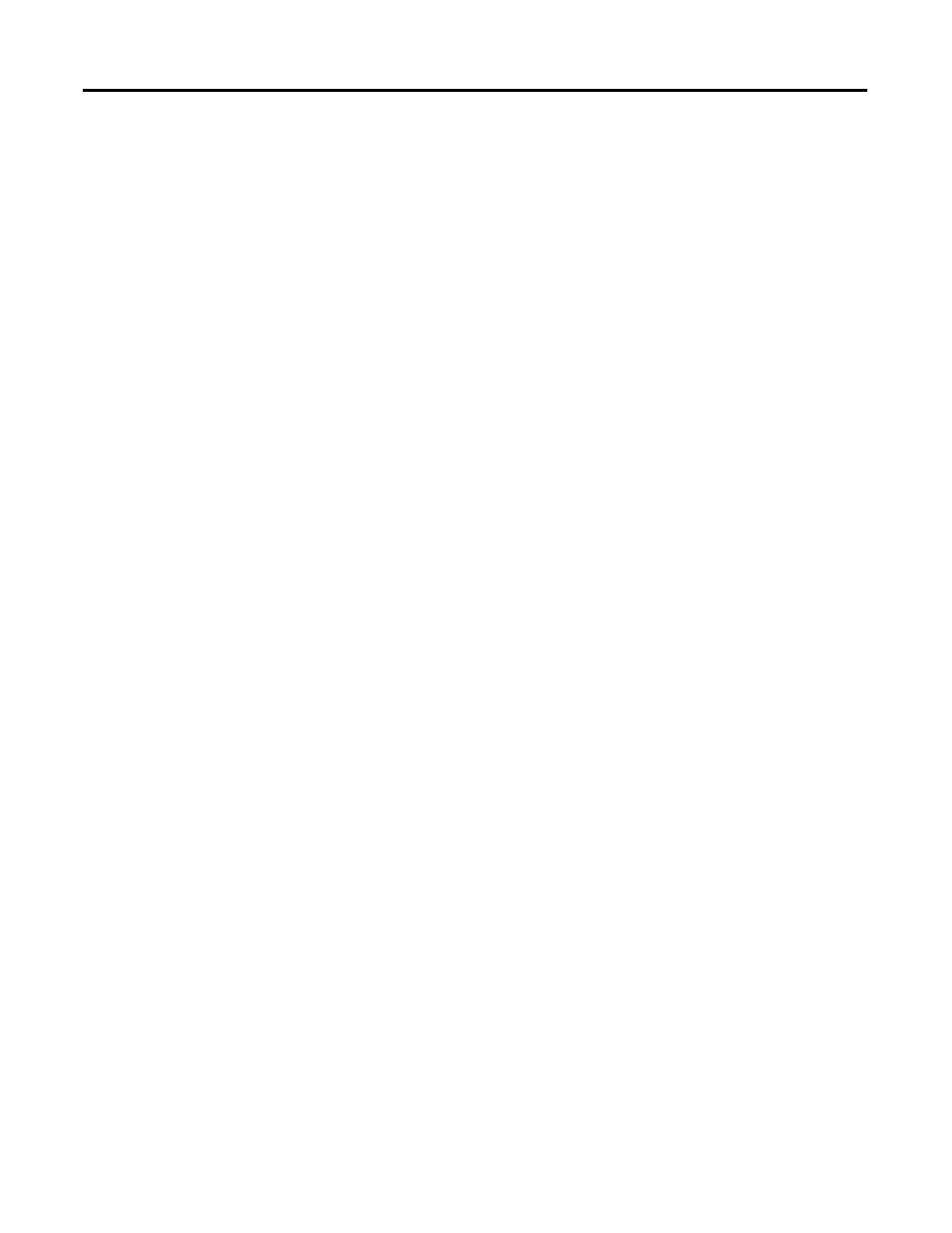
Publication RA-UM003B-EN-P - February 2010
161
Create Logic in the New Ladder Editor Chapter 7
Upload and Download Logic
Upload Logic
To upload logic, select Communications > Upload. The logic
configuration in the device is read and displayed in the new Ladder
Editor. Any unsaved changes will be discarded, and Online Animation
begins.
Note that some devices are capable of storing screen format
information. If a particular DeviceLogix-enabled device supports this
feature (dependent on the static memory size), the function block
logic and layout position information is stored and will be returned
with an upload. Further, the text comments are also saved, but the
quality of the content cannot be guaranteed.
When you upload, the uploaded information is not automatically
stored into the RSNetWorx for DeviceNet software .dnt file. You must
make sure you save any changes after you exit the new Ladder Editor
to ensure that any changes made to the schematic are saved, including
changes made as a result of an upload.
Download Logic
To download logic, select Communications > Download. The logic
configuration in the new Ladder Editor is duplicated and transferred to
the device. Before a download can be performed, the logic must pass
the verification process.
You can download when logic is enabled or disabled. If you
download when logic is enabled in the device, the download process
occurs as follows:
1. The new Ladder Editor checks to see if the logic is enabled in
the device.
2. If the logic is enabled, you are prompted to disable the logic.
– If you click NO, the logic is not downloaded to the device,
and an error message displays.
– If you click YES, the logic is downloaded to the device.
3. If the logic was enabled before the download, when the
download completes, you are prompted to re-enable the logic. If
logic was not enabled before the download, you are not
prompted to enable or disable the logic.
