Clear latched hardware faults, Recovery mode – Rockwell Automation DeviceLogix System User Manual User Manual
Page 126
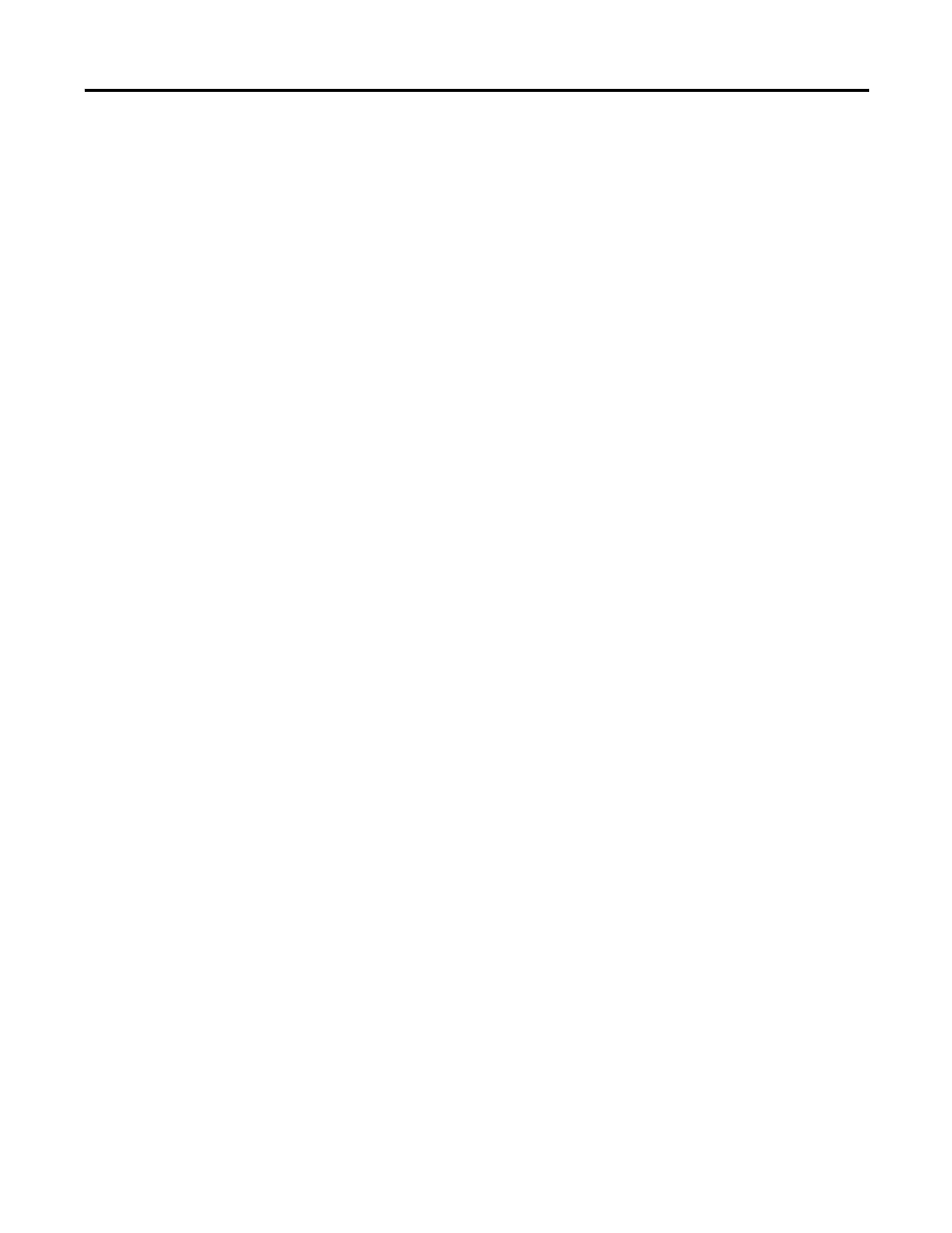
126
Publication RA-UM003B-EN-P - February 2010
Chapter 5 Create Logic in the Old DeviceLogix Ladder Editor
To remove the Force On or Force Off function:
1. Right click on the element you want to force on or force off.
2. From the menu, select Remove Force.
Note that the Force operations can only be done when the
configuration is not in the Edit mode.
Clear Latched Hardware Faults
If the device supports latching of faults, the Clear Fault function clears
a hardware output fault indication, such as an off wire or short circuit
condition.
To clear a fault condition:
1. Right click on the device that you want to clear the fault
condition.
2. From the menu, select Clear Fault.
Recovery Mode
Access the Recovery Mode window to select between having logic
enabled or disabled following the restoration of a configuration. Use
the Recovery Mode in conjunction with the Auto Device Replace
Configuration Recovery feature.
• When using Allen-Bradley DeviceNet scanners, choose the
recovery mode option to determine how the I/O device should
recover from an automatic download by a master device.
• When an I/O device fails and a new device is added to replace
it, a master device on the network can automatically download
the stored configuration and logic to the device. This feature is
known as Auto Device Replacement (ADR). The recovery mode
determines whether or not to enable the local logic when a
download of this type occurs. The recovery mode is disabled by
default. ADR in the scanner is also disabled by default.
