Rockwell Automation DeviceLogix System User Manual User Manual
Page 79
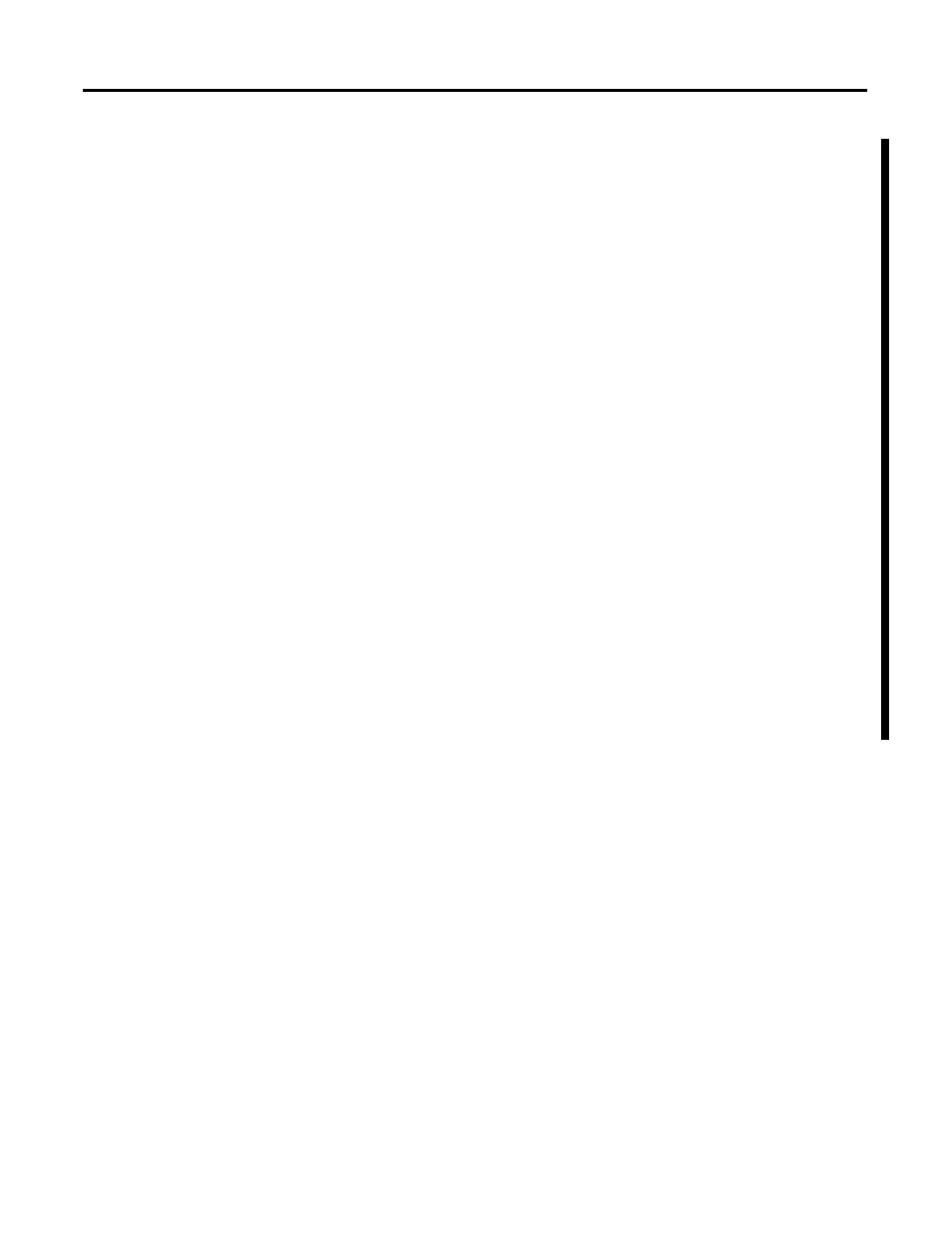
Publication RA-UM003B-EN-P - February 2010
79
Bind Function Blocks with I/O Chapter 3
Apply the Macro Definition
When you click OK on any tab in the Macro Block Definition dialog
box, your edits will be applied if the logic is valid. When you click
OK or Logic on this dialog box, a tabbed editing window for the new
Macro block displays. To close this tabbed window, right-click the tab,
and choose Close.
Your newly-defined Macro instruction will appear in the new Macro
tab in the Instruction toolbar, along with other defined Macro
instructions. If you have not created and defined a new Macro
instruction, then this tab will be empty. If a Macro instruction is
invalid or has not been verified, then it will be grayed-out in the
Macro tab.
Add Macro Instruction to Logic
Add the Macro instruction into your logic configuration just as you
would add a standard instruction.
• Choose Edit > Add Element, select the Macro instruction
element in the Add Element dialog box, and click OK.
• Click the instruction icon in the Macro tab of the Instruction
toolbar.
• Drag the instruction from the Macro tab of the Instruction
toolbar and drop it into the logic.
Only valid Macro definitions will appear in the Instruction toolbar and
in the Add Element dialog box.
