Message pane, Status bar – Rockwell Automation DeviceLogix System User Manual User Manual
Page 60
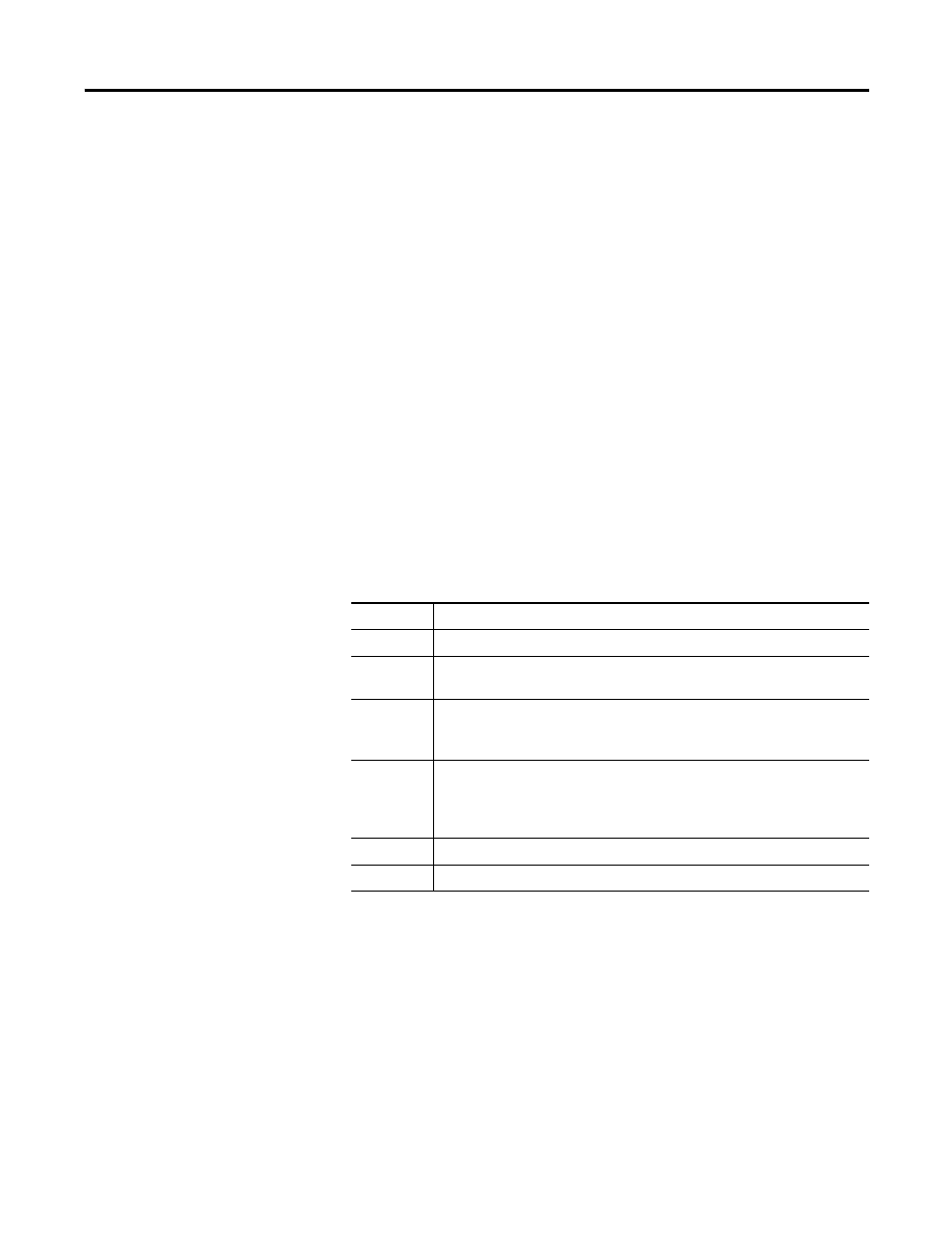
60
Publication RA-UM003B-EN-P - February 2010
Chapter 2 Navigate the Function Block Editor Interface
Message Pane
The message pane on the bottom of the Function Block Editor
displays the results when you verify logic. If the Function Block Editor
finds an error in your logic, click on the error or warning message in
the message pane and the cursor goes to the place in the Function
Block Editor where the error is in the logic.
The message pane also displays the number of function blocks that
are remaining in the device.
From the View menu, you can toggle between displaying the message
pane or not displaying it.
Status Bar
The Status bar, located on the bottom of the Function Block Editor,
provides a view of the current working status of the Function Block
Editor. You can toggle between displaying the Status Bar and not
displaying it by selecting View > Status Bar.
There are six panes that provide unique information about the
Function Block Editor.
Status Bar
Pane
Description
Help
Indicates how to launch the online help.
Capacity
Displays the number of function blocks you may add to the schematic
before maximum capacity has been reached.
Schematic
Saved
Indicates whether changes to the schematic have been saved to the
RSNetWorx for DeviceNet software (*.dnt) file. If no edits occurred, then
Saved appears. If edits did occur, then Not Saved appears.
Schematic
Matched
Indicates whether the schematic matches the configuration in the device.
Displays Pending Edit if changes exist, Animated if there is a match (the
schematic reflects the live status of the running logic), or is blank if you are
offline.
Coordinates
Displays the x and y coordinates of the cursor on the schematic page.
Zoom
Displays the current zoom percentage (by default, 100%).
