2 customizing the process display screen, 3 customizing the function keys – Rockwell Automation SP600 AC Drive User Manual Version 1.0 User Manual
Page 110
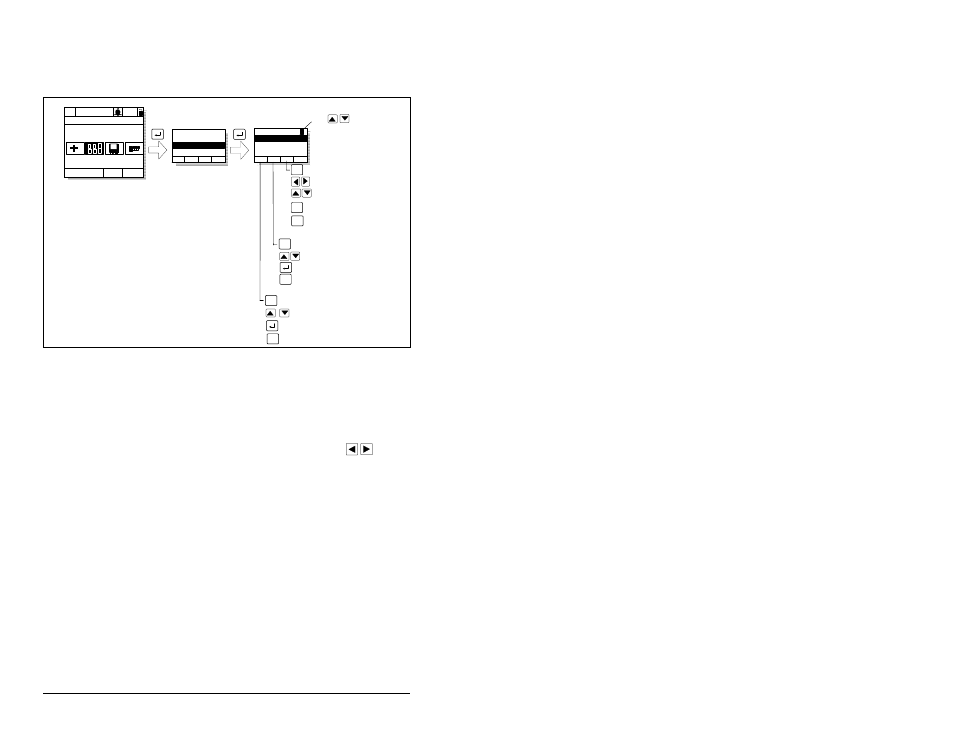
9-12
SP600 AC Drive User Manual
9.8.2
Customizing the Process Display Screen
To customize the process display screen, select Monitor from the
Display menu. See figure 9.11.
9.8.3
Customizing the Function Keys
The function keys (F1, F2, F3, and F4, also called F-Keys) on the
OIM can be customized to perform several pre-configured functions
when the process display screen is active.
Up to eight function keys can be configured. Pressing
while
the display screen is active toggles between each set of four
functions.
As shipped from the factory, the F1 key is configured for the
Auto/Manual selection function and the F4 key is configured for the
Clear Fault Queue function.
To assign a function to an F-Key, select the Display icon from the
Main Menu as shown in figures 9.12 and 9.13.
The F-Key definitions are the same for all OIMs connected to the
drive, regardless of the port used.
Figure 9.11 – Customizing the Process Display Screen
Monitor
Lang
P0: SP600
>>
Auto
Stopped
Main Menu
Display
Display:
Language
Function Keys
Monitor
Dispy: Dspy Ln#
Scale:
Text:
Par: #
Param Scale Text
Use
to select display
line 1, 2, or 3
Move through label text
Move through letters
and symbols
F3
Toggle between upper
and lower case
F4
Save
F3
Select text edit screen
Save
Adjust scale
Accept scaling value
F4
F2
Select scale edit screen
Select parameter edit screen
Scroll through parameter
numbers
Select parameter
F4
Save
F1
