Rockwell Automation SP600 AC Drive User Manual Version 1.0 User Manual
Page 105
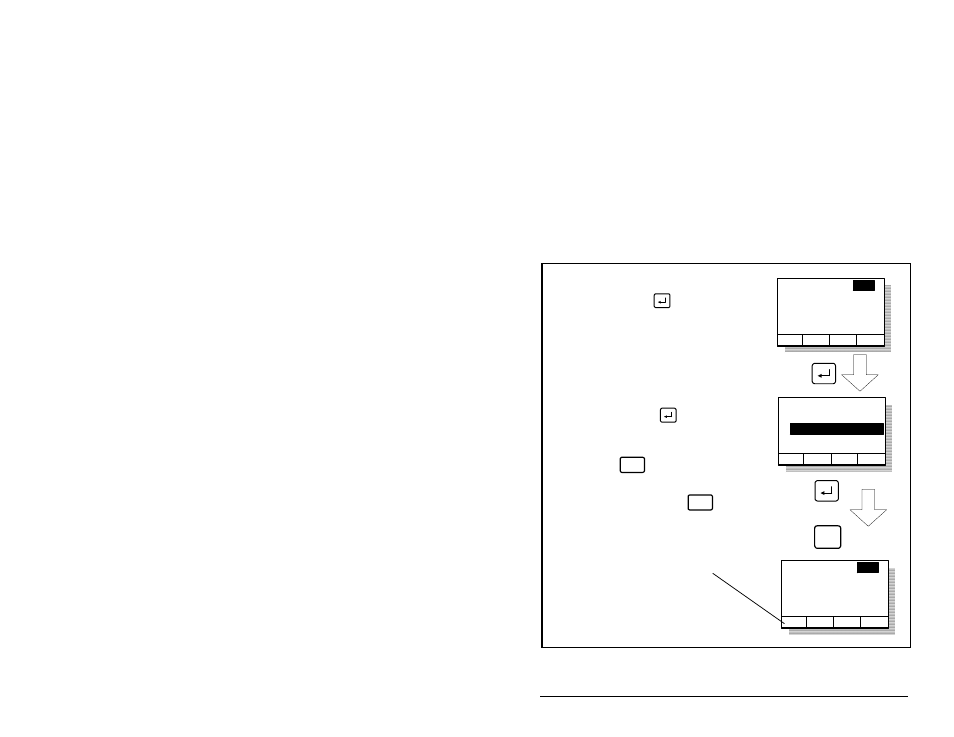
Using the LCD OIM
9-7
9.7.1
Viewing and Adjusting Parameters
Refer to chapter 11 for information on how to access the parameters
in the drive.
Each parameter screen contains the following information:
• Parameter number
• Parameter name
• Current parameter value and units
• Parameter range
• F1 key defined as a toggle to enable you to view the
parameter’s current value and the factory-default value
See figure 9.5 and table 9.2 for instructions on how to adjust the
parameter values.
Figure 9.5 – Adjusting Parameters
Parameter: #
Parameter Name
Lower limit< >Upper limit
Value Units
Dflt
nnn
Parameter: #
Parameter Name
Lower limit< >Upper limit
Value Units
Dflt
nnn
Save change
Don't save
change
ESC/
PROG
Step 1. At the parameter entry
screen, press to
highlight the parameter
value.
- OR -
Parameter: #
Parameter Name
Lower limit< >Upper limit
Value Units
Dflt
nnn
Step 2. Adjust the parameter
value (see table B.2),
and then press
to save the value.
ESC/
PROG
If you do not want to save the
value, press to return to
the initial parameter screen. You
can then repeat steps 1 and 2 to
change the value, or press
to back out of this menu.
ESC/
PROG
(The screen shown here was
accessed using the
Parameters>P Numbers path)
The F1 key is defined as a
toggle to enable you to view the
parameter's current value and
the factory-default value.
