Rockwell Automation SP600 AC Drive User Manual Version 1.0 User Manual
Page 108
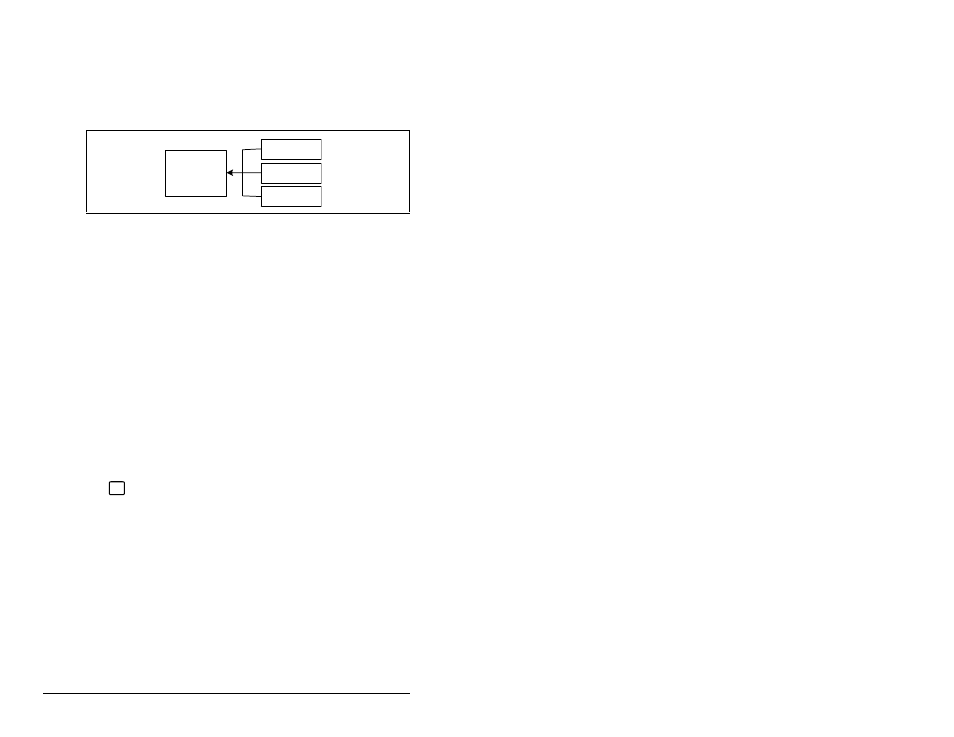
9-10
SP600 AC Drive User Manual
Loading From a User Set
When the dynamic user set configure parameter (204) is
programmed to “disable,” then to recall, or load, a user set, select
Load Frm Usr Set from the Memory Storage menu. Then select
user set 1, 2, or 3 as the area from which to retrieve data. See figure
9.8.
This function can be assigned to a function key on the OIM. Refer to
section 9.8.3. Refer to section 2.4.19 to learn more about user sets
and the ability to recall user sets automatically using digital inputs or
a selection parameter.
Identifying the Active User Set
To identify which user set is active, select Active User Set from the
Memory Storage menu. The name of the last user set to be loaded
into the drive will be displayed. “Active Set” means factory defaults
have been restored. You can also view the active user set when in
the dynamic mode by reading the value of parameter 206 (not used
when dynamic user sets parameter is disabled).
9.8
Monitoring the Drive Using the Process Display
Screen on the LCD OIM
The process display screen
enables you to monitor up to three
process variables. You can select the display, parameter, scale, and
text for each process variable being displayed.
The
key toggles between the programming screen and the
process display screen. From the Main Menu screen, press F1 or
F2 to select the process display screen. In addition, the process
display screen becomes active if no keys have been pressed before
the display timeout period expires. See section 9.8.4 for information
Figure 9.8 – Load From User Set
MEMORY
User Set 1
User Set 2
User Set 3
ESC/
PROG
