B.9 controlling the drive from the lcd oim – Rockwell Automation SP600 User Manual Version 3.0 User Manual
Page 245
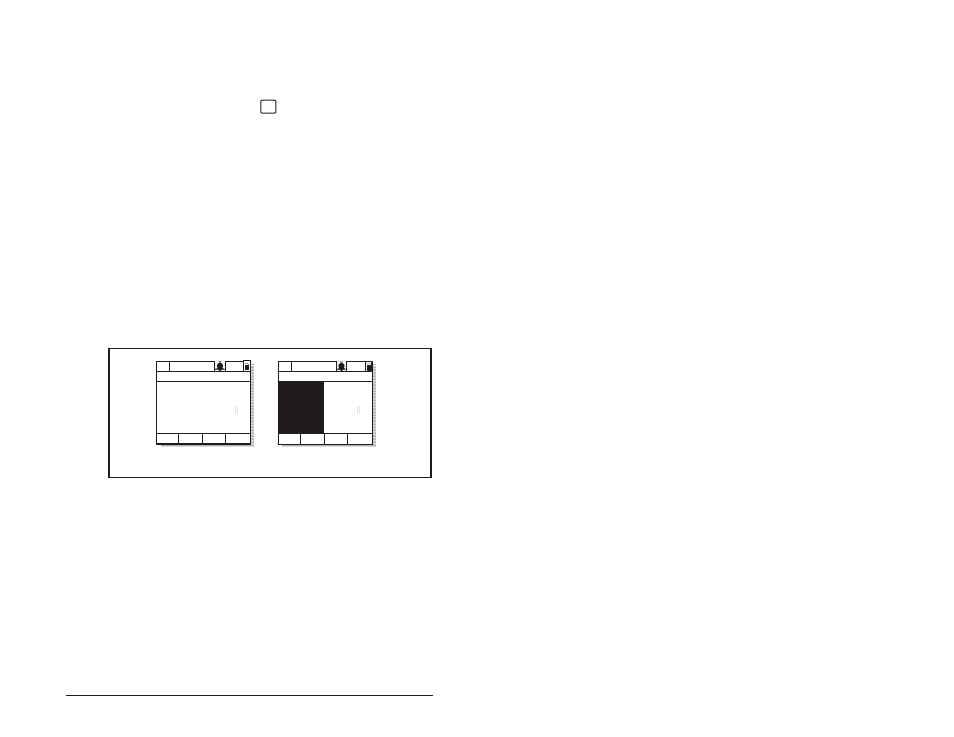
Using the LCD OIM
B-13
B.8.4
Setting the Display Timeout Period
When the OIM is inactive (that is, no keys have been pressed) for a
user-specified period of time, the process display screen becomes
active. To return to the previously active screen, press any key. To
return to the Main Menu, press
.
To set the display timeout period, select Display Timeout from the
Display menu. The timeout period can range from 10 to 1200
seconds (20 minutes).
This feature can also be disabled by pressing the F1 key while in
the display time screen.
Note that each OIM connected to the drive can have a different
timeout period.
B.8.5
Using Reverse Video for the Process Display Screen
To select normal or reverse video for the process display screen,
select Display Video from the Display menu. See figure B.11 for
sample screens.
Note that each OIM connected to the drive can have a different
display mode.
B.9
Controlling the Drive From the LCD OIM
When the OIM is the selected control source, it can be used to
control the drive:
• Start (Run)
• Stop
• Clear Faults
• Jog
• Select direction
Note that pressing two OIM keys at the same time will cause no
command to be sent to the drive. For example, attempting to
ESC/
PROG
Figure B.11 – Selecting Reverse Video for the Process Display Screen
P0: SP600
Auto
Stopped
Fltq
0.00
Volts
Amps
Hz
0.00
0.00
Luse1
Normal Video
Reverse Video
P0: SP600
Auto
Stopped
Fltq
0.00
Volts
Amps
Hz
0.00
0.00
Luse1
>>
>>
