Rockwell Automation SP600 User Manual Version 3.0 User Manual
Page 220
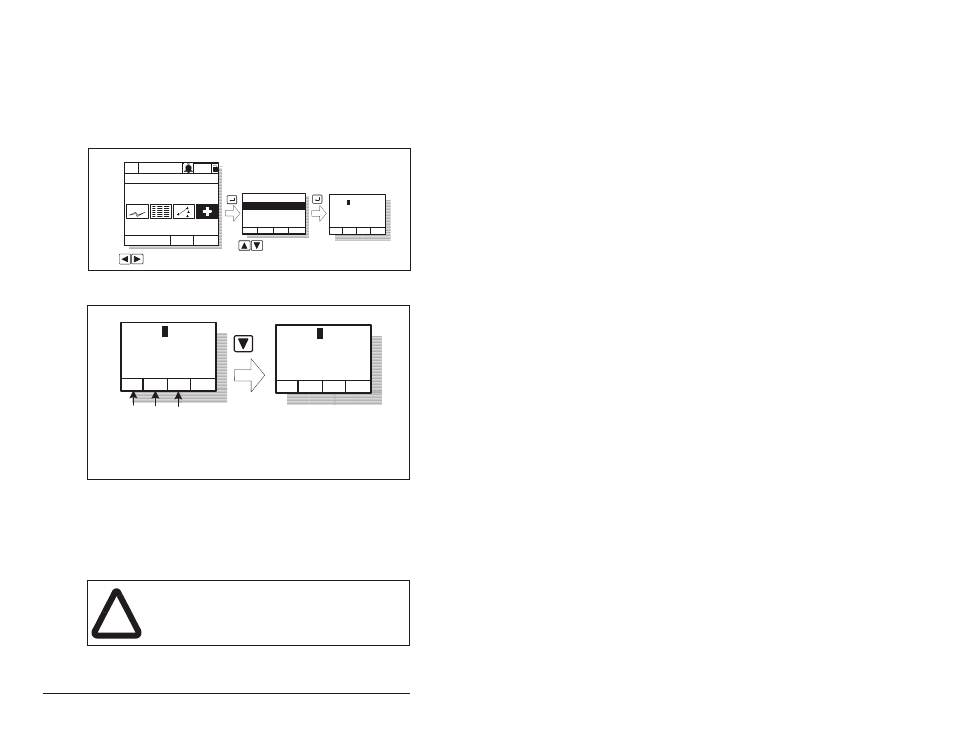
12-24
SP600 AC Drive User Manual
12.8.1 Accessing the Fault Queue
As described in section 12.5.1, the drive automatically retains a
history of the last eight faults that have occurred in the fault queue.
To access the fault queue, press the F4 key at the process display
screen, or see figure 12.5 to access the fault queue from the Main
Menu.
The drive can be reset (as if the power were cycled) by pressing the
F3 (Dres) function key while in the "View Fault Queue" screens.
The reset function is active only while the drive is stopped. During a
reset, drive communication with peripheral devices will stop until the
reset function completes.
Figure 12.5 – Accessing the Fault Queue
Figure 12.6 – Sample Fault Queue Entry
!
ATTENTION: Pressing F3 (Dres) will immediately
cause the drive to be reset. This may result in
communication errors in other devices attached to
the drive which could result in machine damage.
Diagnostics:
Device Version
OIM Version
View Fault Queue
P0: SP600
Stopped Auto
Main Menu
Diagnostics
FltQ# : F#xxxxx
Fault Text String
Accum:
hours:min:sec
1
Cflt
Clrqu
Dres
Highlight Diagnostics icon
Highlight item
Monitor
Lang
F1 = Clear fault*
FltQ# : F#xxxxx
Fault1 Text String
Accum:
hours:min:sec
1
Cflt
Clrqu
Dres
FltQ# : F#xxxxx
Fault2 Text String
Accum:
hours:min:sec
2
Cflt
Clrqu
Dres
F2
F1
F2 = Clear fault queue
F3
F3 = Drive Reset
*
Appears only when fault is active.
