Rockwell Automation SP600 User Manual Version 3.0 User Manual
Page 241
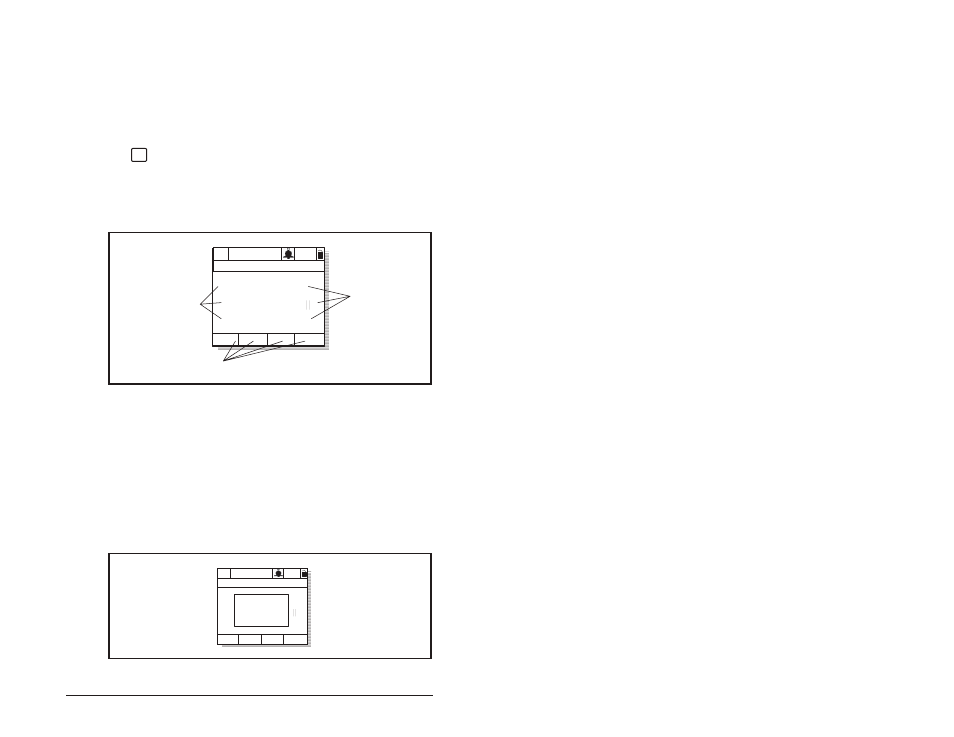
Using the LCD OIM
B-9
B.8
Monitoring the Drive Using the Process Display
Screen on the LCD OIM
The process display screen enables you to monitor up to three
process variables (six on frames 2 and 3. Use a function key
programmed as Next to toggle between the process display
variables). You can select the display, parameter, scale, and text for
each process variable being displayed.
The
key toggles between the programming screen and the
process display screen. From the Main Menu screen, press F1 or
F2 to select the process display screen. In addition, the process
display screen becomes active if no keys have been pressed before
the display timeout period expires. See section B.8.4 for information
about setting the display timeout period.
B.8.1
Displaying and Changing the OIM Reference
You can display the reference value that the OIM is sending to the
drive by pressing the up or down arrow key once when the process
display screen is active. See figure B.7. The OIM reference can be
used for the speed reference, PI reference, or trim reference.
While the display is in the Monitor Mode, the speed reference can
by changed by pressing and holding down either the up or down
arrow key until the desired value is displayed. Release the key to
return to the process display screen.
Figure B.6 – Process (User) Display Screen
ESC/
PROG
P0: SP600
Auto
Stopped
Fltq
0.00
Volts
Amps
Hz
0.00
0.00
Customize up to
eight F-Key labels
Select up to
three process
variables to
monitor, and
customize the
text displayed
Scale the output
values to suit the
application
Figure B.7 – OIM Reference Displayed
P0: SP600
Auto
Stopped
Fltq
0.00
Volts
Amps
Hz
0.00
0.00
OIM Ref
0.00 Hz
