Create standard and teaching gsd files – Rockwell Automation 1794-APBDPV1 FLEX I/O PROFIBUS Adapter User Manual User Manual
Page 118
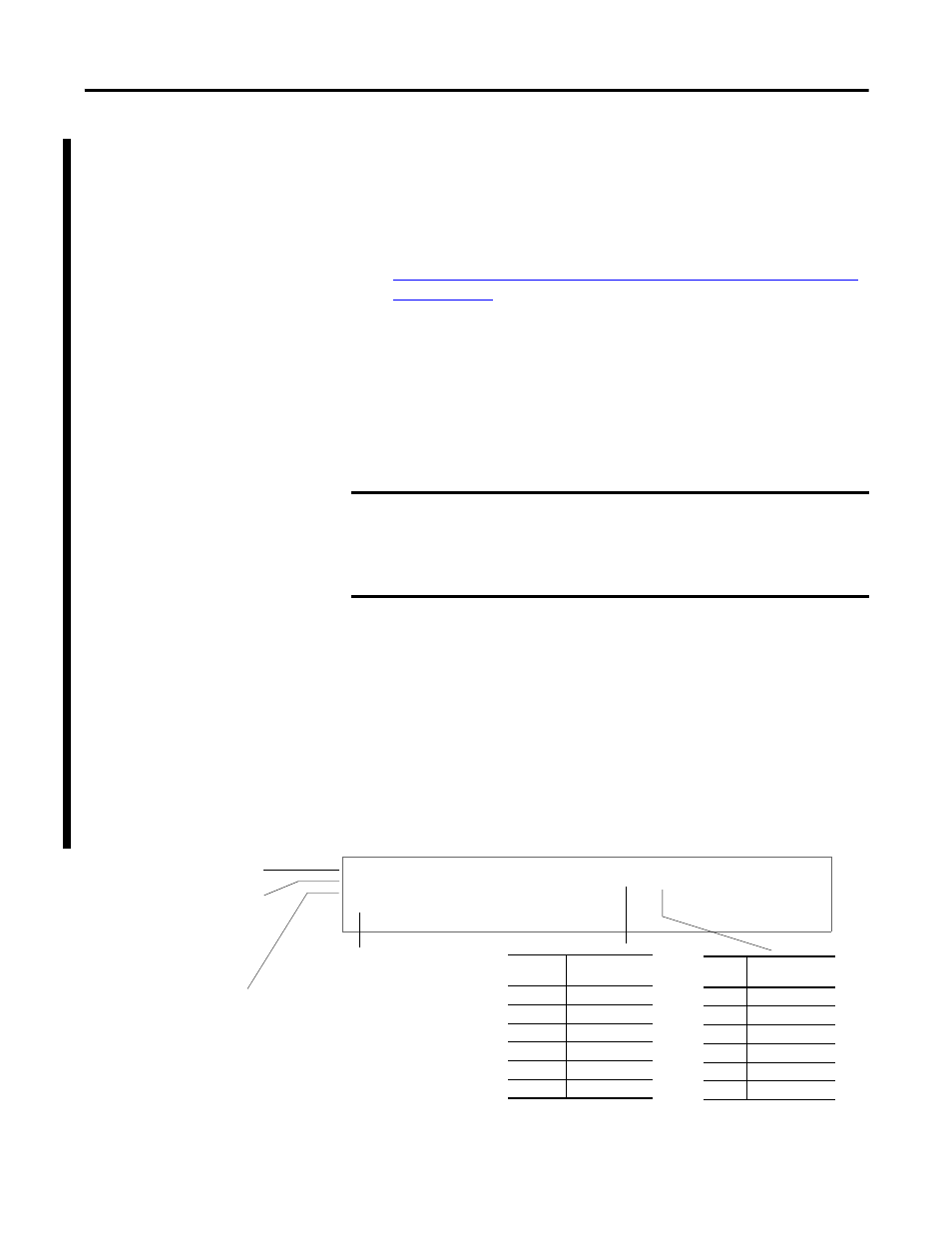
Publication 1794-UM064B-EN-P - May 2014
106 Device Data Base (GSD) File
Create Standard and Teaching GSD Files
To start, you need to have a standard GSD file and a teaching GSD file. Follow
these steps.
1. Download the current GSD file from the following website:
.
2. Using the downloaded file, create a standard GSD file. You can rename this
file copy as *_standard.gsd.
3. In the standard GSD file, you need to create entries for your new I/O
module in the following formats:
– Auto
– Condensed
– Full
4. Create an Auto format entry for your module following the format
shown below.
For example, you have a 1794-OV16P module.
Standard Auto Format Entry
IMPORTANT
The following examples in the next steps illustrate the format for
standard GSD entries.
For detailed descriptions of parameters in the standard GSD file, refer
to the GSD File Specification for Profibus.
TIP
You can refer to existing Auto format entries in the GSD file as
template. See the User Manual for your I/O module to help you
specify the number of input and output words and other
parameters required in the GSD file.
Hex
Number of
Input Words
00
0 Input words
50
1 Input words
51
2 Input words
52
3 Input words
53
4 Input words
...
...
Hex
Number of
Output Words
00
0 Output words
60
1 Output words
61
2 Output words
62
3 Output words
63
4 Output words
...
...
Comment
End every entry with string
EndModule.
Specify name or catalog number
of your module and the format
type. String inside quotation
marks appear in the
Configuration tool.
Assign a unique integer
for your entry.
; Flex I/O module 1794-OV16P/A, (default config= 0 word in, 1 word out)
Module = "1794-OV16P/A / Auto Format" 0x00, 0x60
219
EndModule
